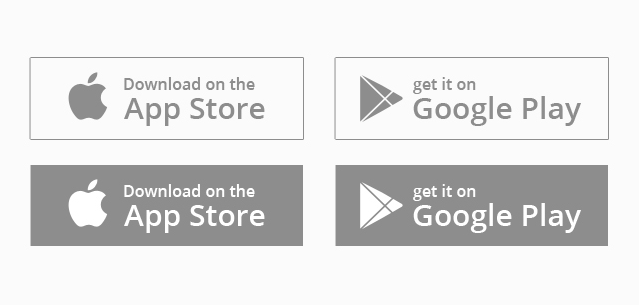Introduction
Thank you for purchasing our product! We are very glad that you have decided on Page Builder Addons for WPBakery(formerly known as Visual Composer) by Bit14.
Page Builder Addons for WPBakery(formerly known as Visual Composer), as you can guess by its name, are addons for WpBakery page builder plugin.
This documentation will help you to set up and use the Page Builder Addons for WPBakery. The Plugin is very easy to use and we are here to guide and help you, so please read and follow the documentation, if there are some other issues you want to discuss then do not hesitate to contact us on admin@bit14.com. This documentation is more of a reference work if you do not know what to do, or if you are not familiar to WordPress.
Please read the following very carefully as it will help you set the theme up, we have gone through the setup process multiple times and provided the best possible instructions.
We wish you good luck in your work with Page Builder Addons for WPBakery, and of course we would love to see your website and what you come up with by using these addons.
Browser and Devices support
Since Page Builder Addons for WPBakery is built on Bootstrap 3 framework, it supports the same browsers as Bootstrap.
It is responsive and should look fine on all standard mobile devices.
Installing Plugin
To start working with Page Builder Addons you need to have WordPress installed on your server.
After installing WordPress, use a theme of your choice and add WpBakery Page Builder Plugin. After this we are ready to install Page Builder Addons. There are two methods to install WordPress plugin
Option A
Go to your WP admin -> Plugins -> Add New -> Upload Plugin –> Choose file and select PageBuilderAddons.zip then click on install now. After Successfully installed Activate it.
STEP 1
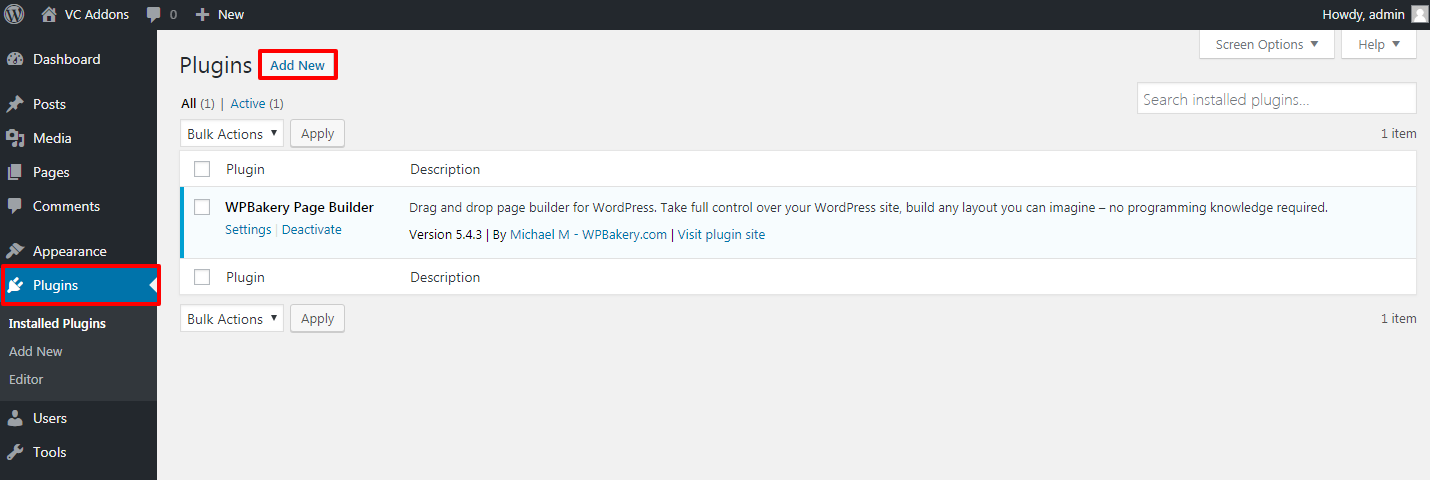
STEP 2

STEP 3
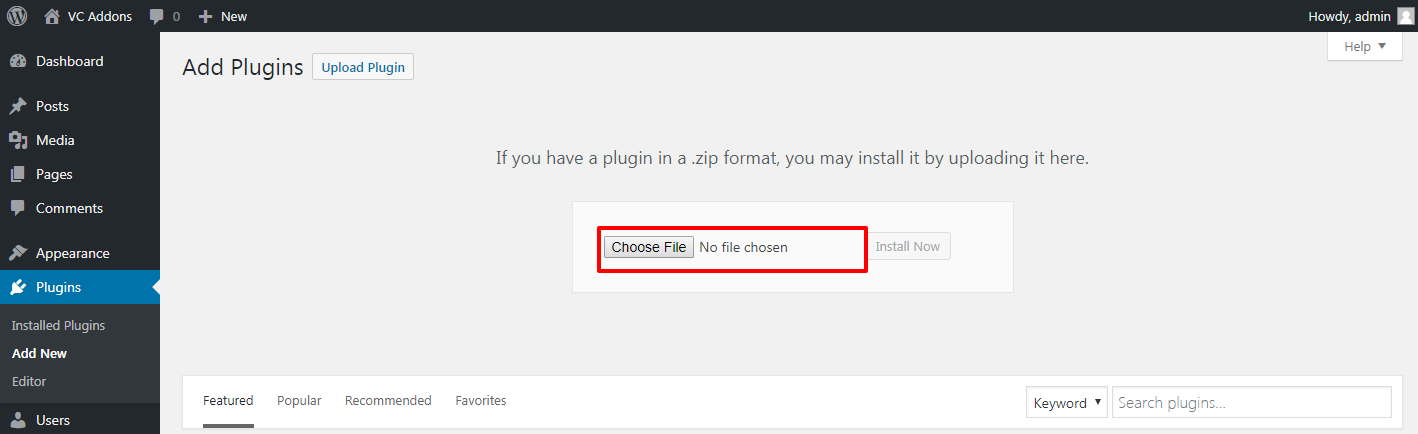
STEP 4
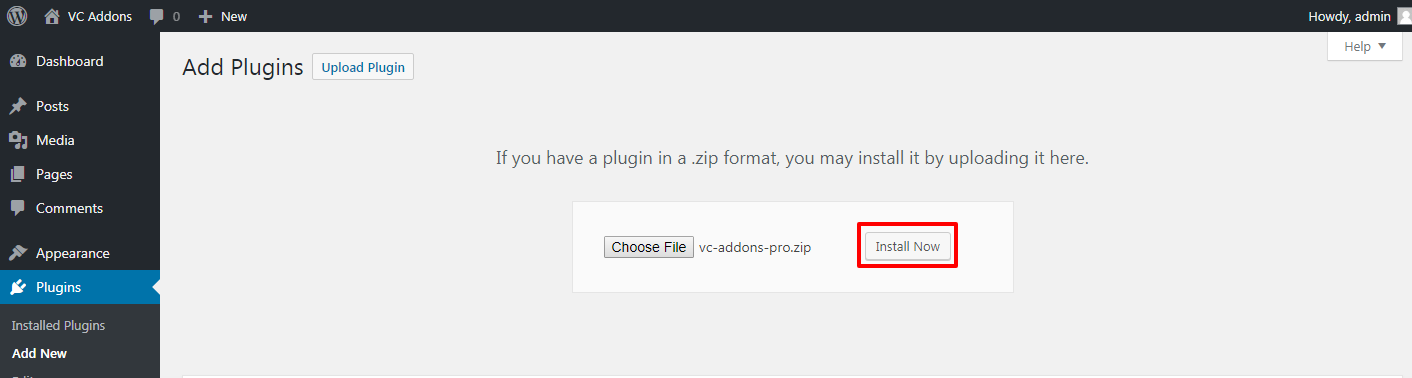
STEP 5
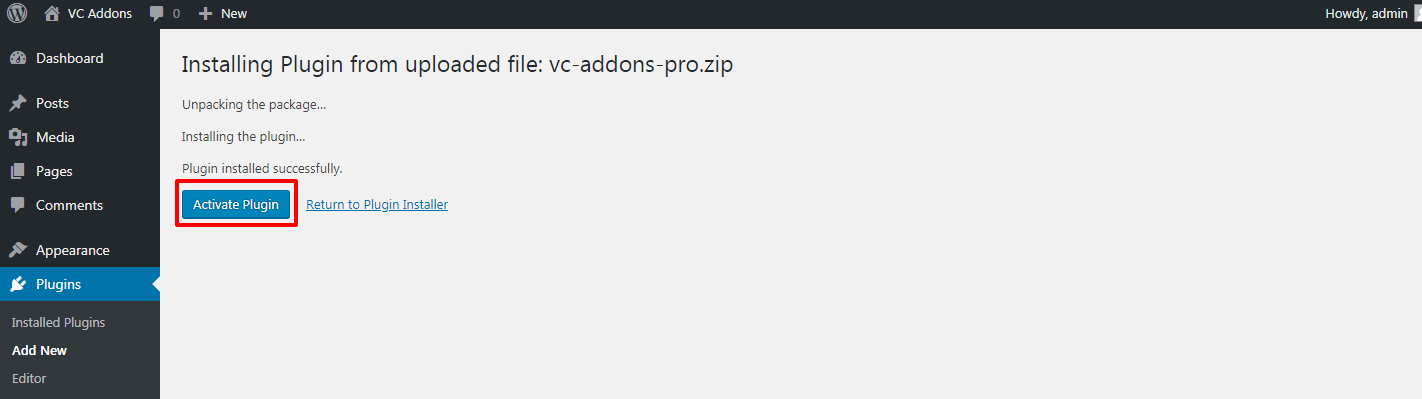
Note: If you can't get passed the file upload limit and/or if you get an error message mentioning exhausted memory size or something in those lines, you could try to increase that limit by adding to the "wp-config.php" the following line of code:
define('WP_MEMORY_LIMIT', '64M');
Option B
The Roll Up Your Sleeves and Use a Little Elbow Grease Method: Uncompressed the provided PageBuilderAddons.zip file and upload the files and folders to the /wp-content/plugins/ directory of your WordPress installation via your chosen FTP client. Then Go to your WP admin -> Plugins -> click Activate Plugin.
STEP 1
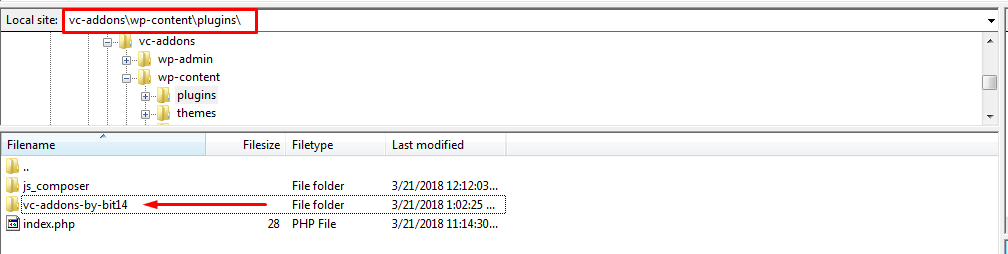
STEP 2
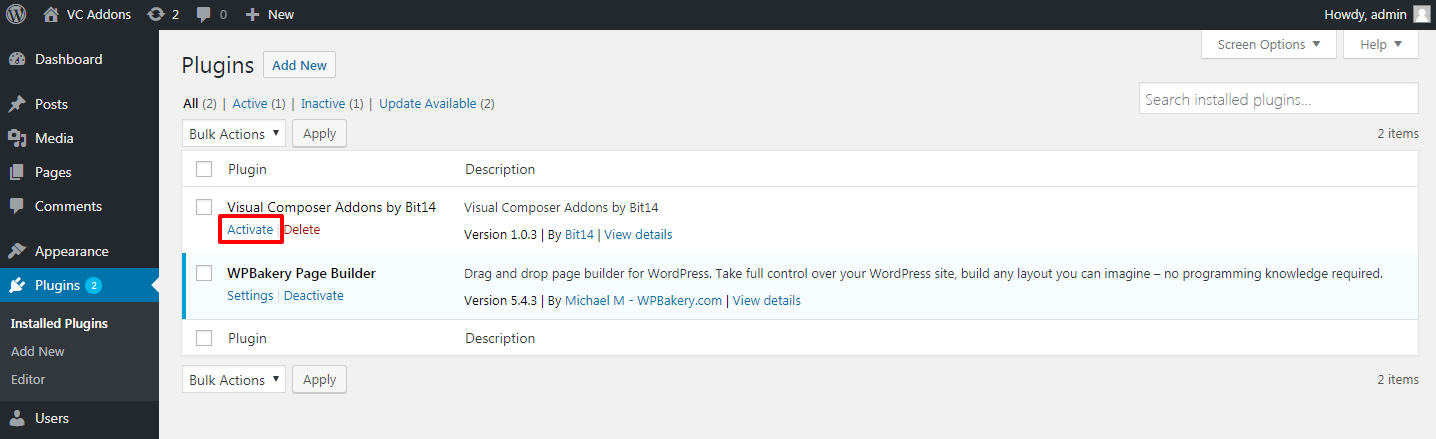
Activating Plugin
You need to Activate Page Builder Addons for WpBakery
STEP 1
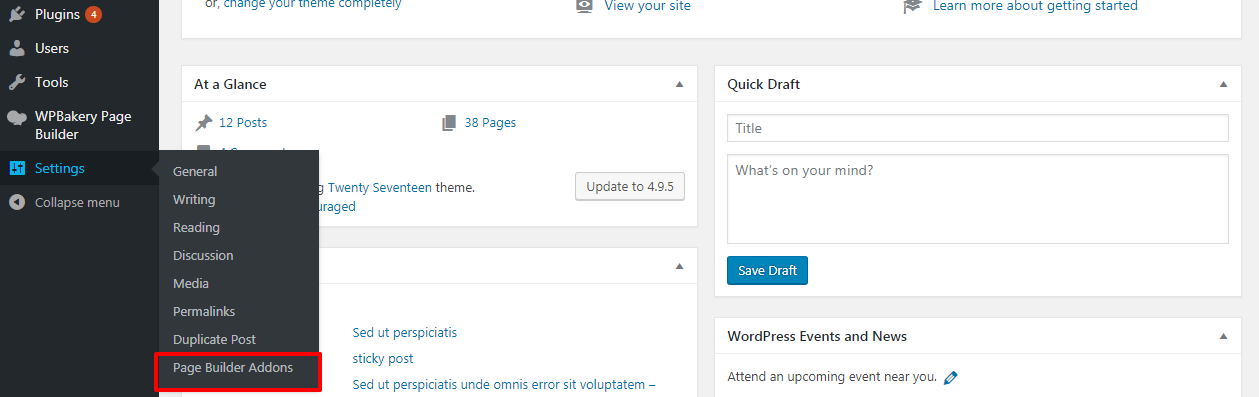
Go to your WP admin -> Settings -> Page Builder Addons
STEP 2
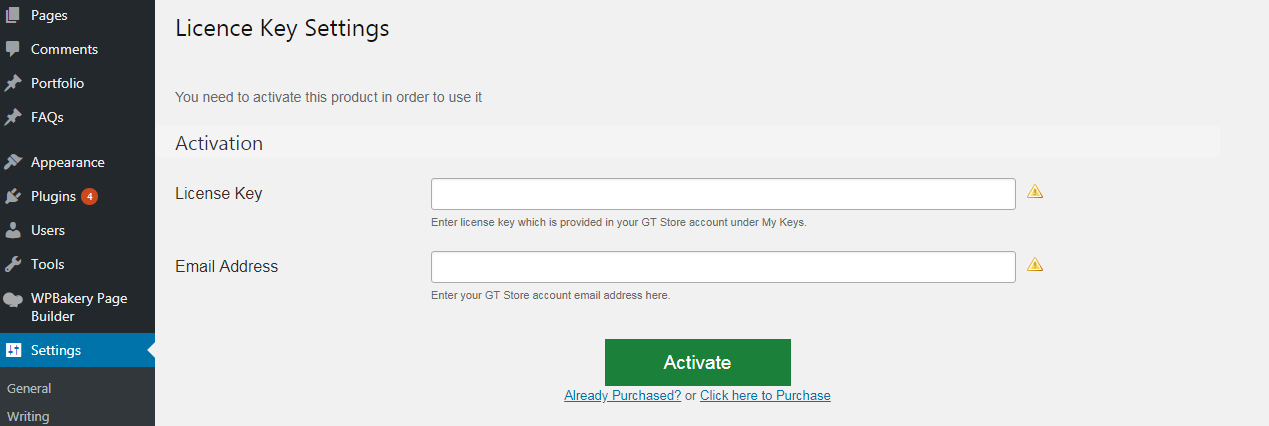
In order to activate, you need to fill the licence key and email address fields that were provided to at the time when you bought the Page Builder Addons for WpBakery
All Addons & their Options - Customizer
Create a page using WpBakery Page Builder and use Page Builder Addons. We provide seventeen(17) easy to use addons.
Add Element -> Bit14 Elements
STEP 1

STEP 2

Counter & Progress Meter
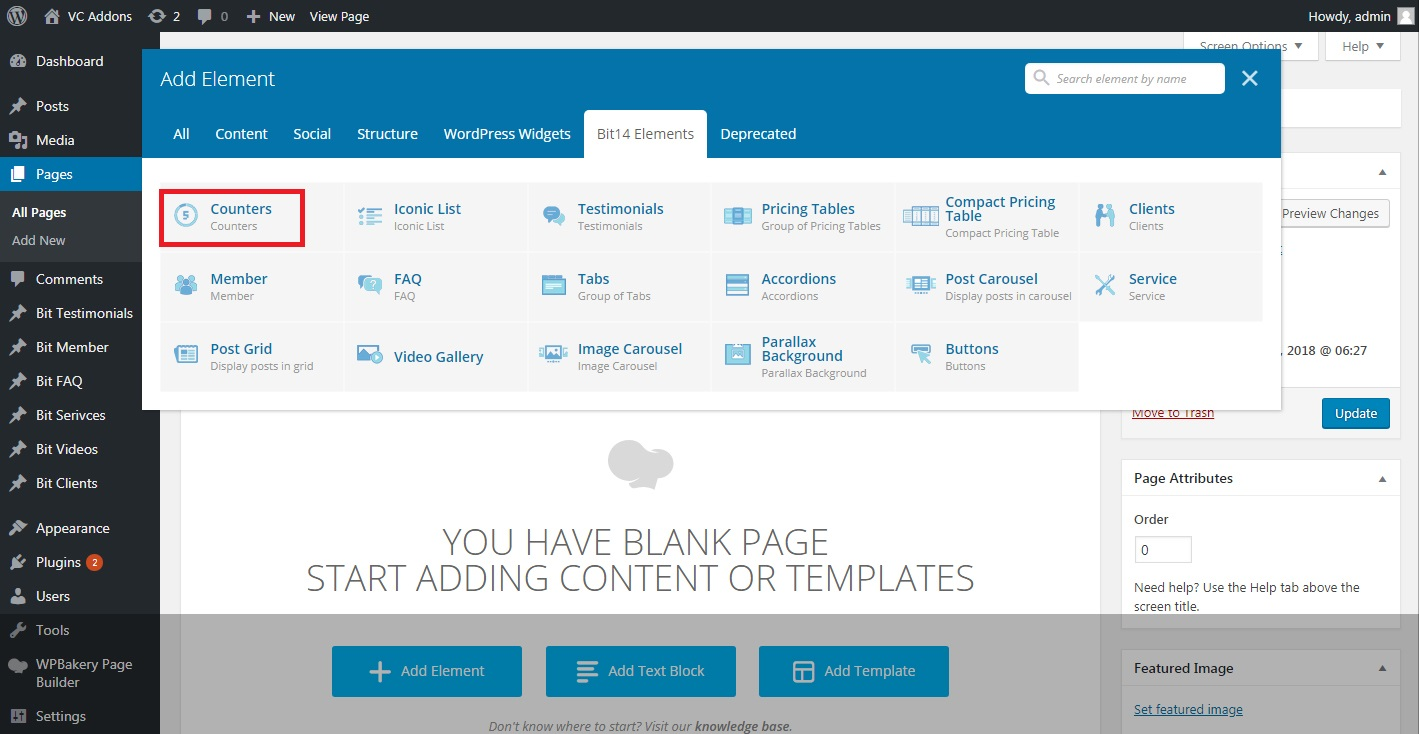
Setting Up Counters
STEP 1

STEP 2
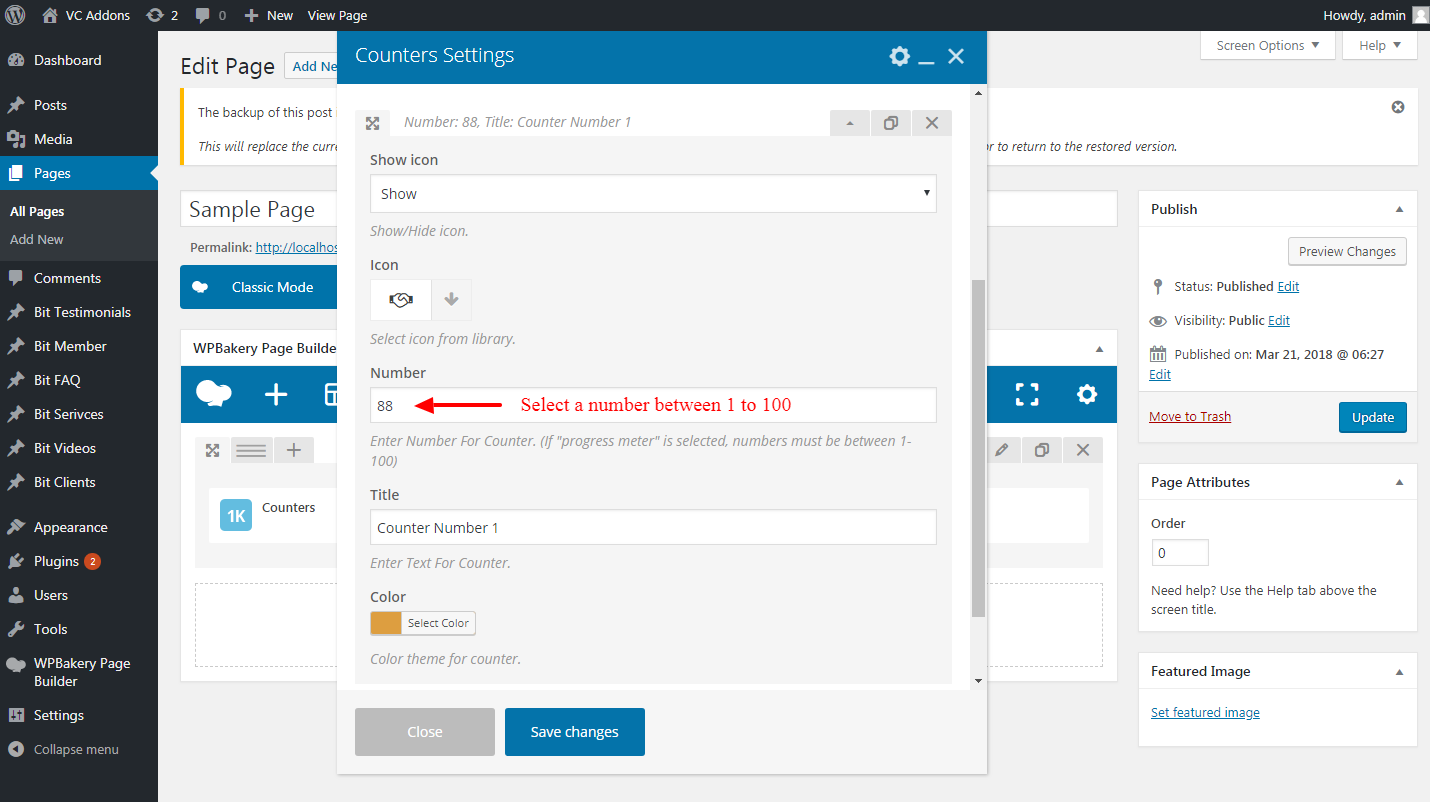
OUTPUT
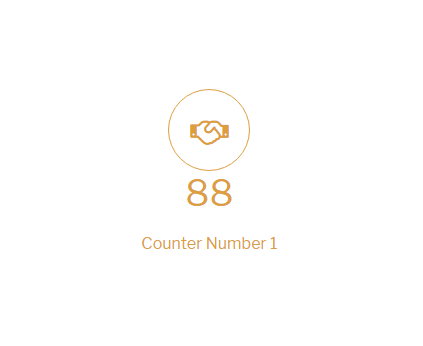
Setting Up Progress Meter
STEP 1
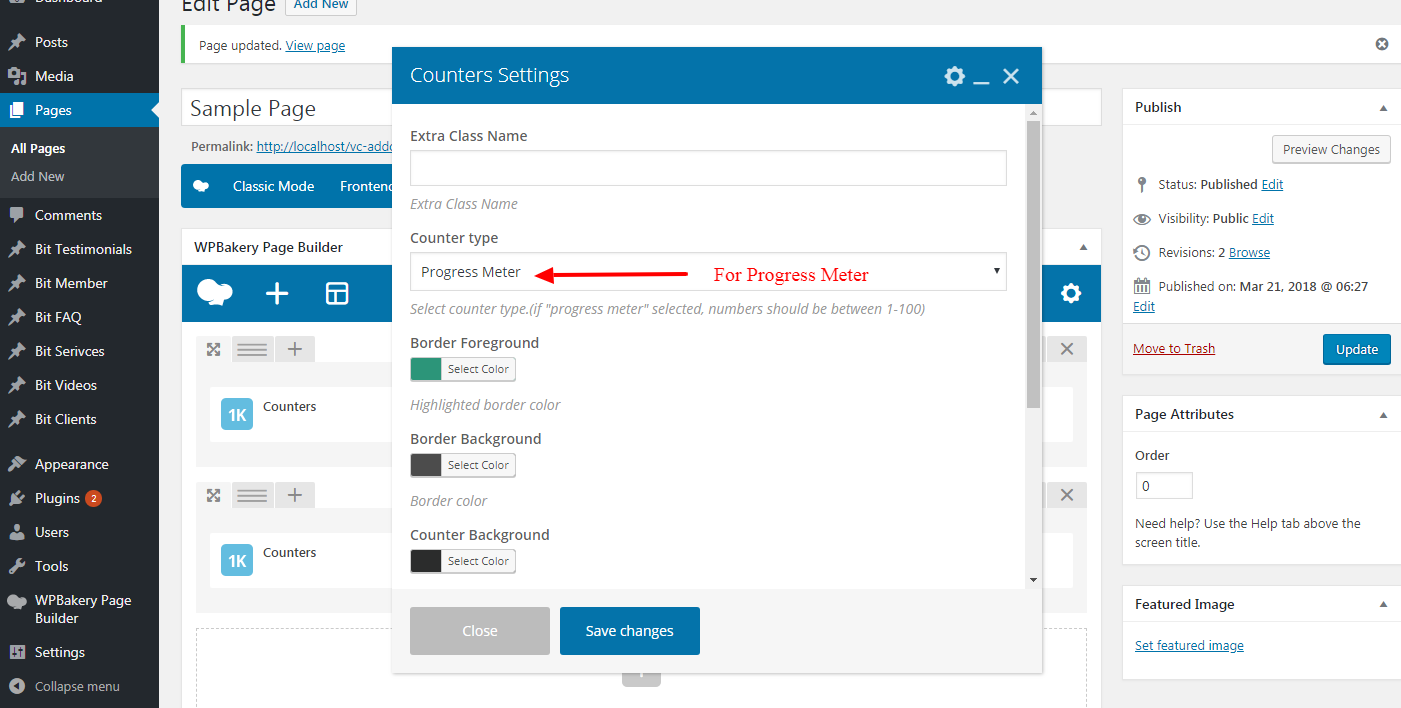
STEP 2
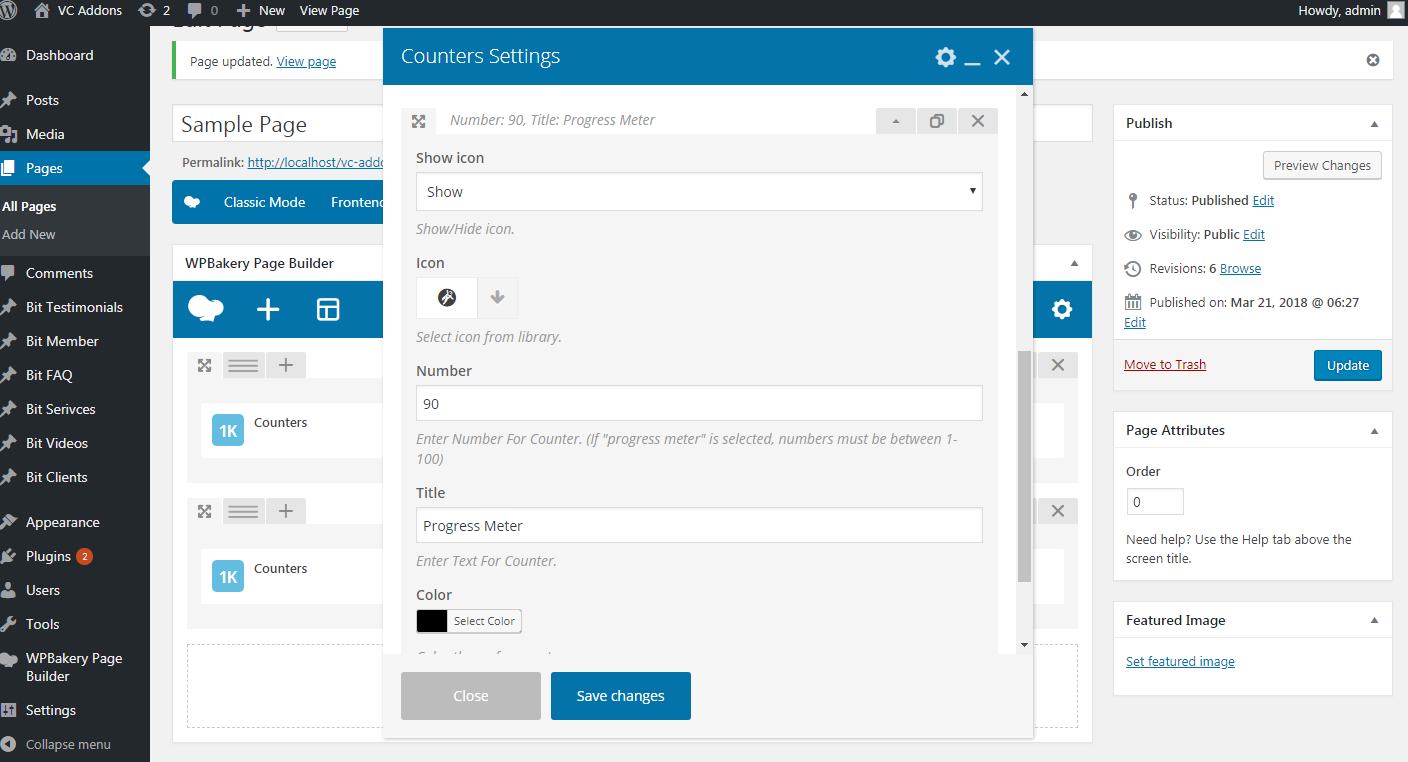
OUTPUT
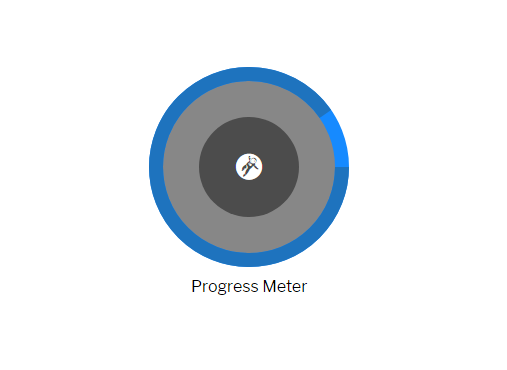
- Number field in Counter Setting is required
- If icon is not selected then number written inside the Number field will appear on front
Iconic List
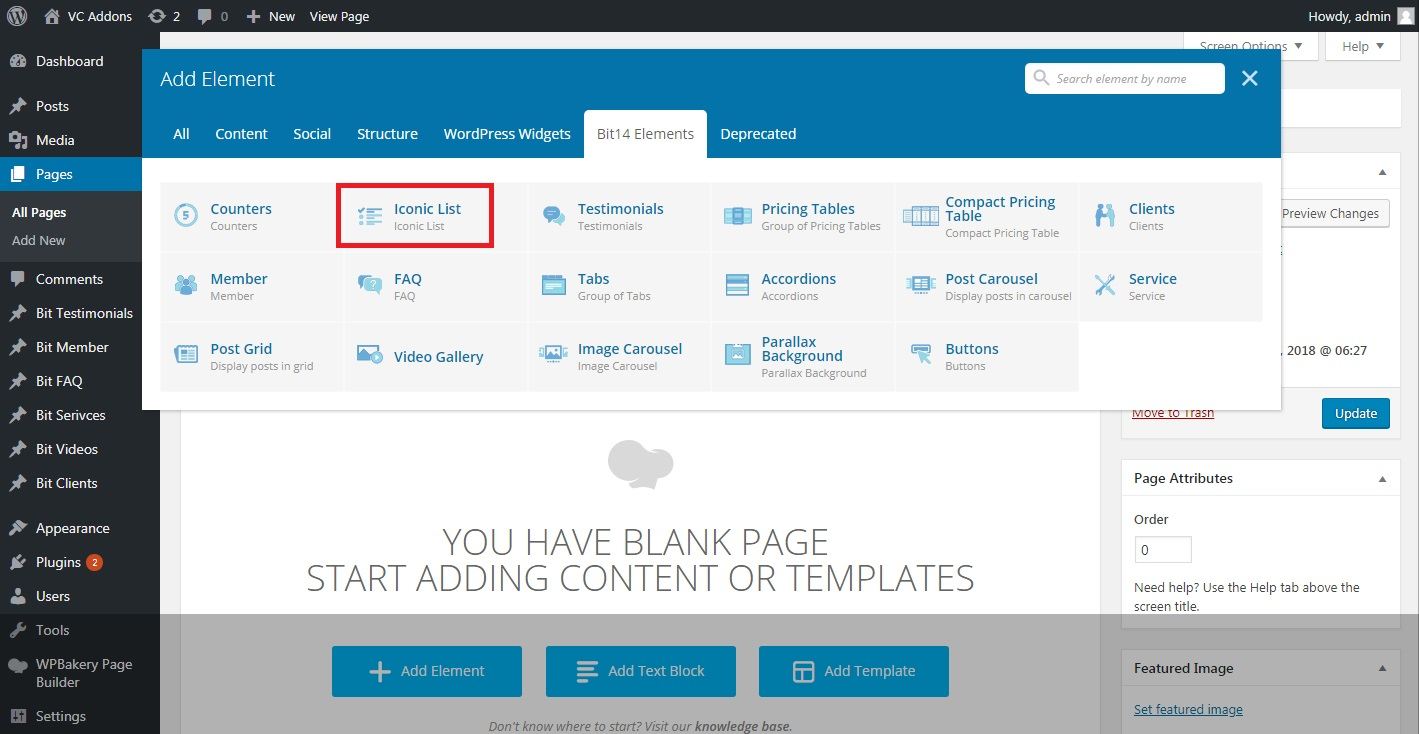
Setting Up Horizontal
STEP 1
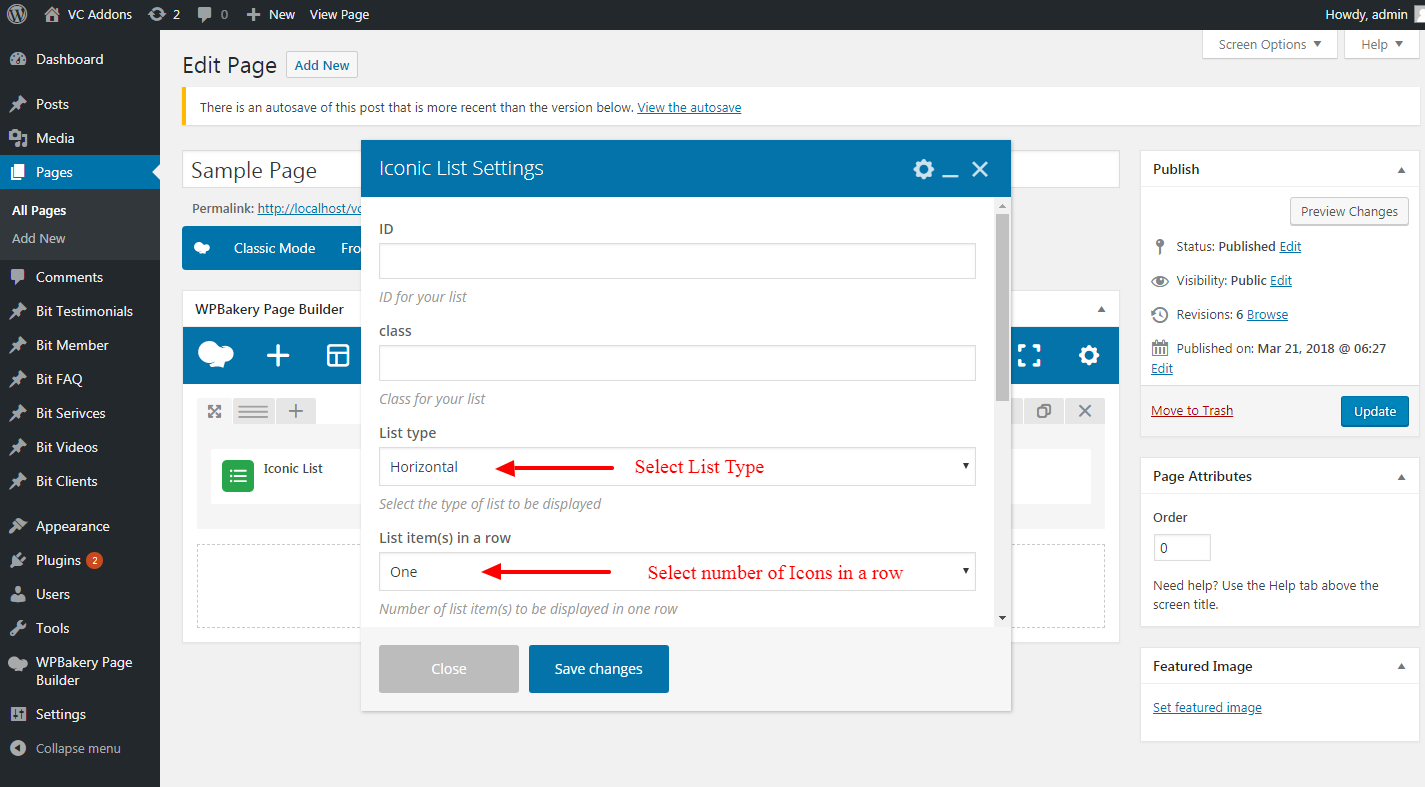
STEP 2
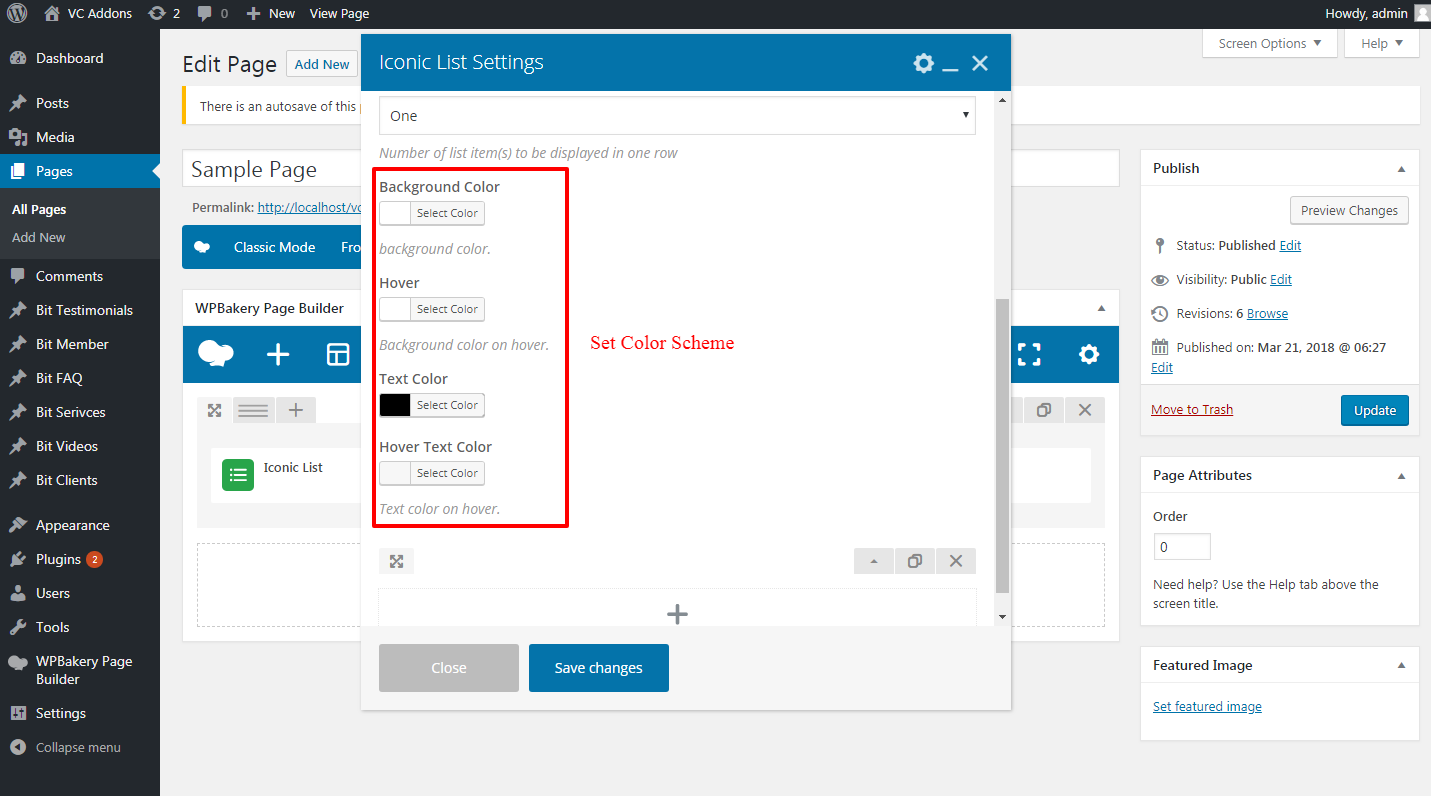
STEP 3
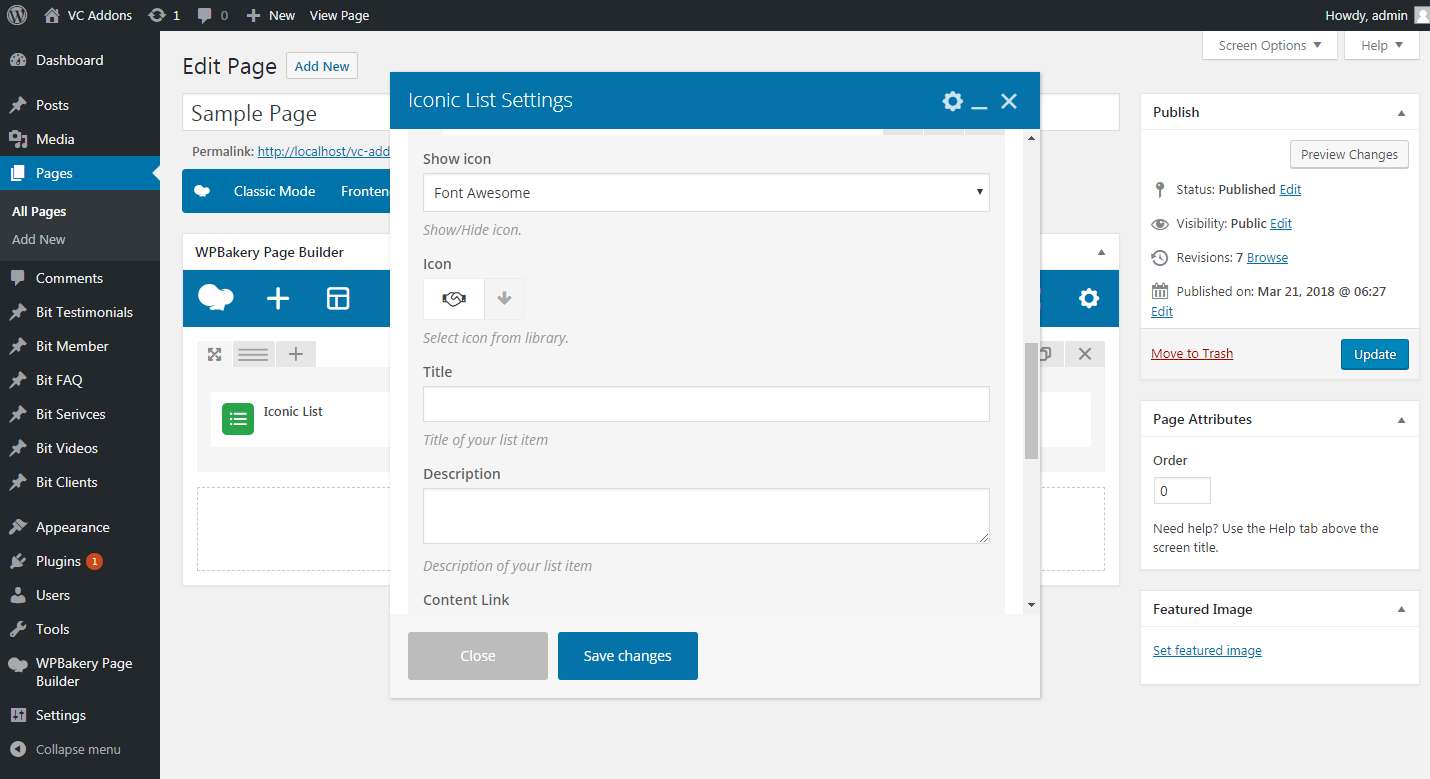
STEP 4

OUTPUT
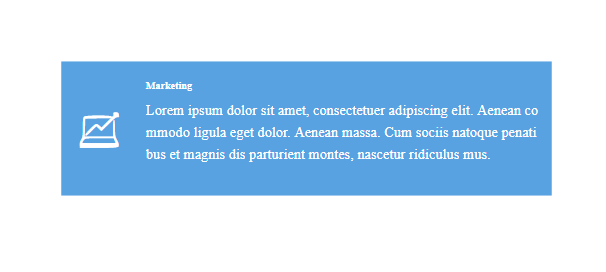
Setting Up Vertical
STEP 1

STEP 2
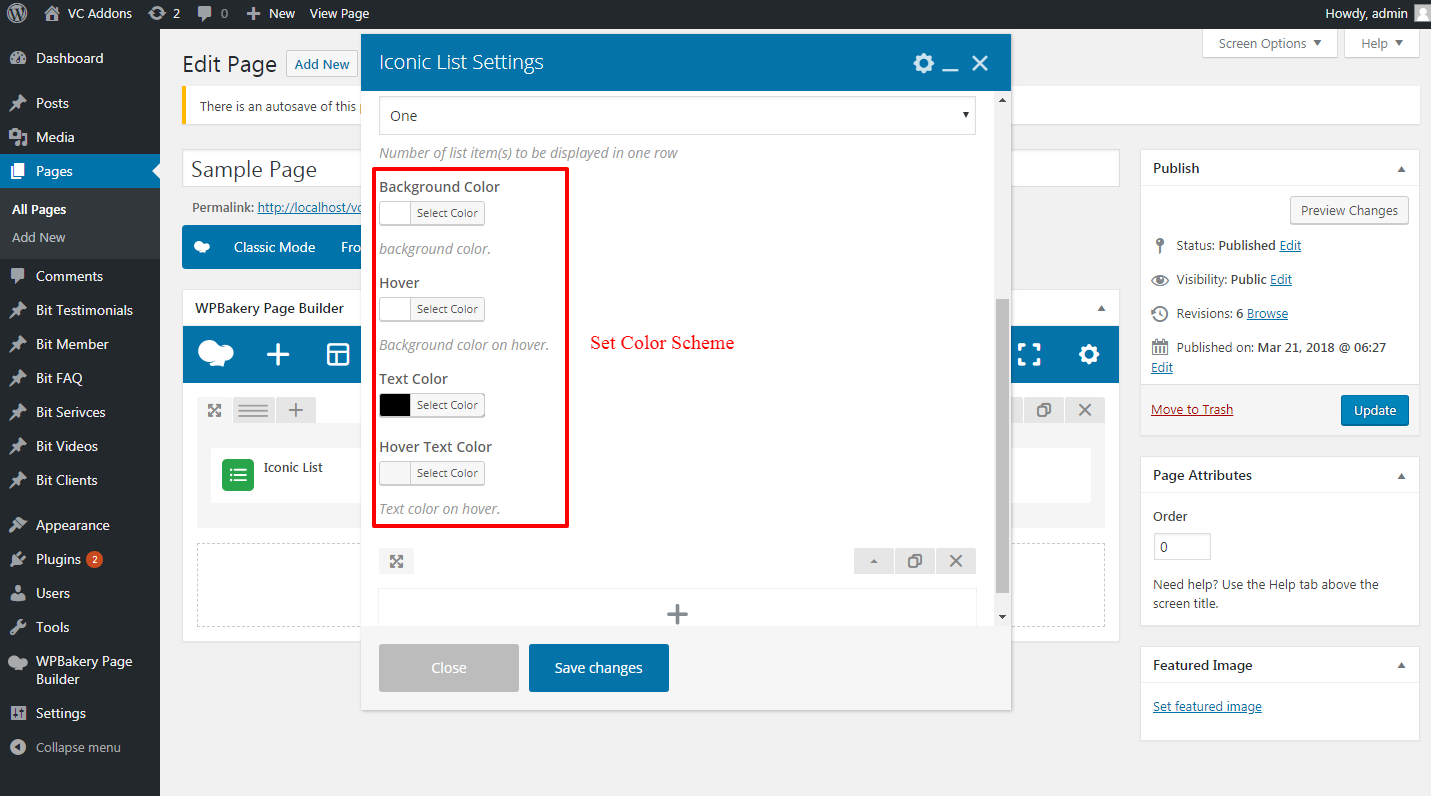
STEP 3
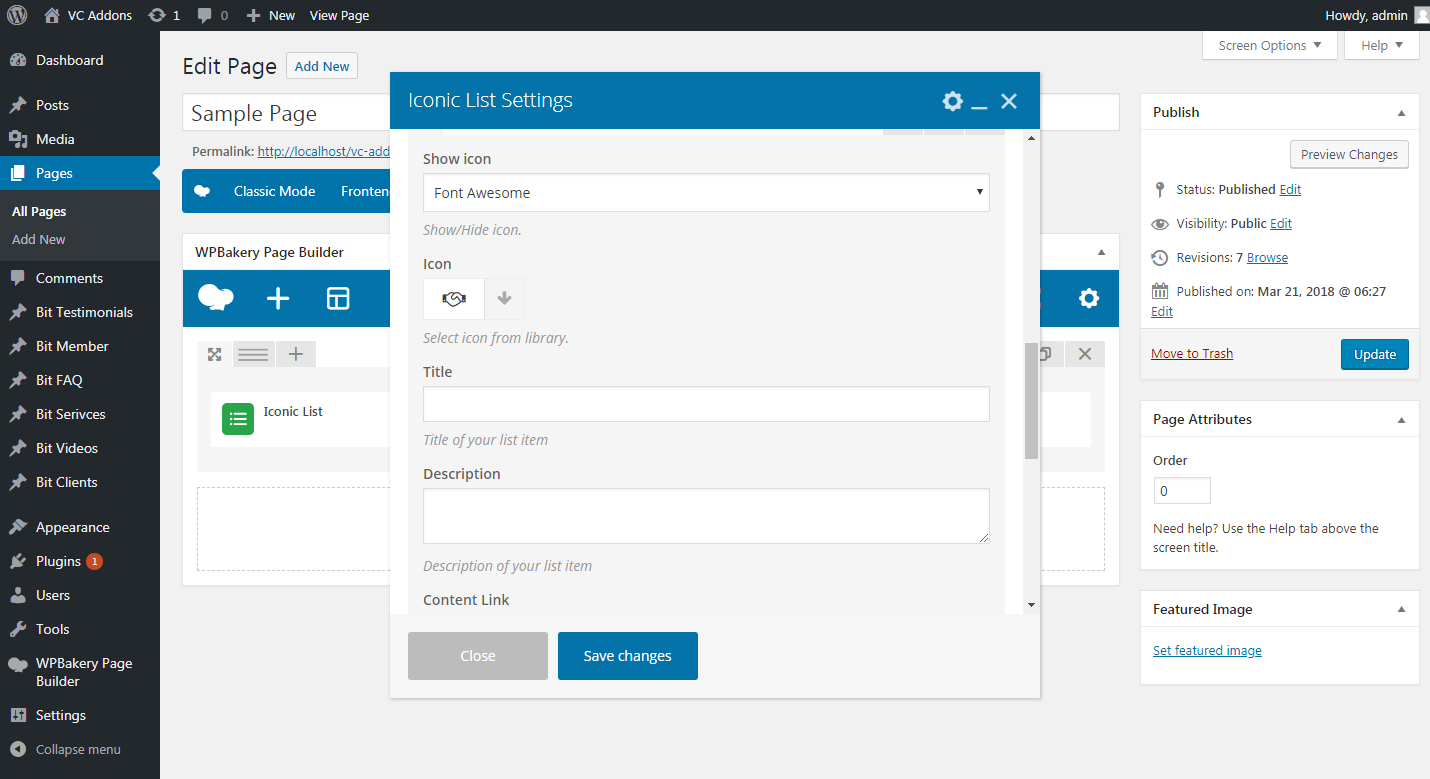
STEP 4
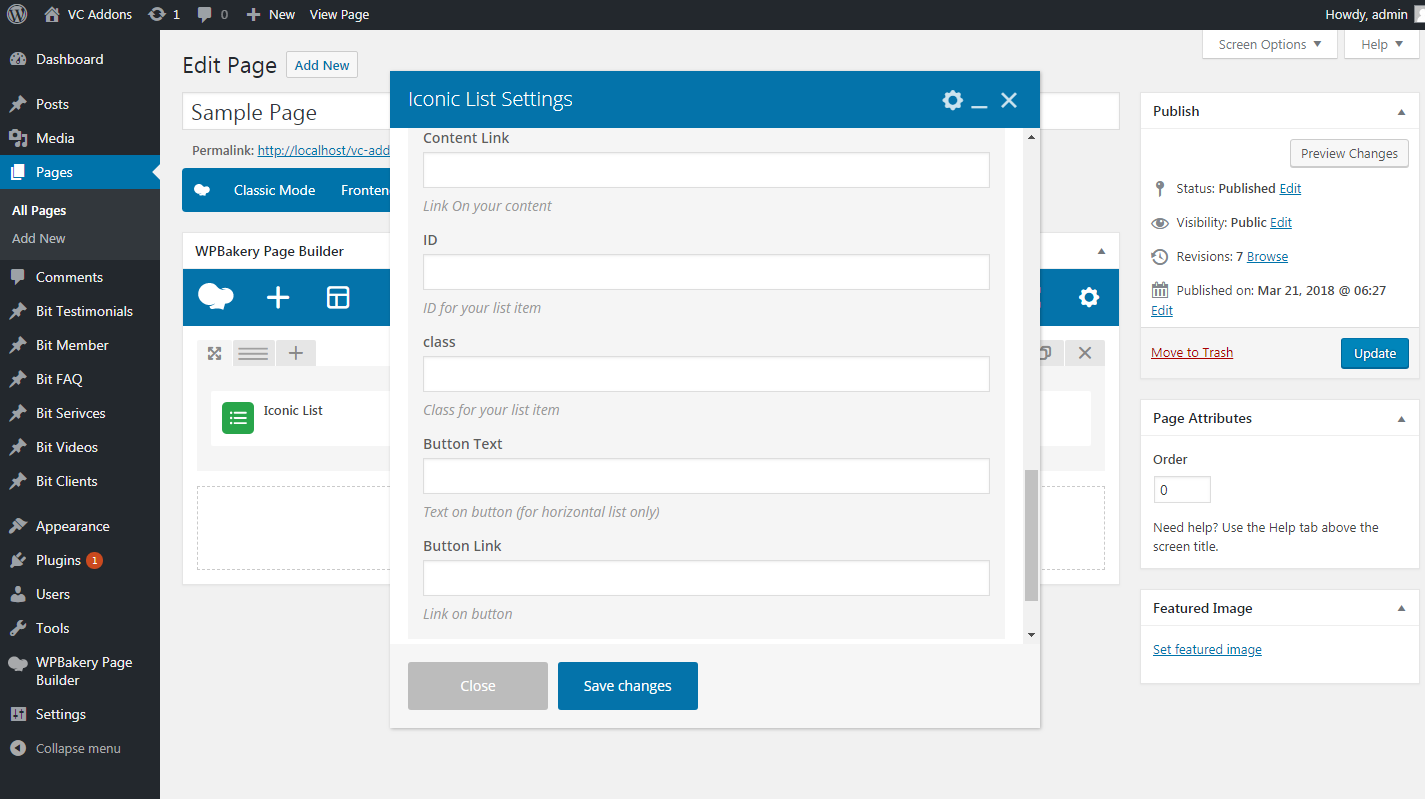
OUTPUT
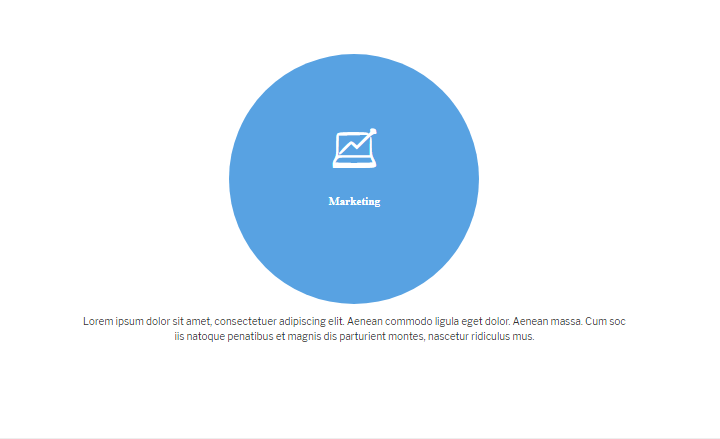
Testimonials
Testimonials is a post type
Setting Up Testimonials
STEP 1
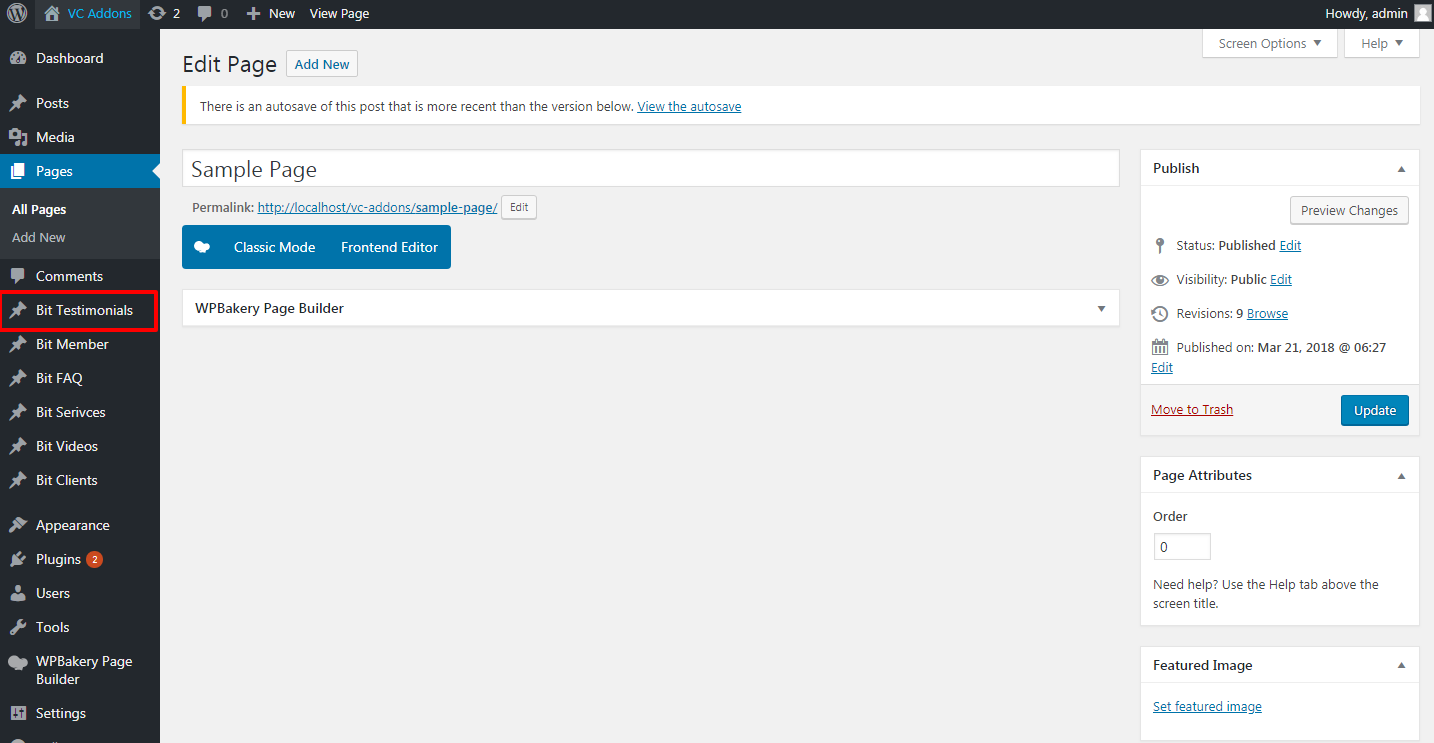
STEP 2
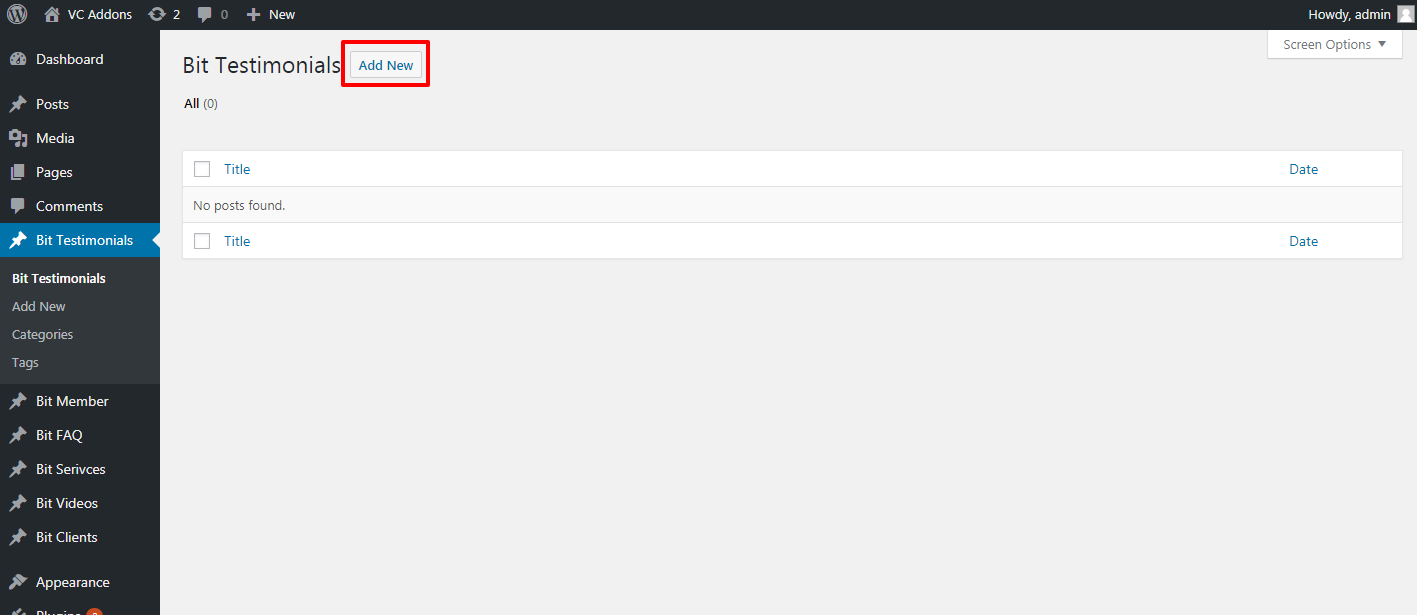
STEP 3
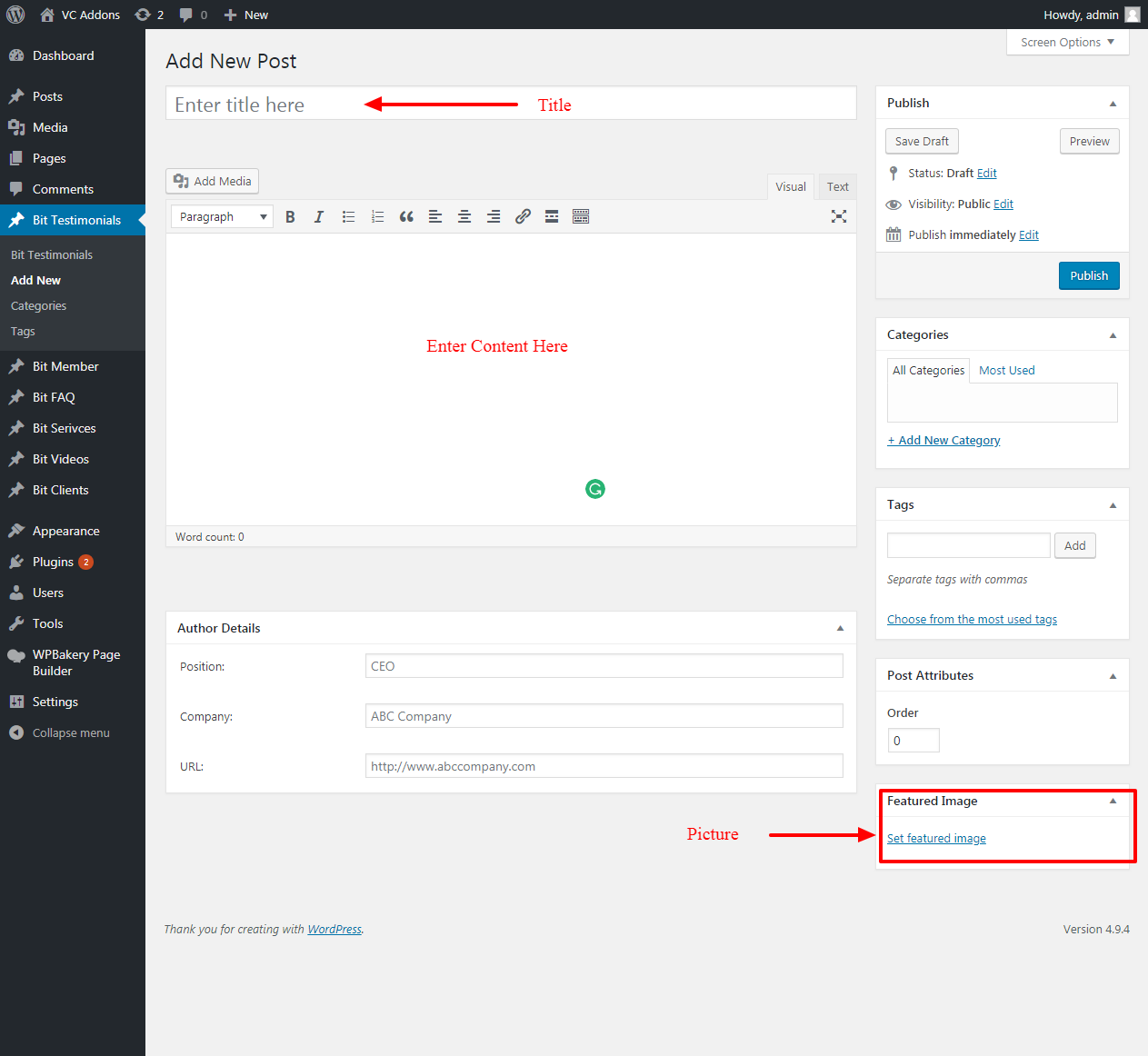
STEP 4
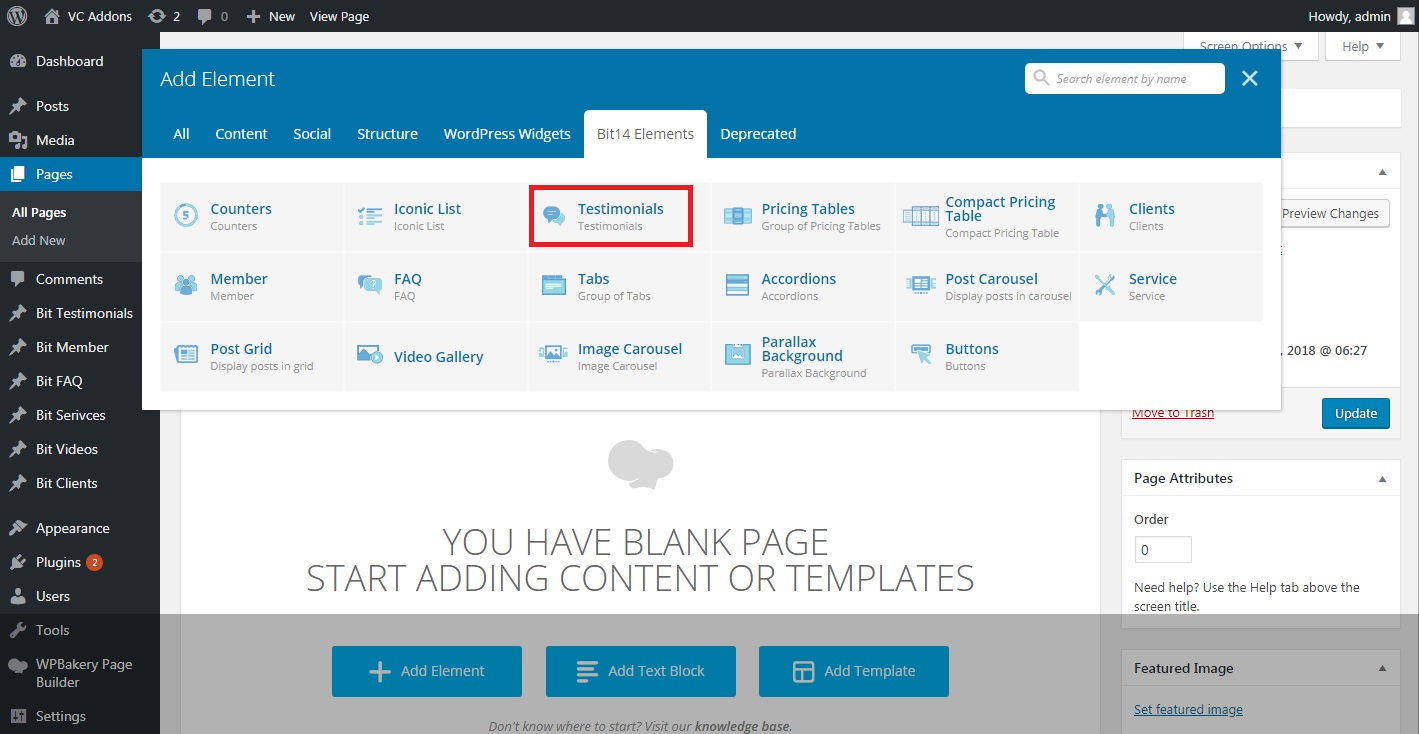
STEP 5
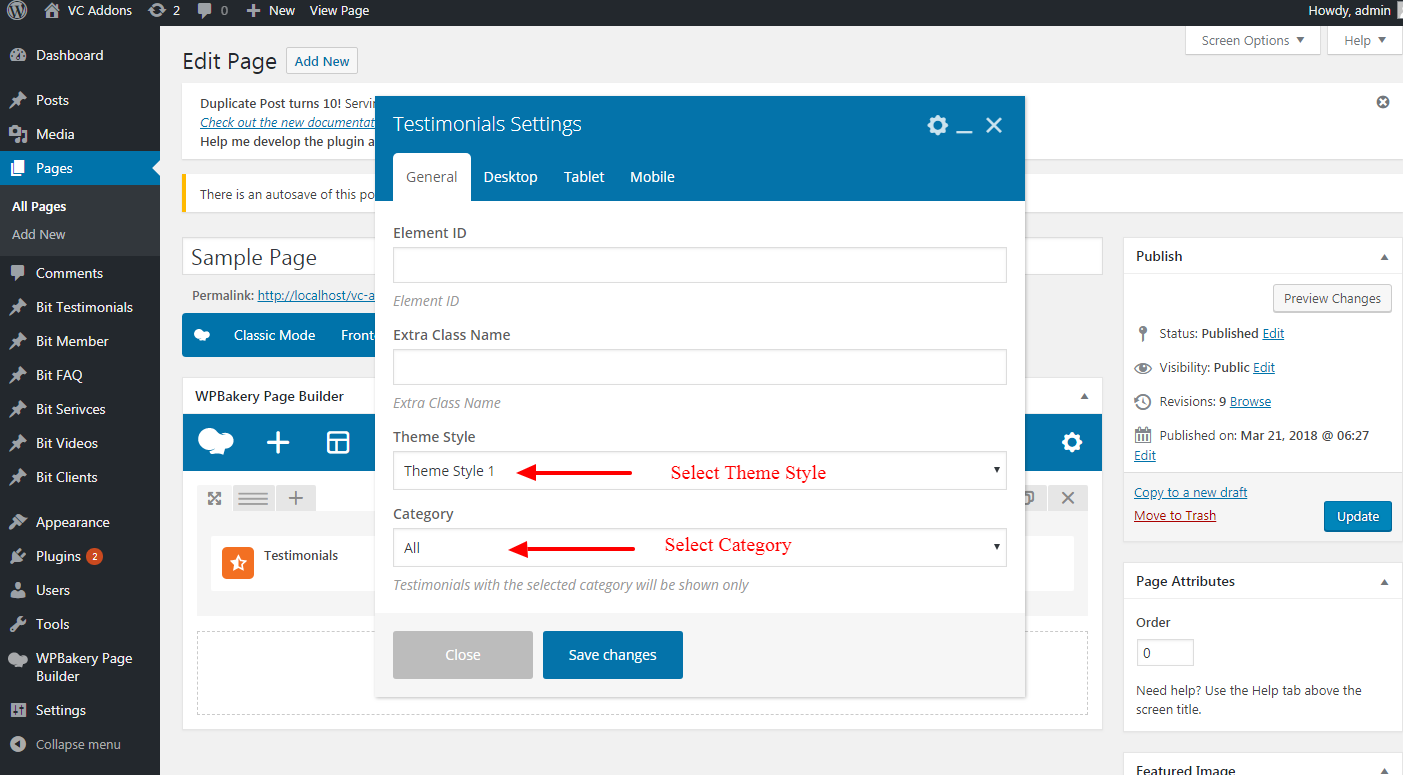
STEP 6
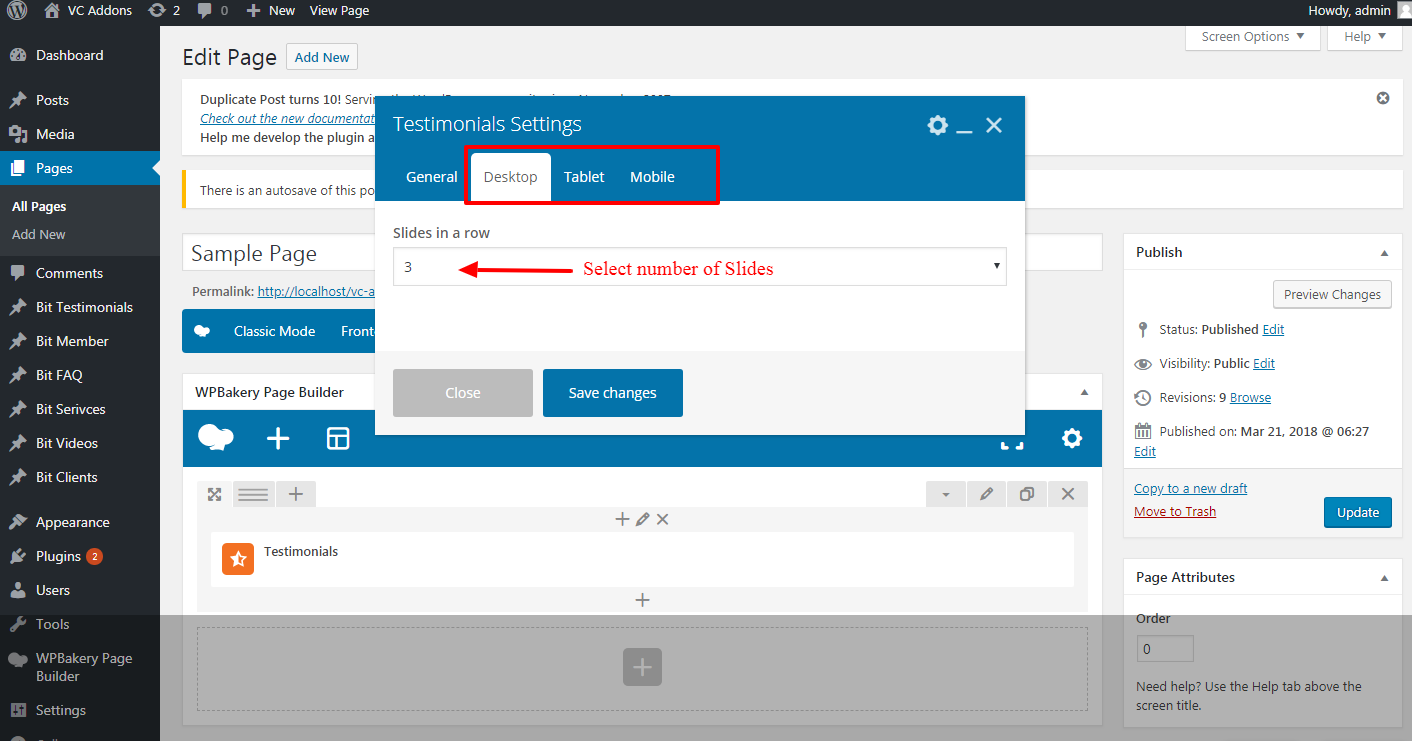
Theme One
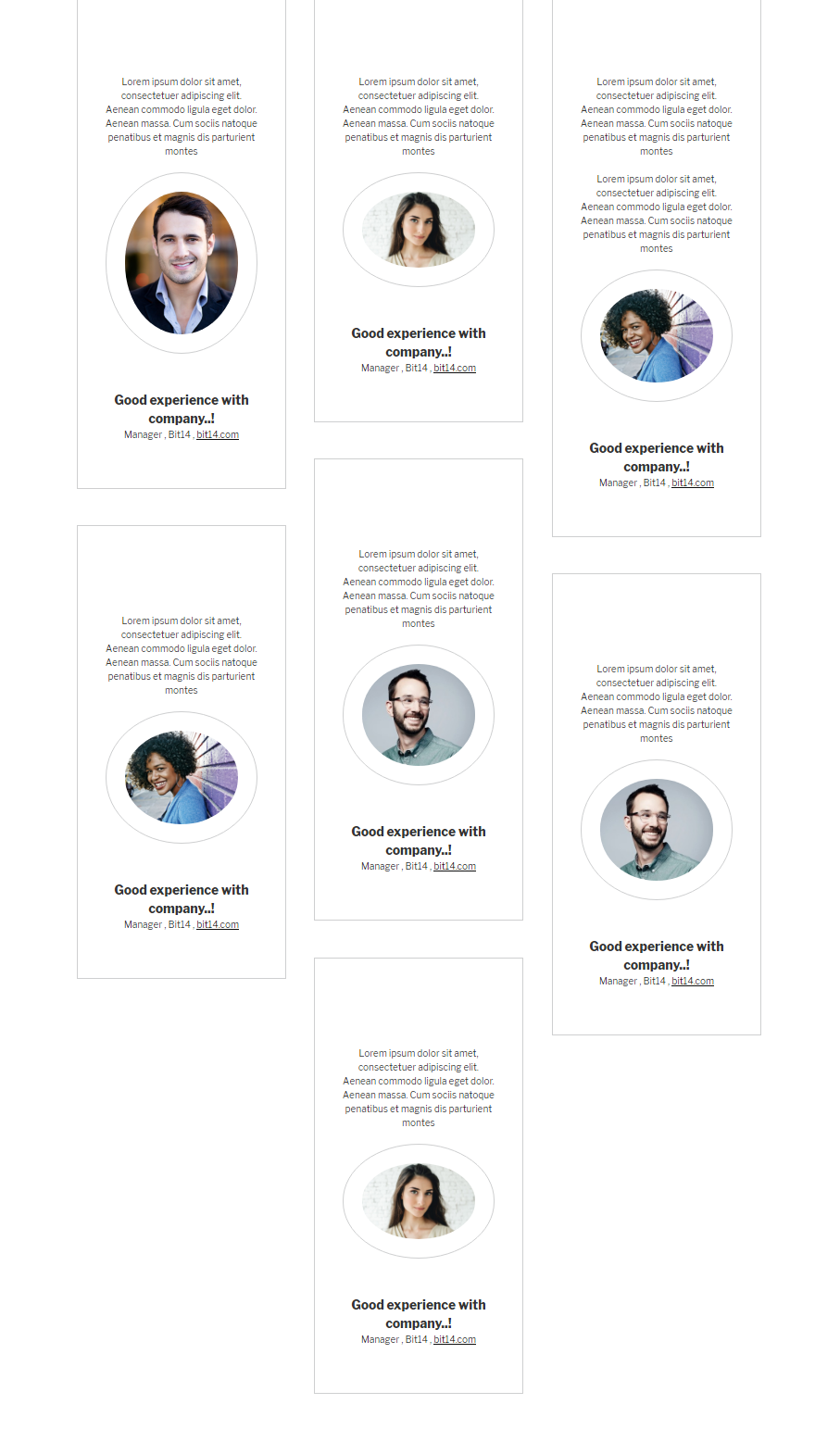
Theme Two
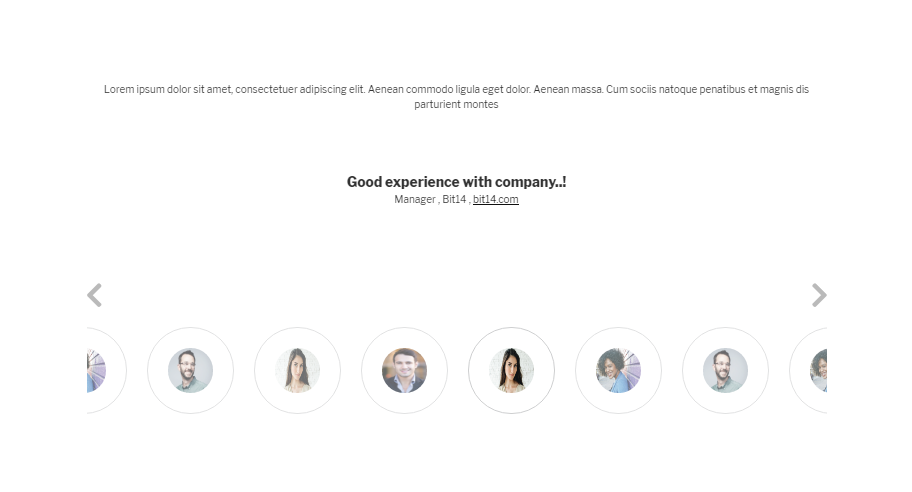
Theme Three
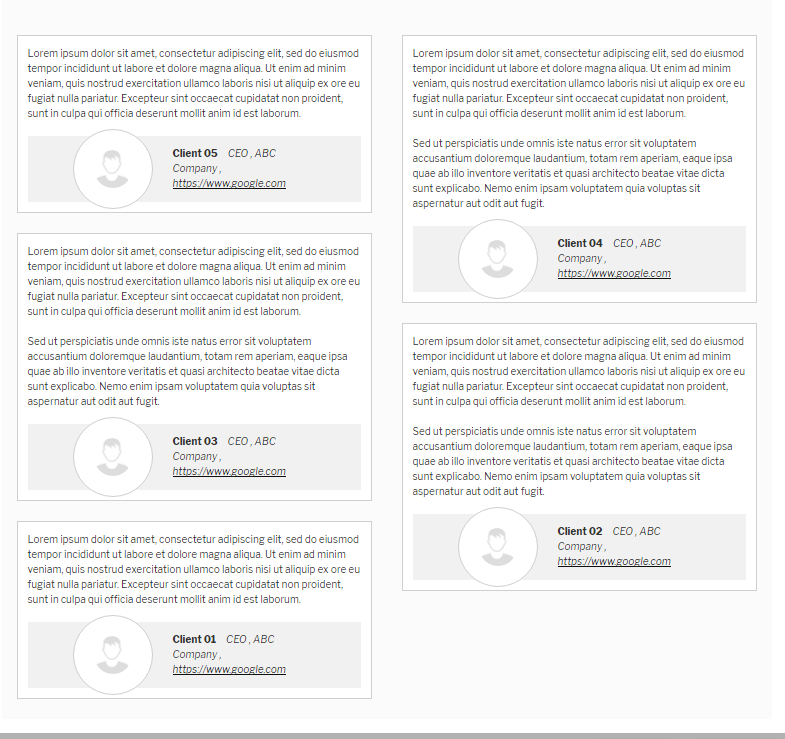
Theme Four
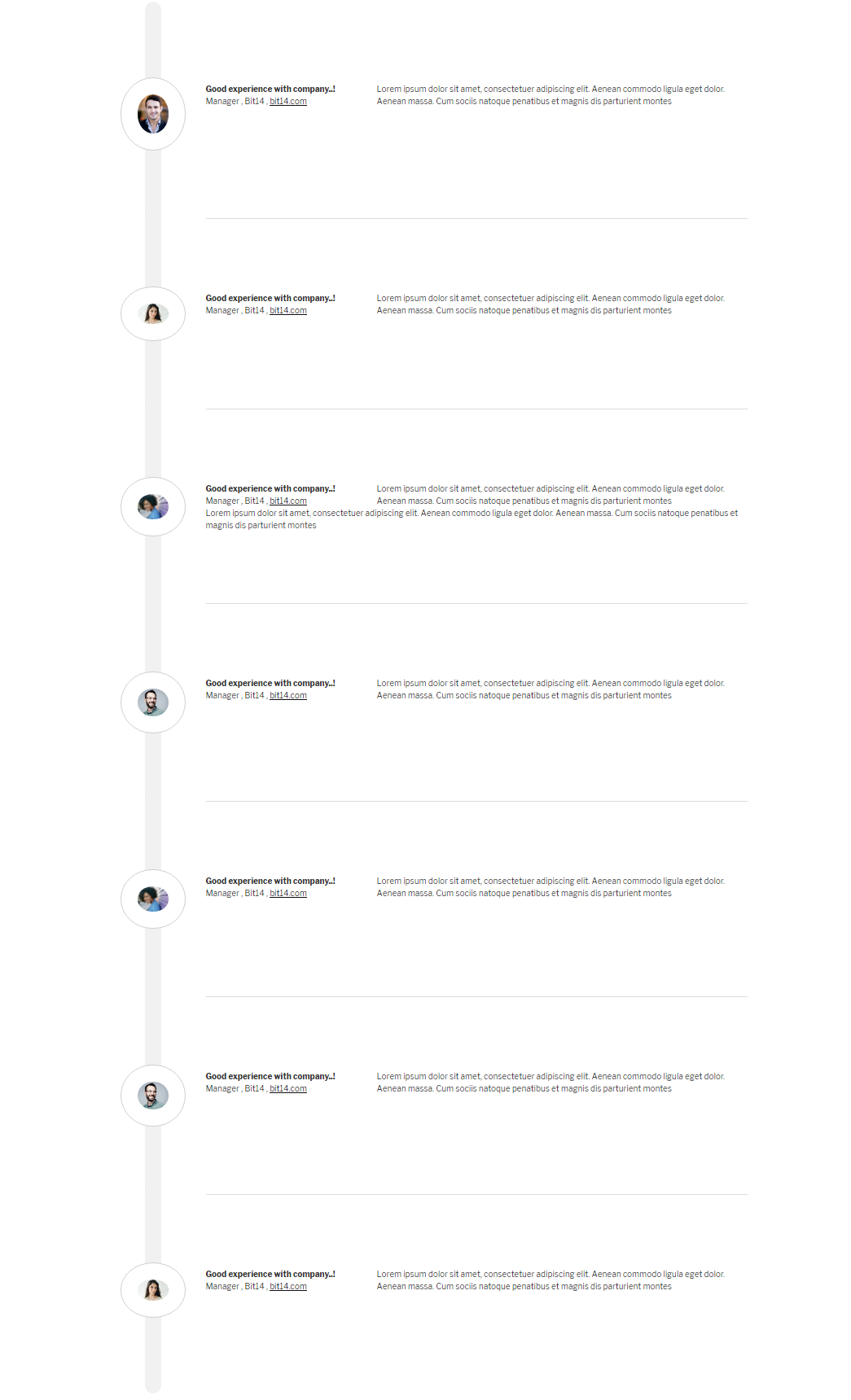
Pricing Table
Setting Up Pricing Table
STEP 1
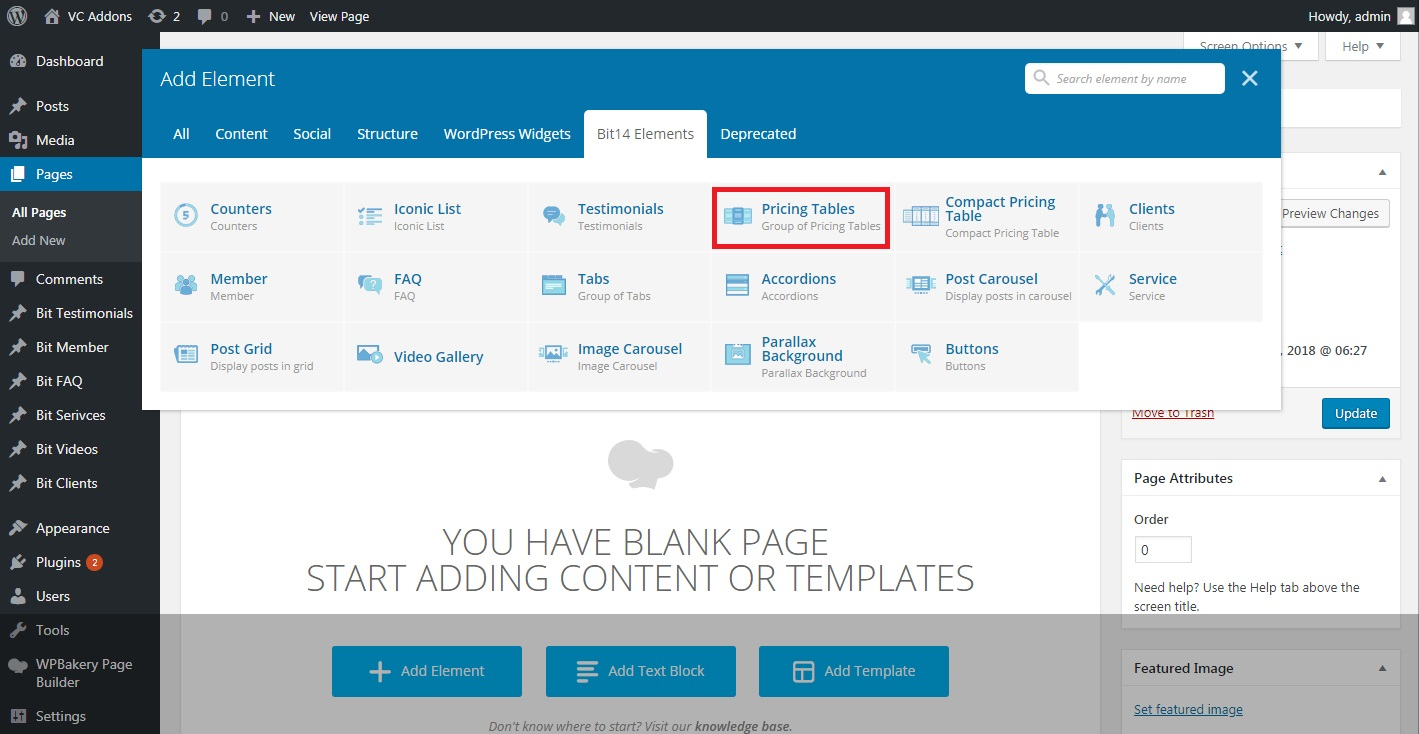
STEP 2
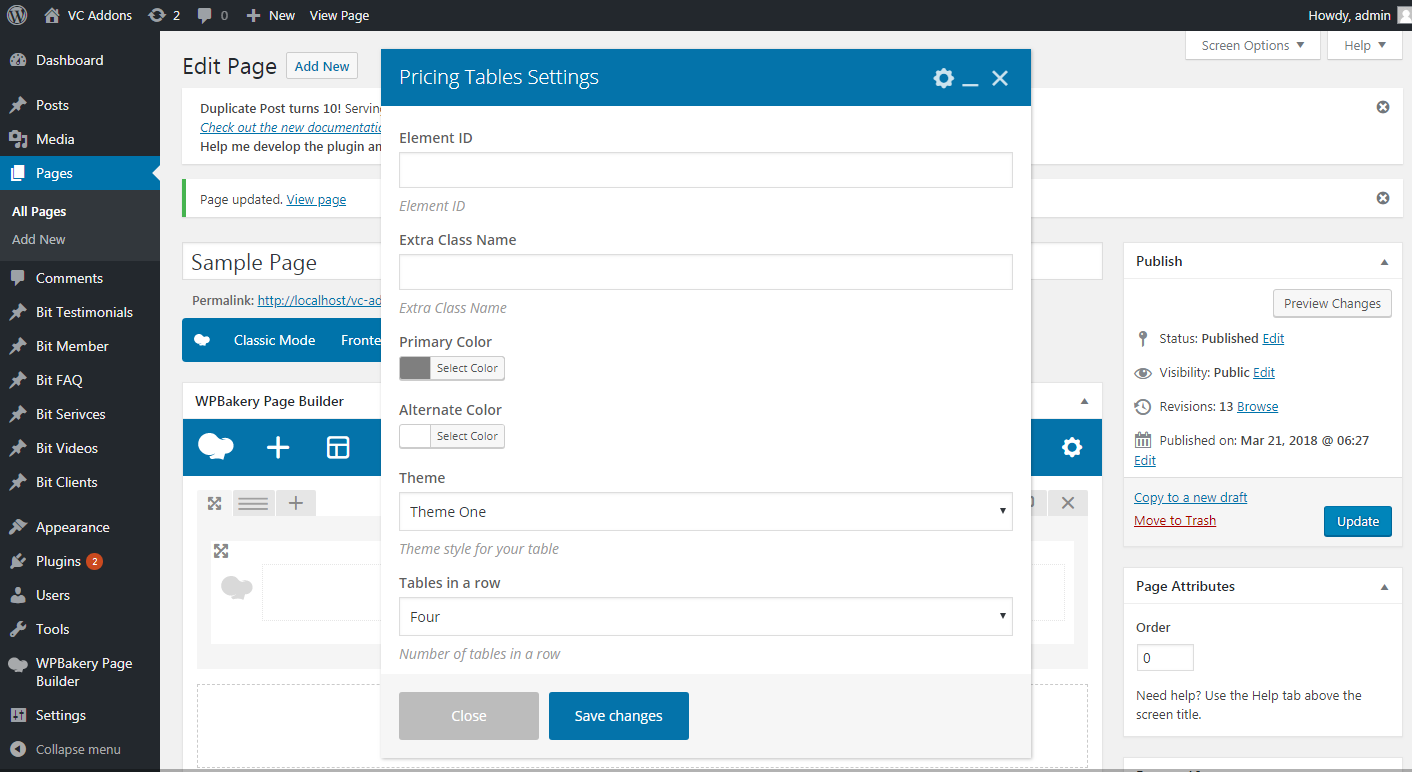
STEP 3
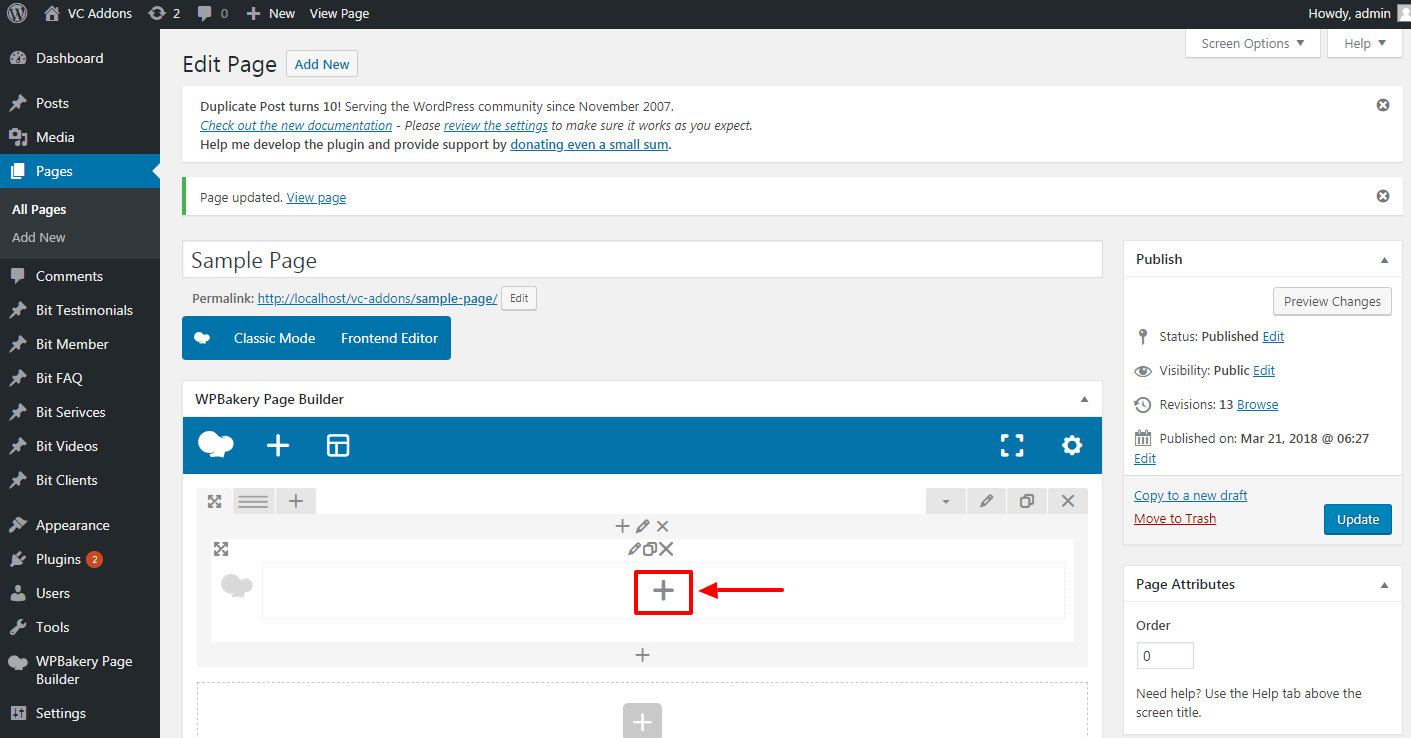
STEP 4
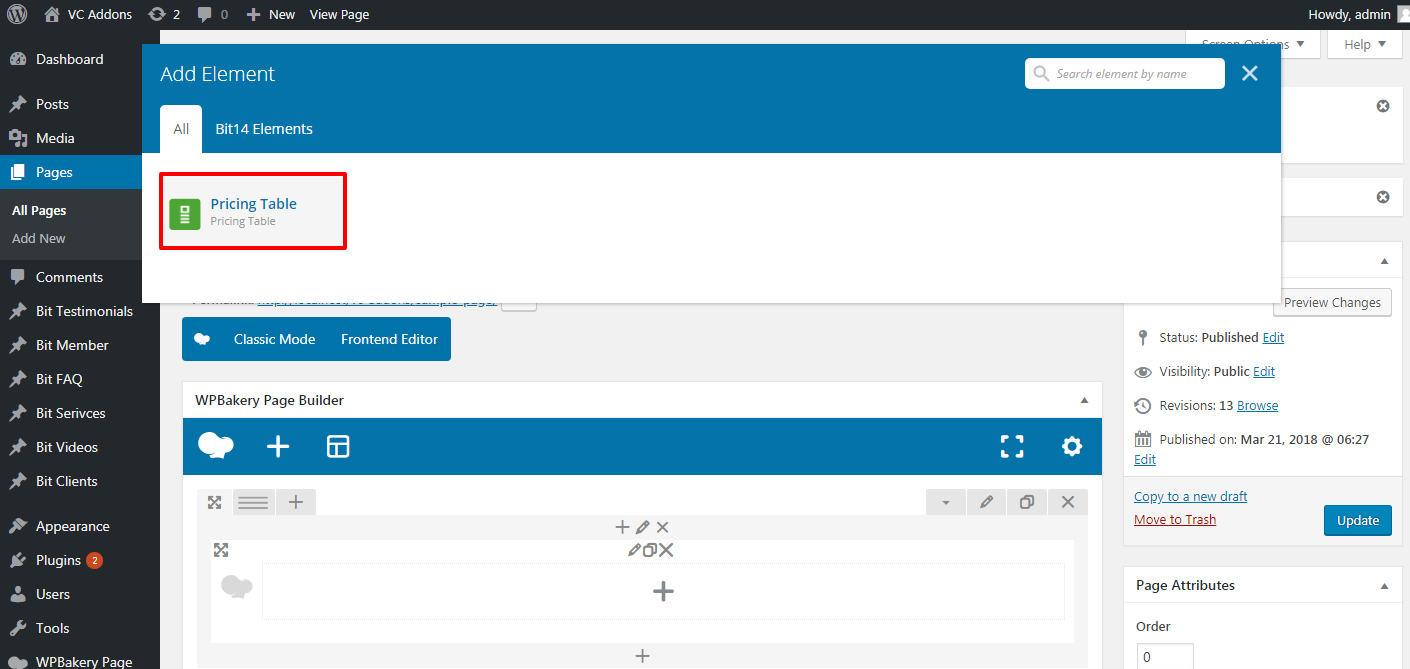
STEP 5
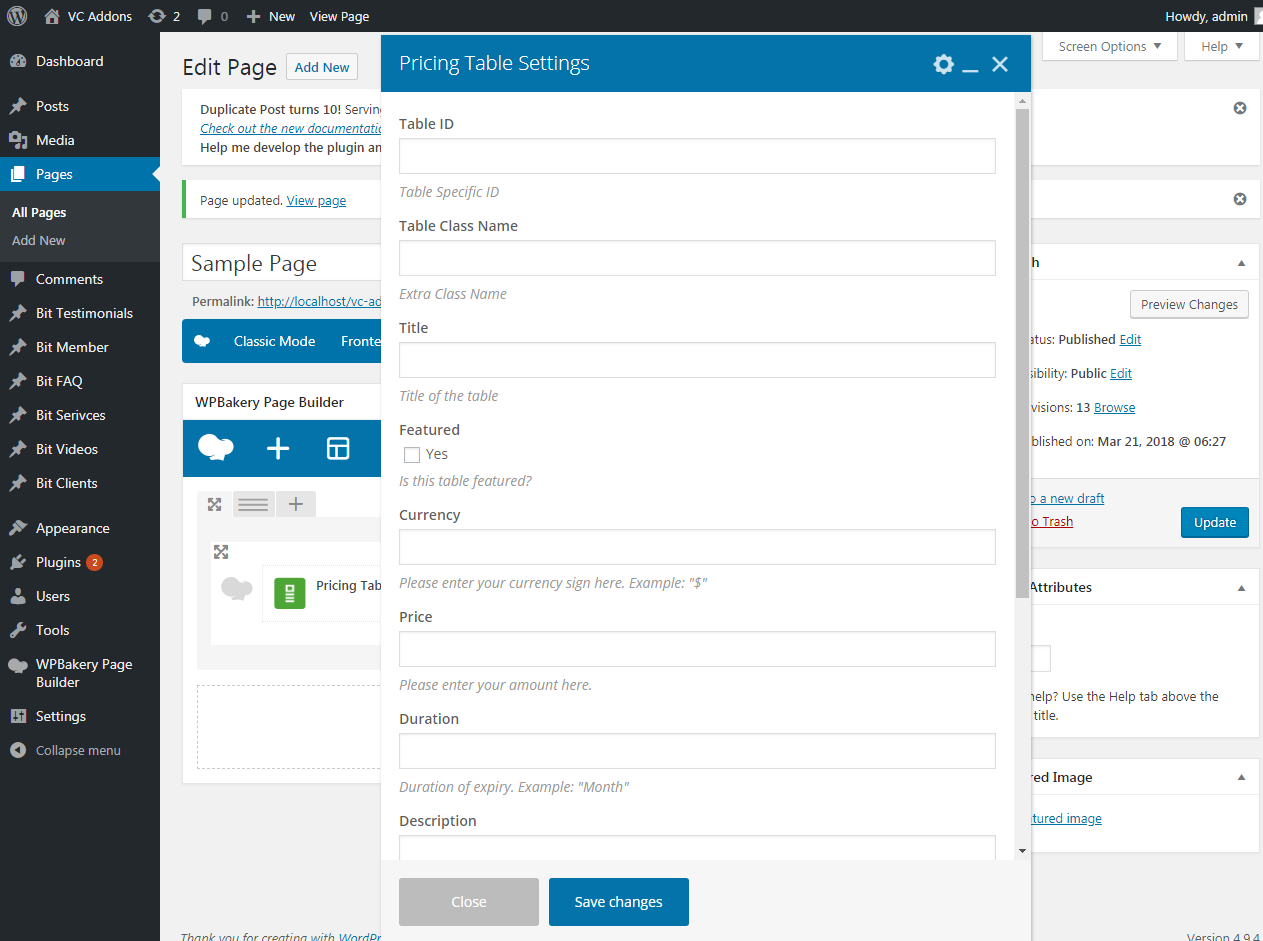
Theme One

Theme Two
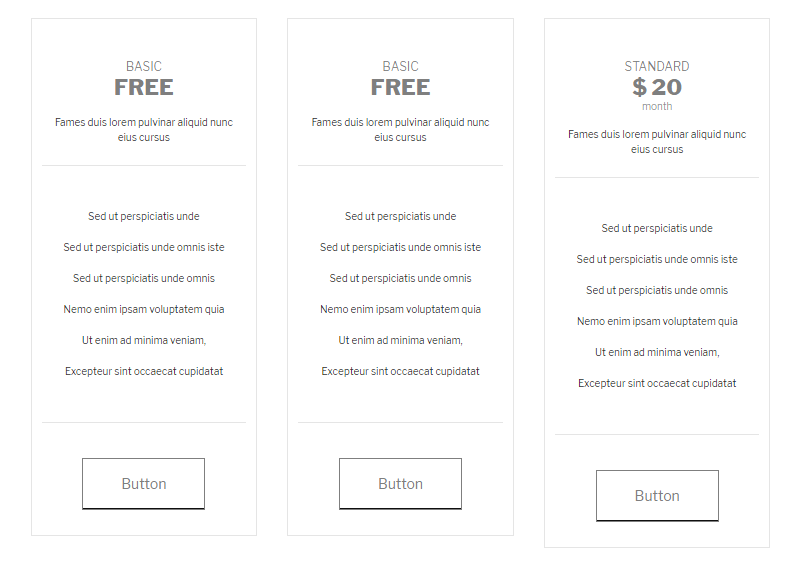
Theme Three
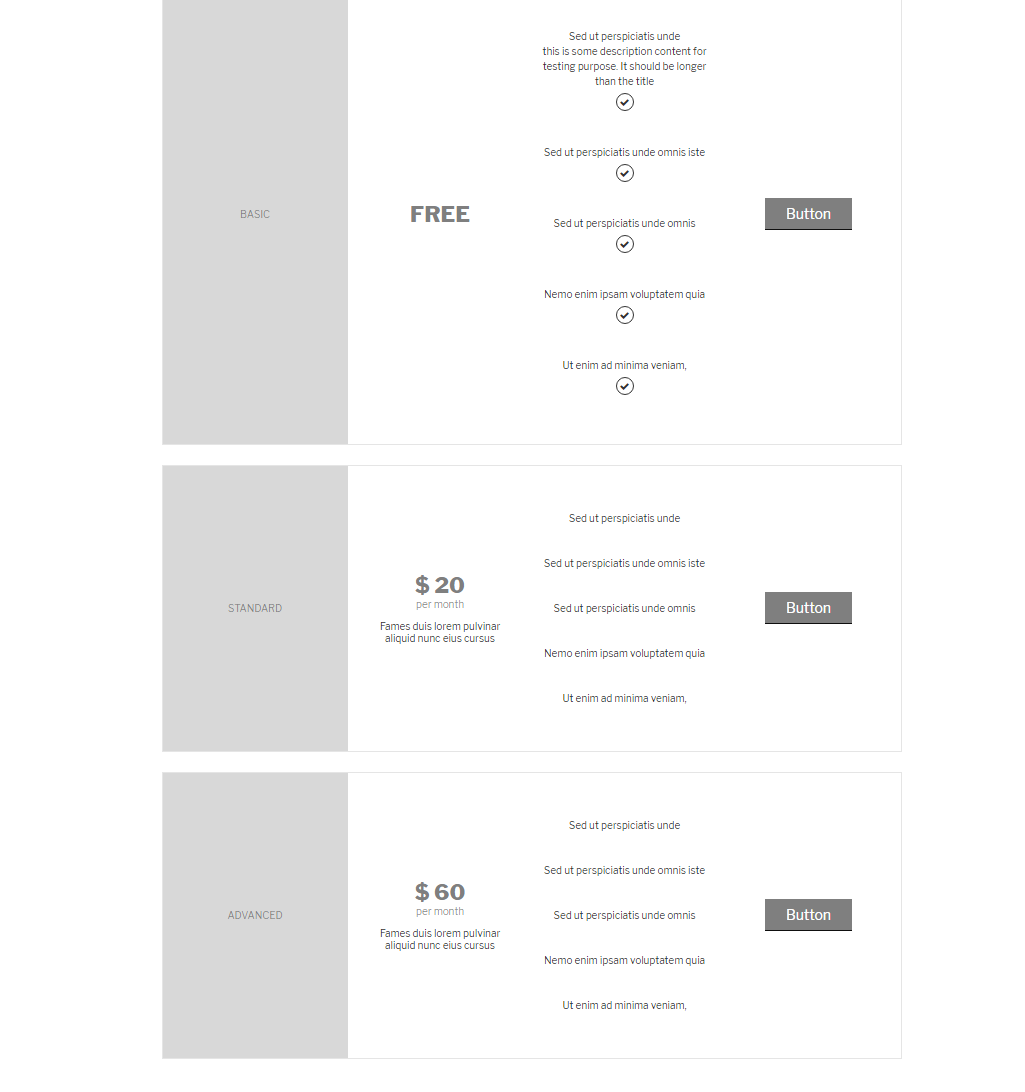
Compact Pricing Table
Setting Up Compact Pricing Table
STEP 1

STEP 2
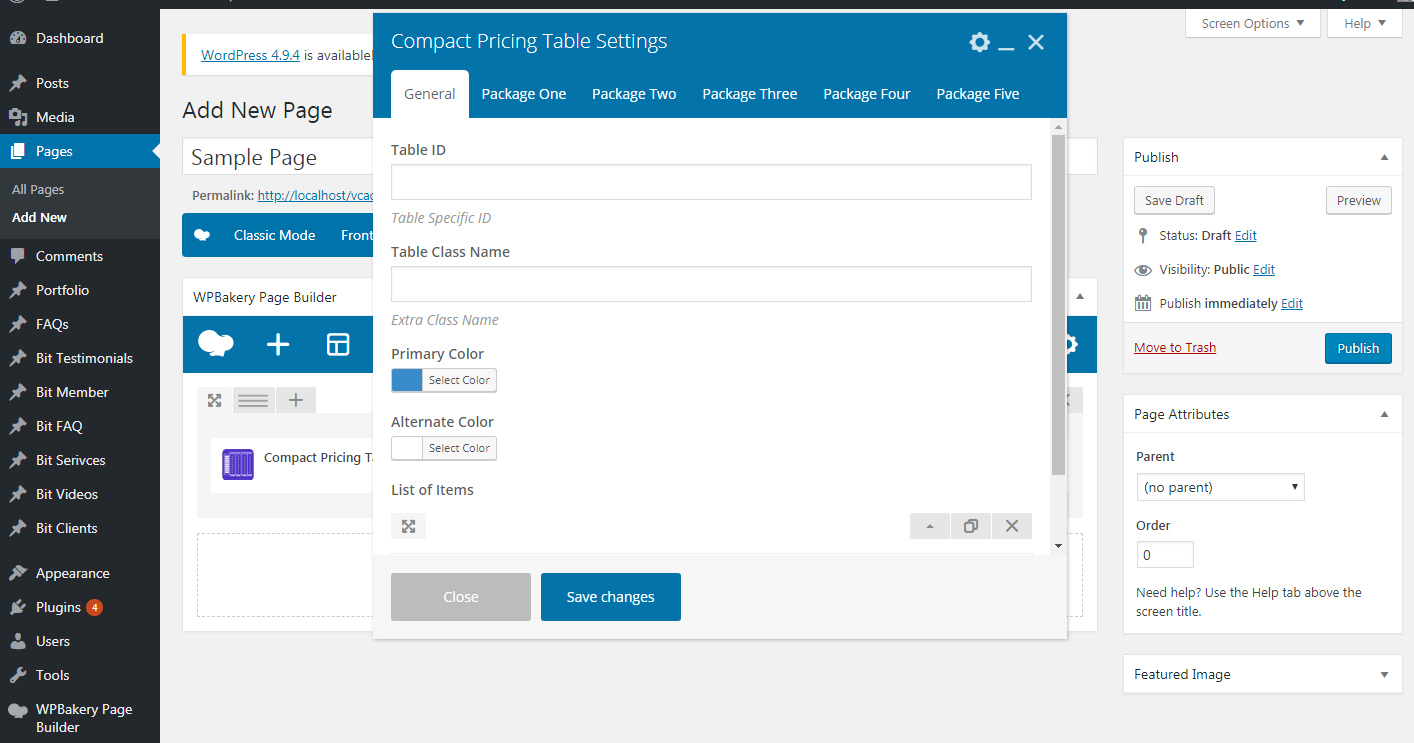
STEP 3
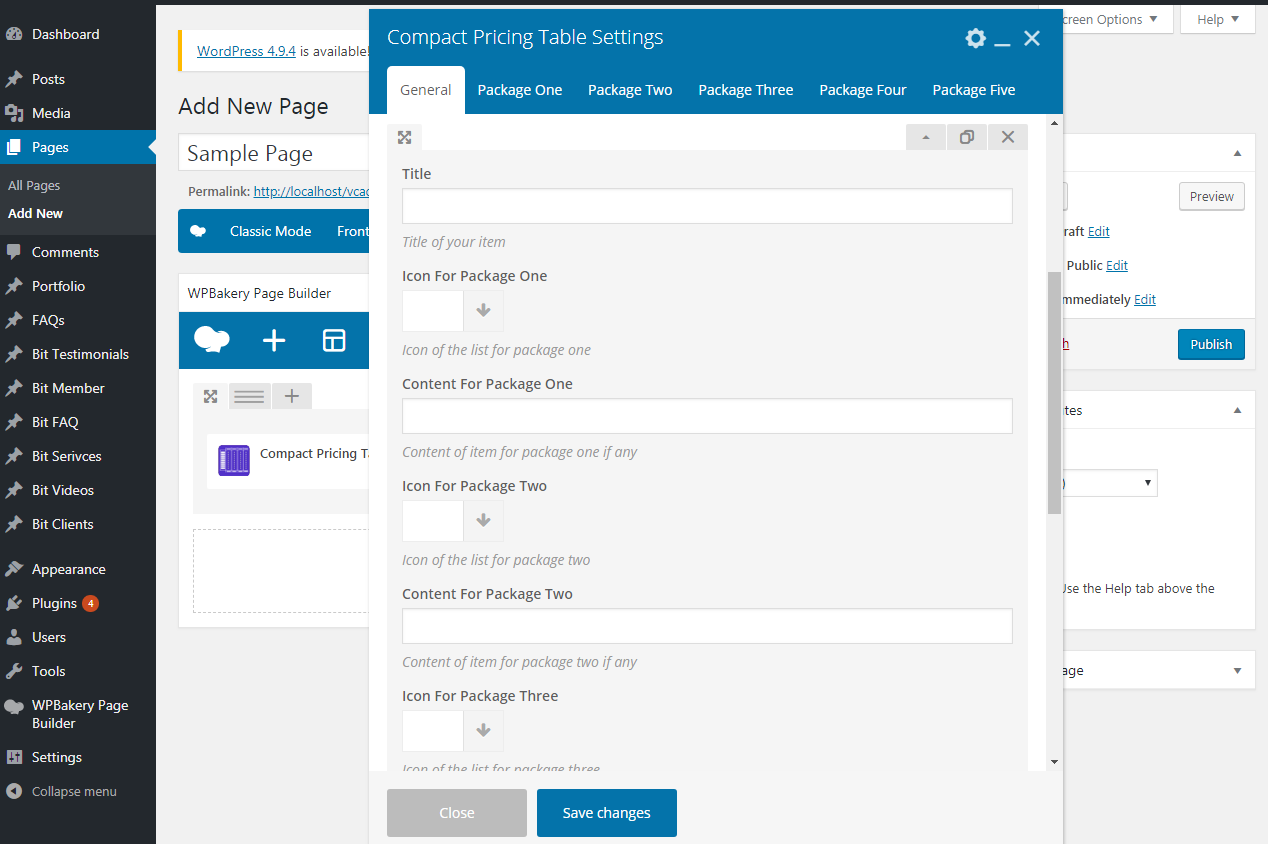
STEP 4
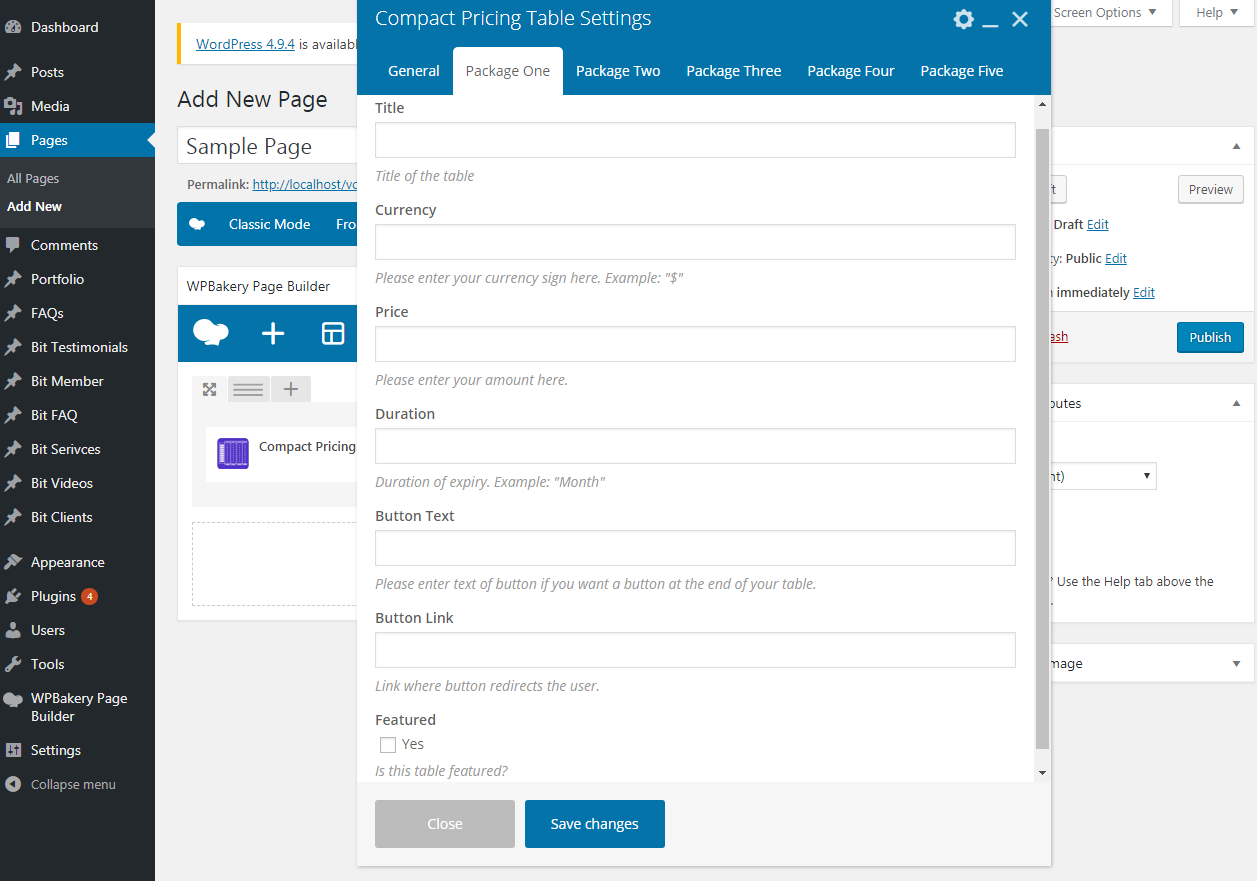
OOUTPUT
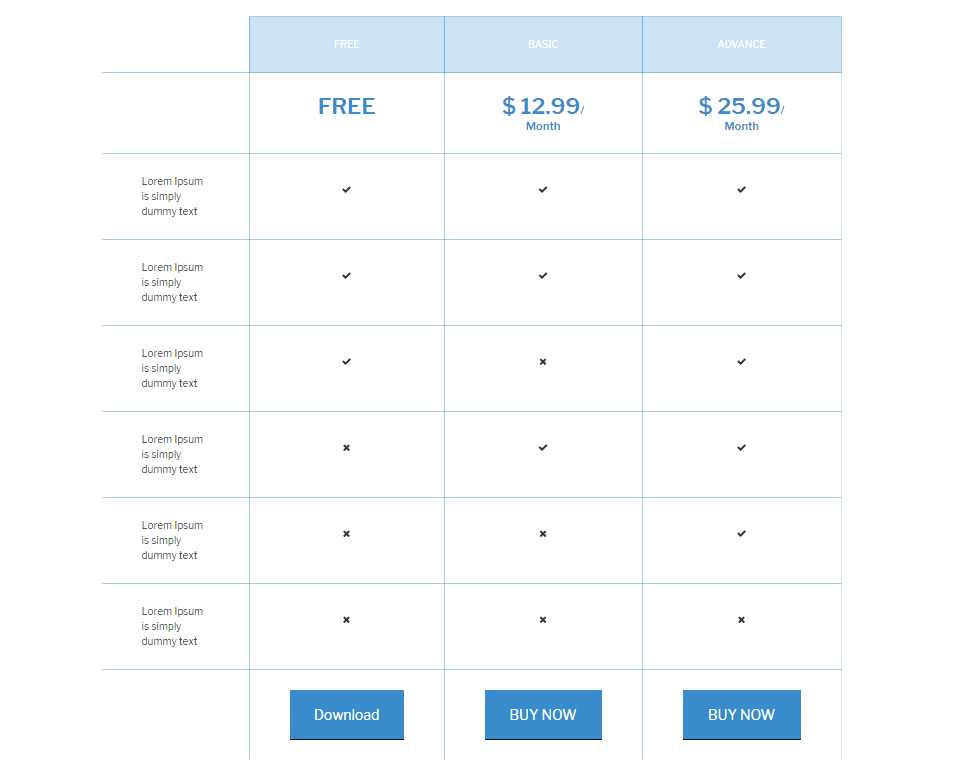
Clients
Clients is a post type
Setting Up Clients
STEP 1
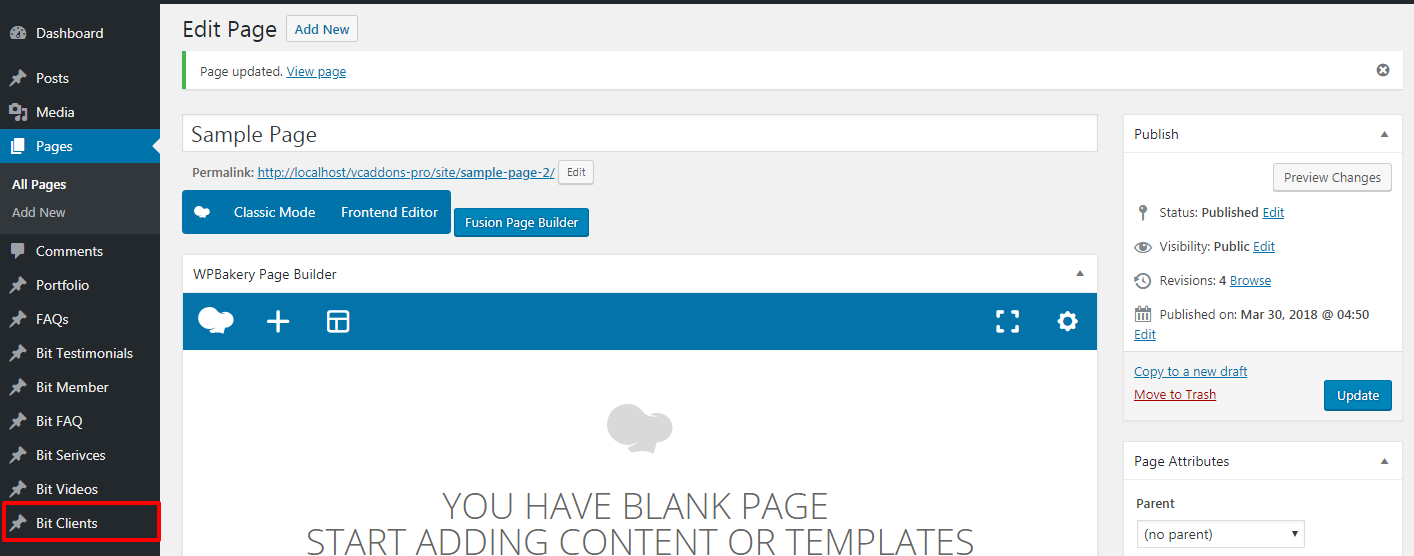
STEP 2
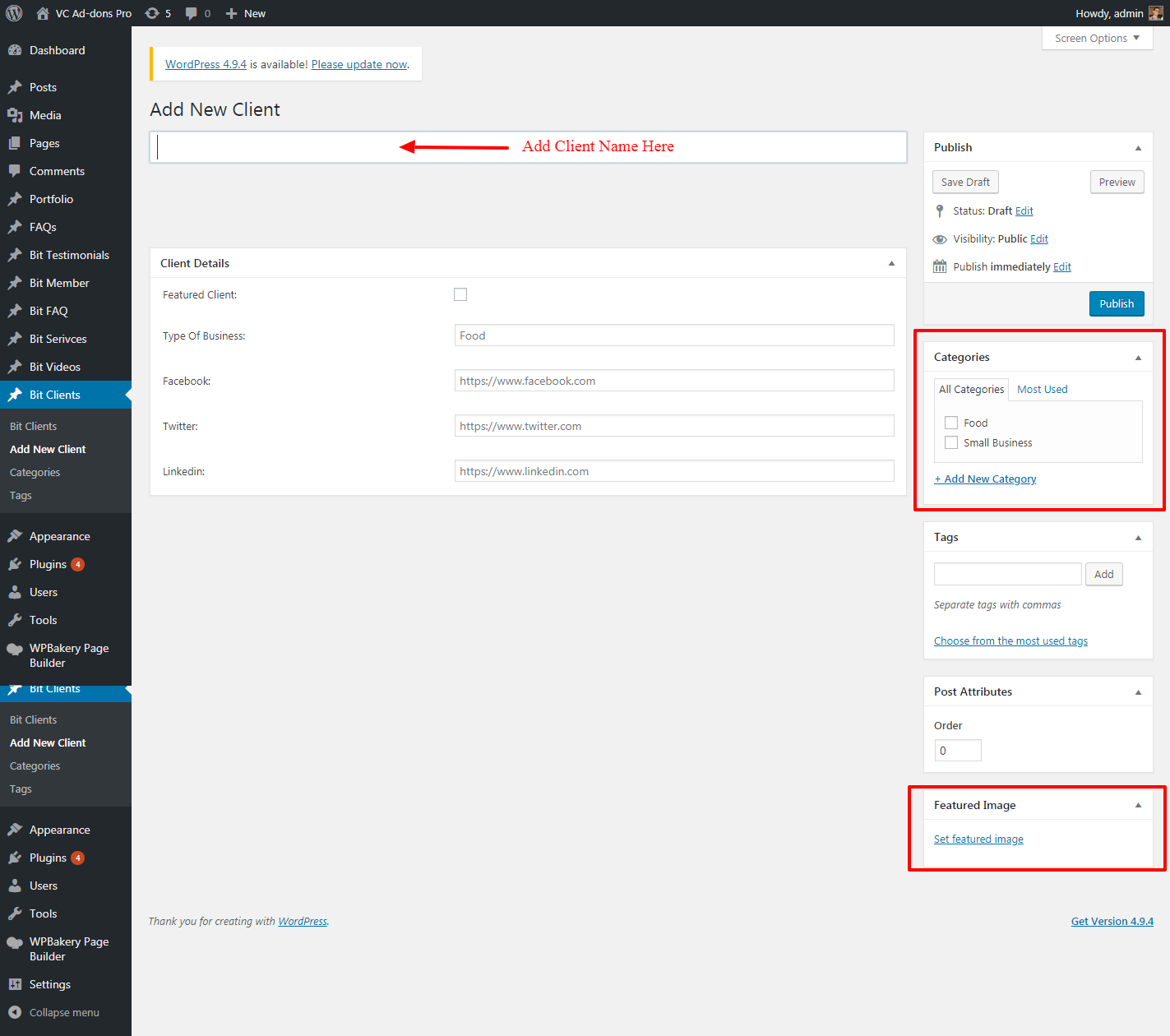
STEP 3
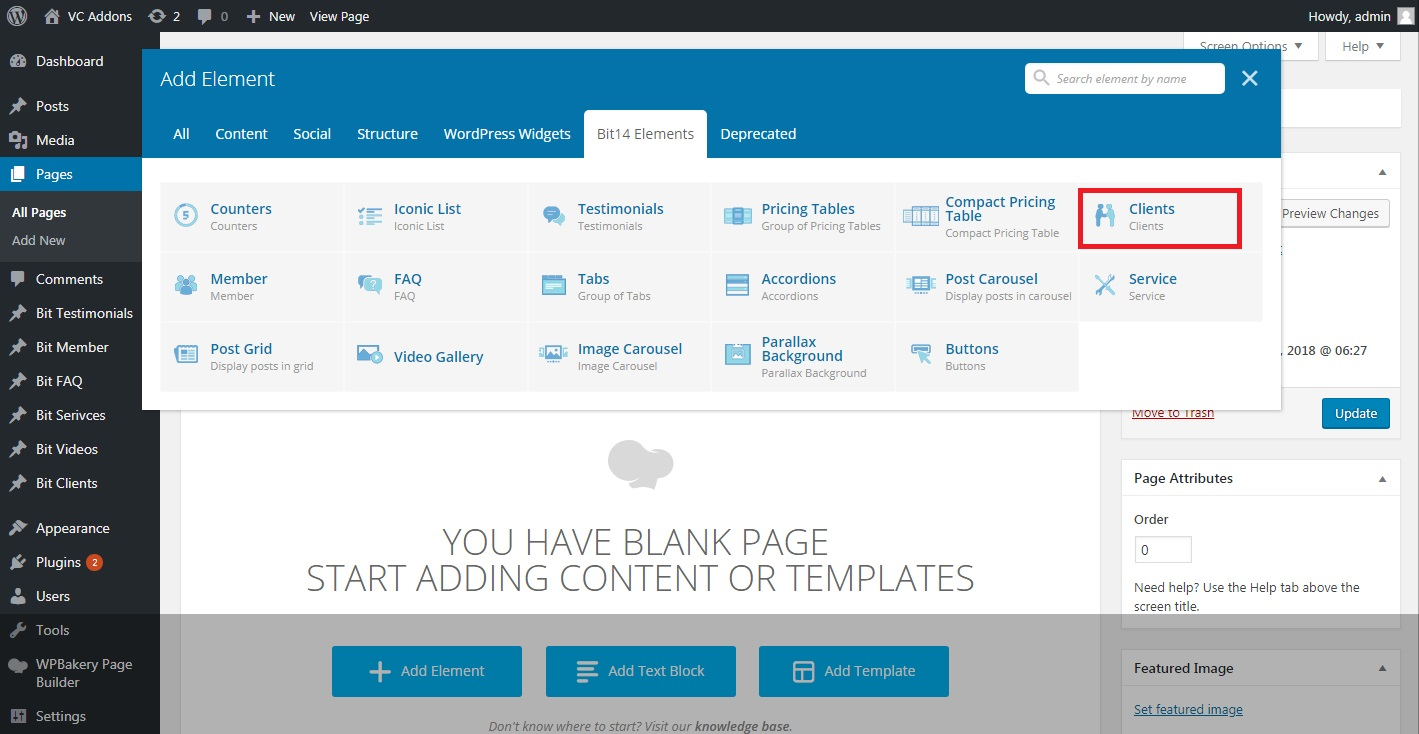
STEP 4
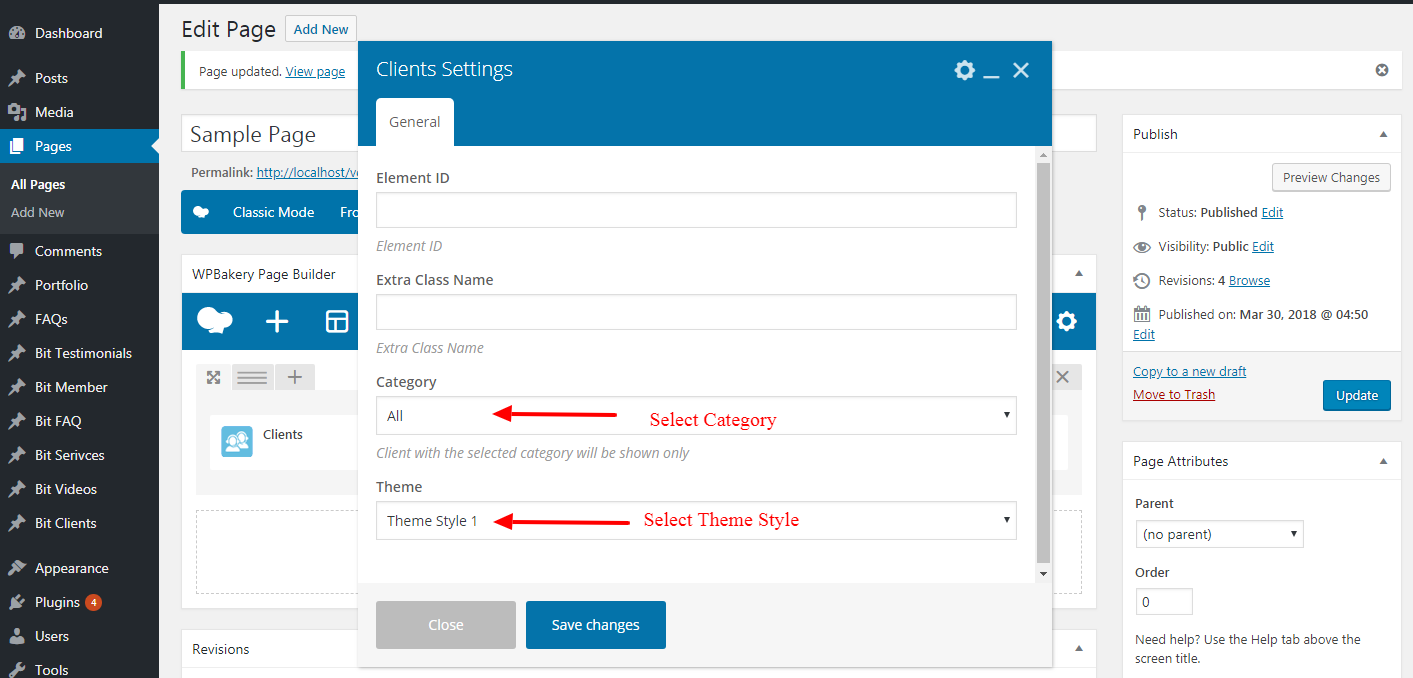
Theme One
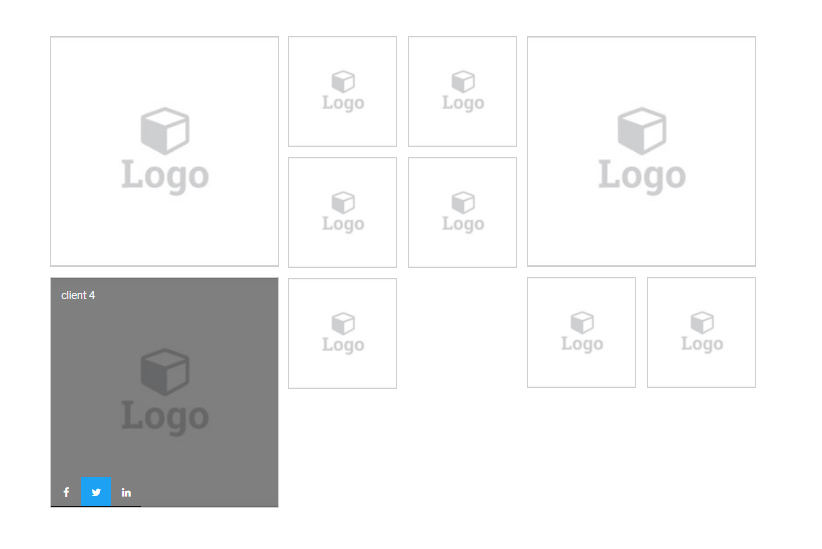
Theme Two
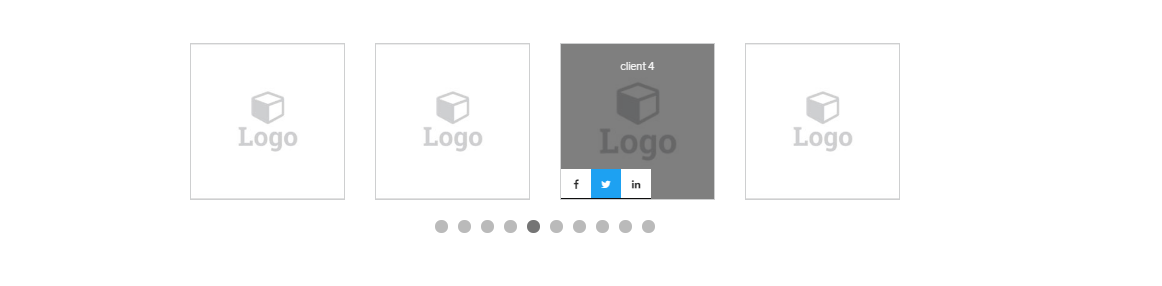
Theme Three
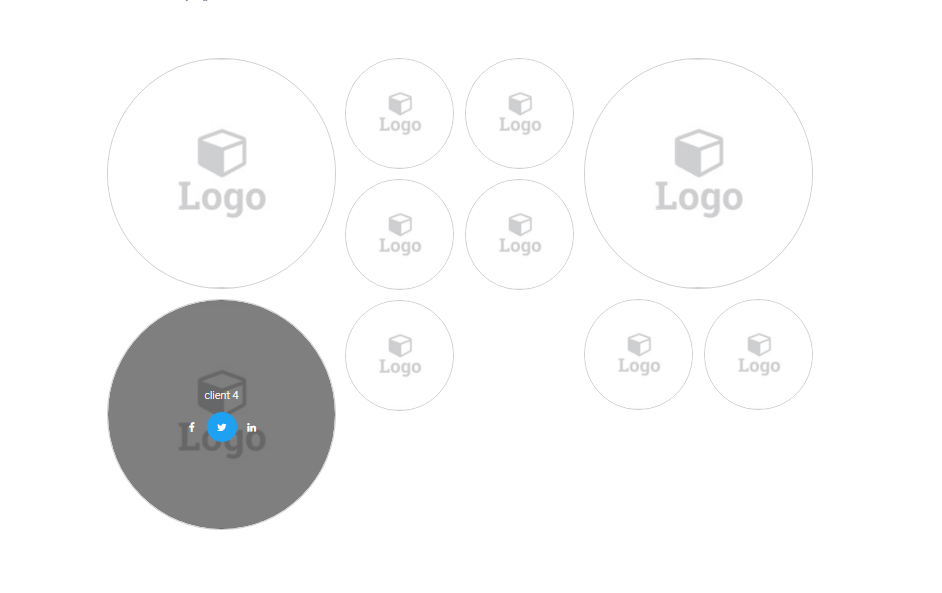
Members
Members is a post type
Setting Up Members
STEP 1
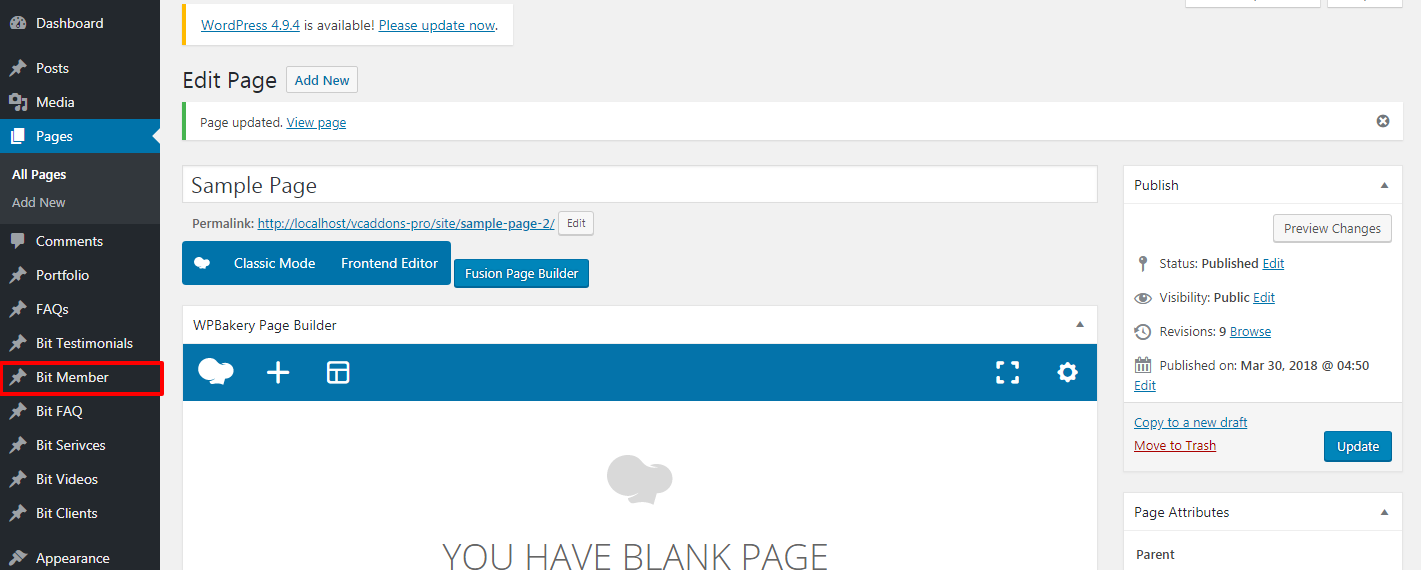
STEP 2
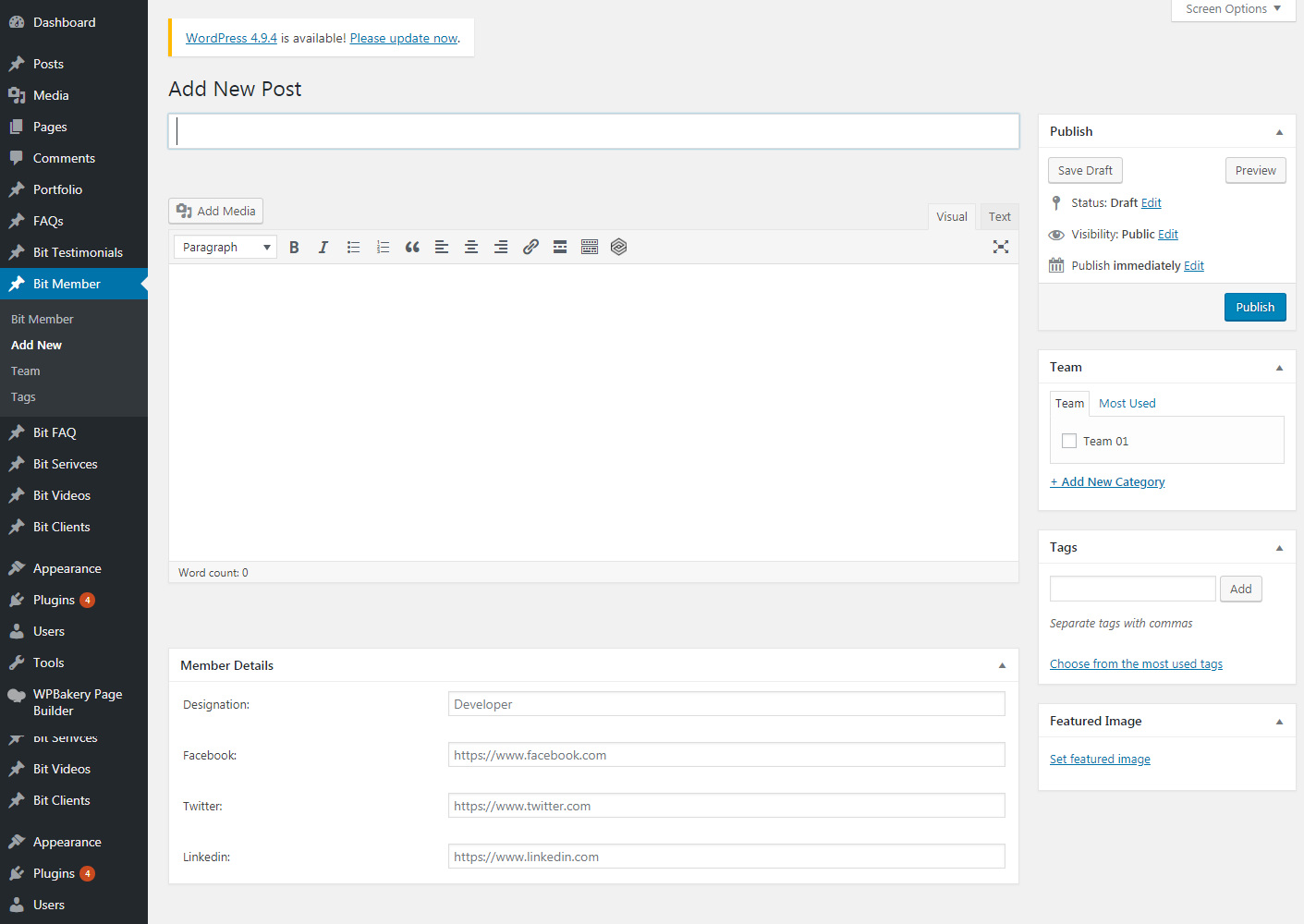
STEP 3
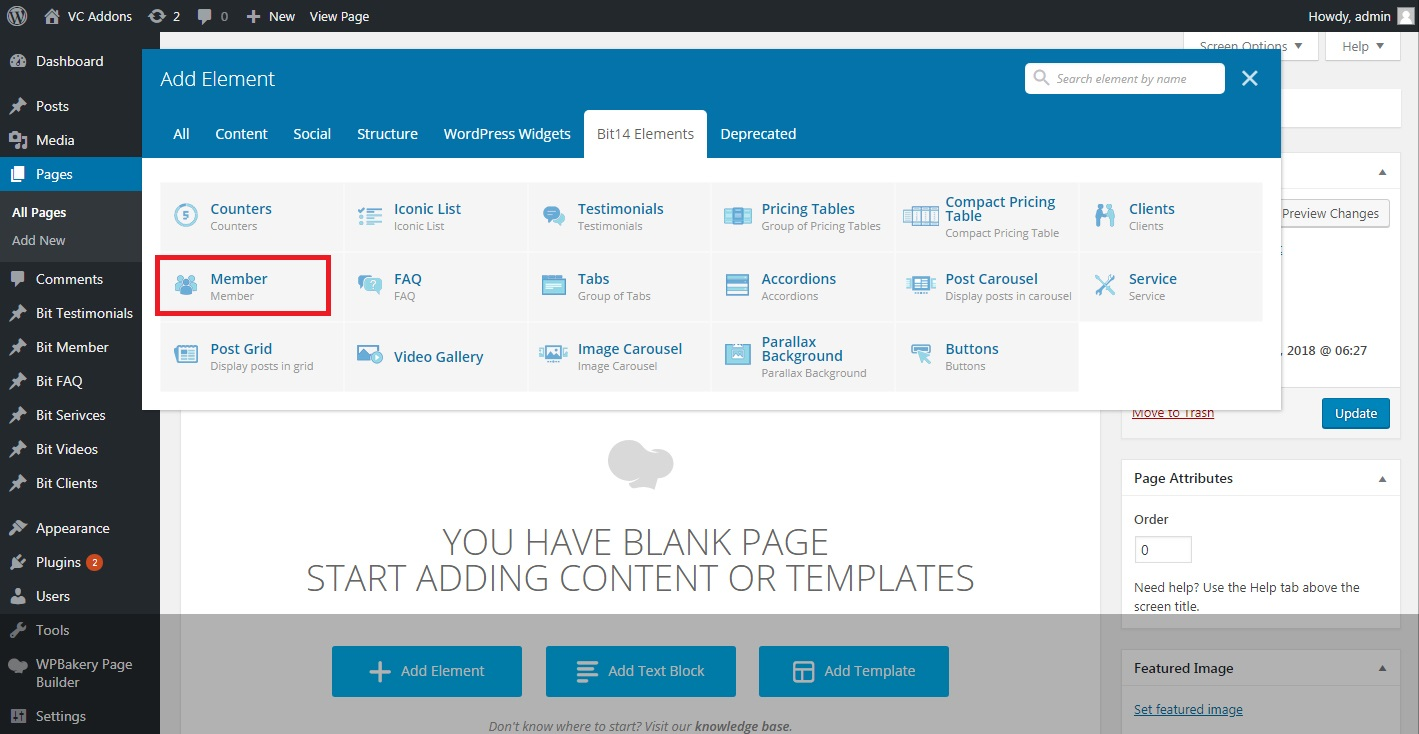
STEP 4
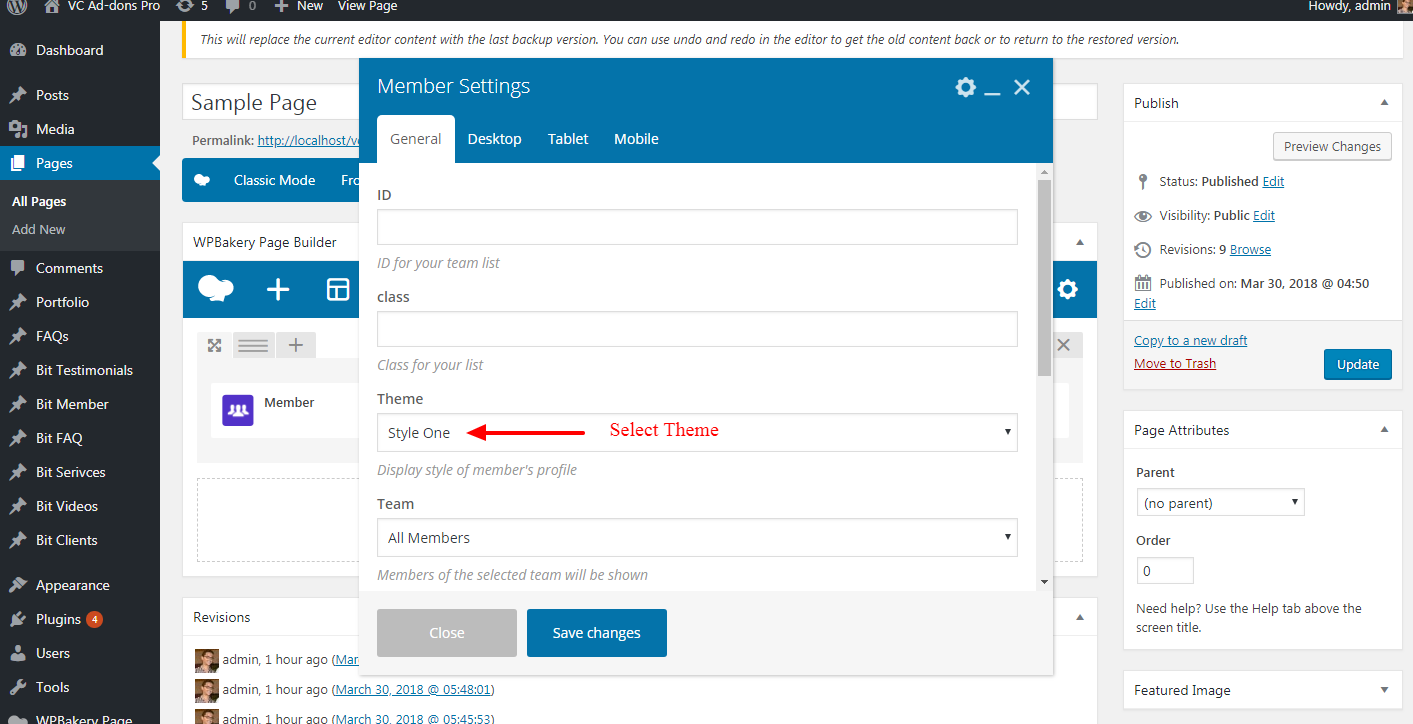
- Slider options
- Number of slides on different screen resolutions
Theme One
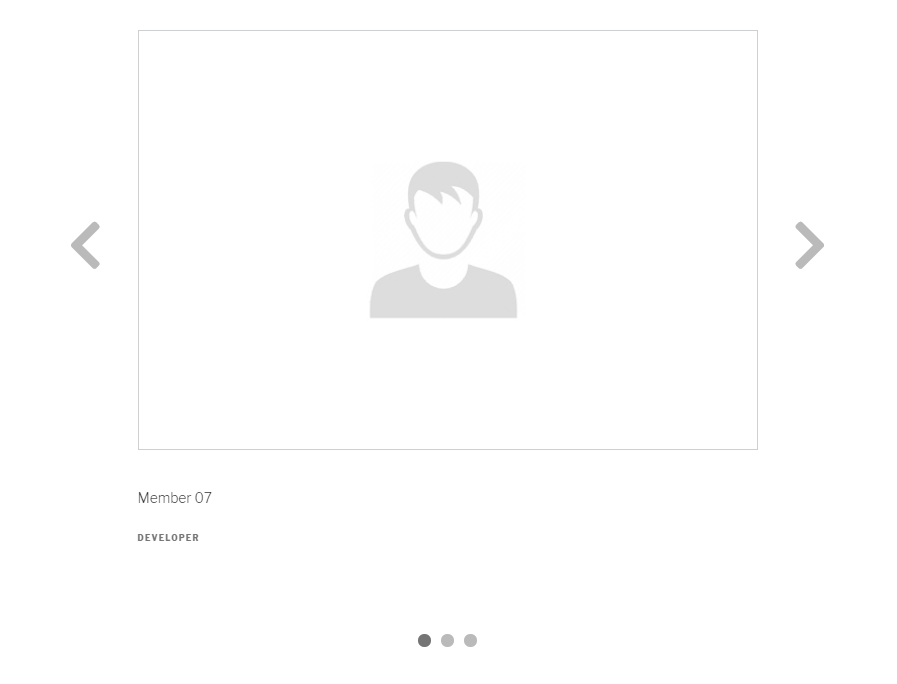
Theme Two
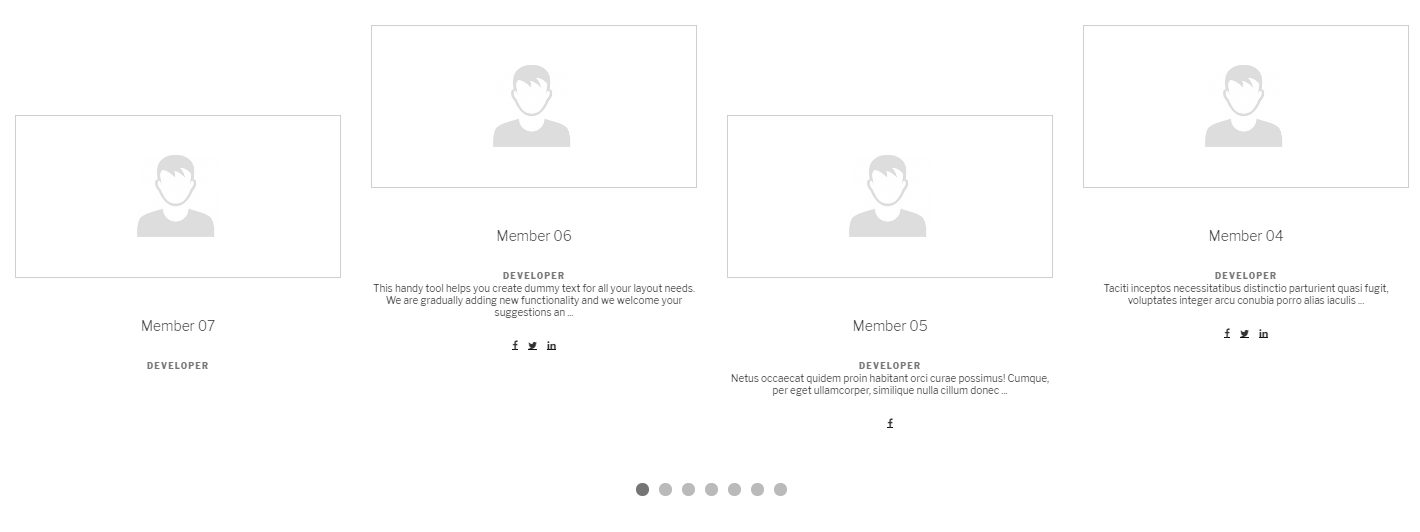
Theme Three
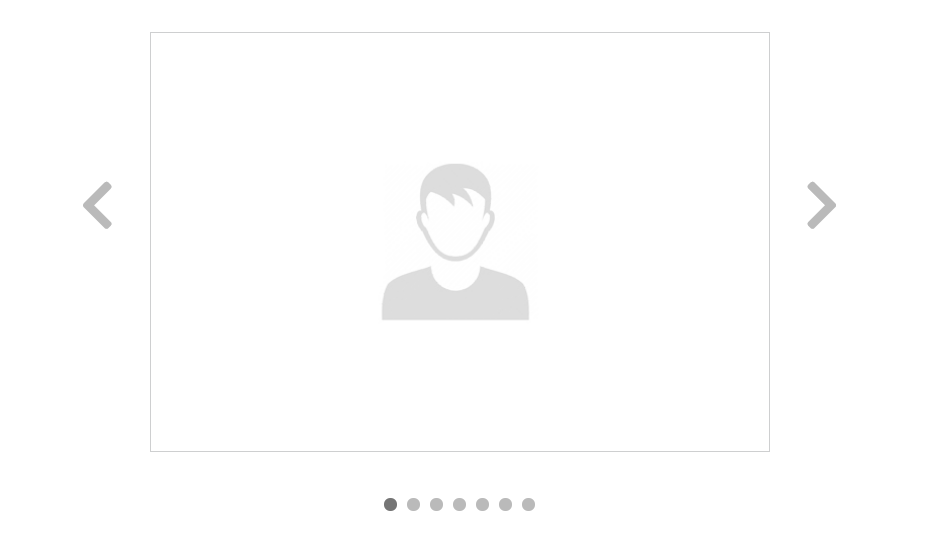
FAQ
FAQ is a post type
Setting Up FAQ
STEP 1
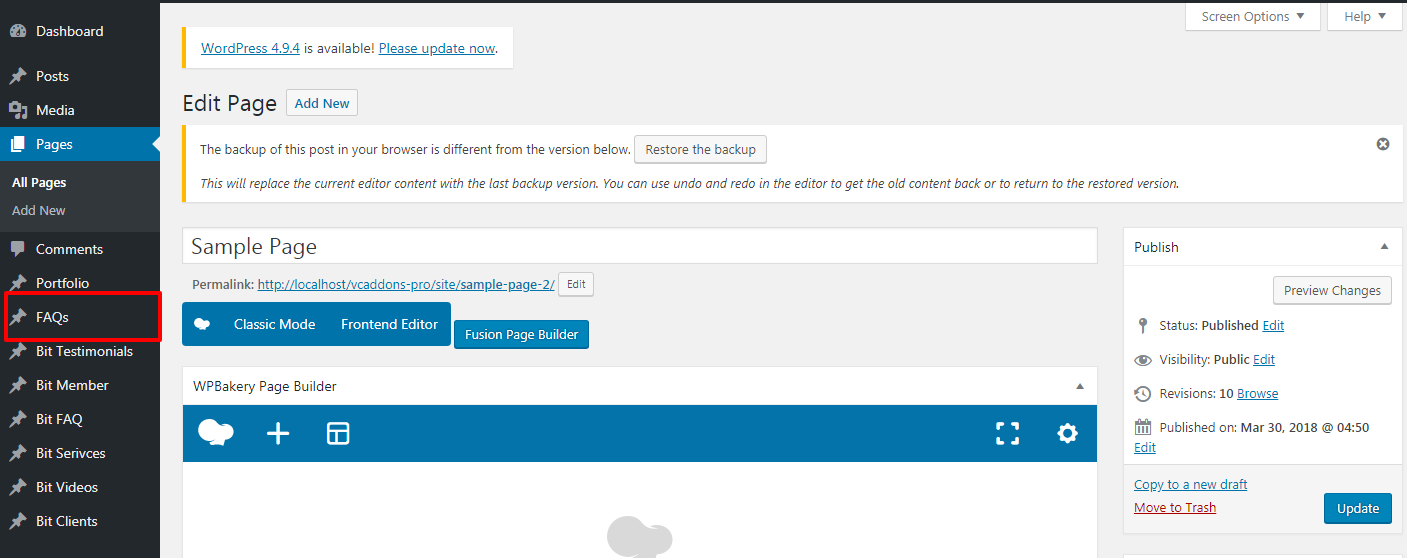
STEP 2
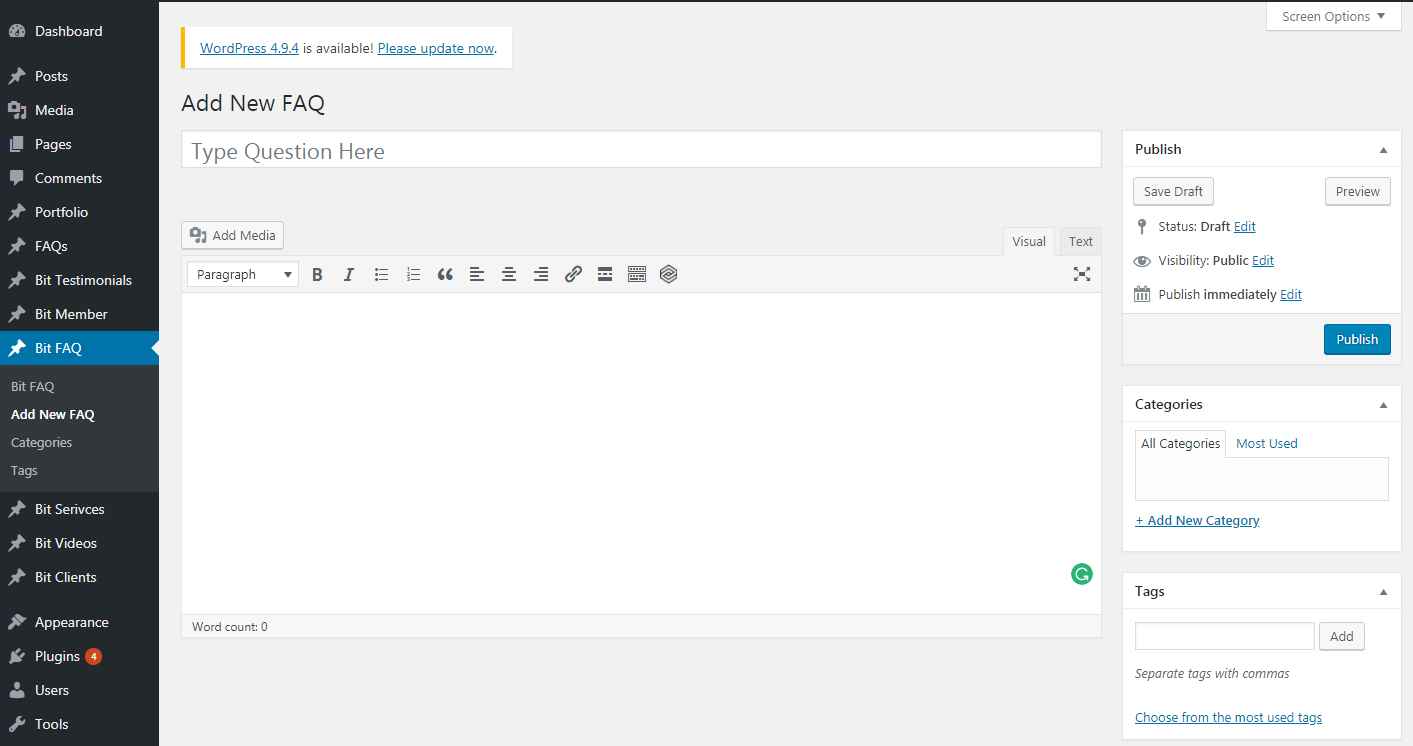
STEP 3
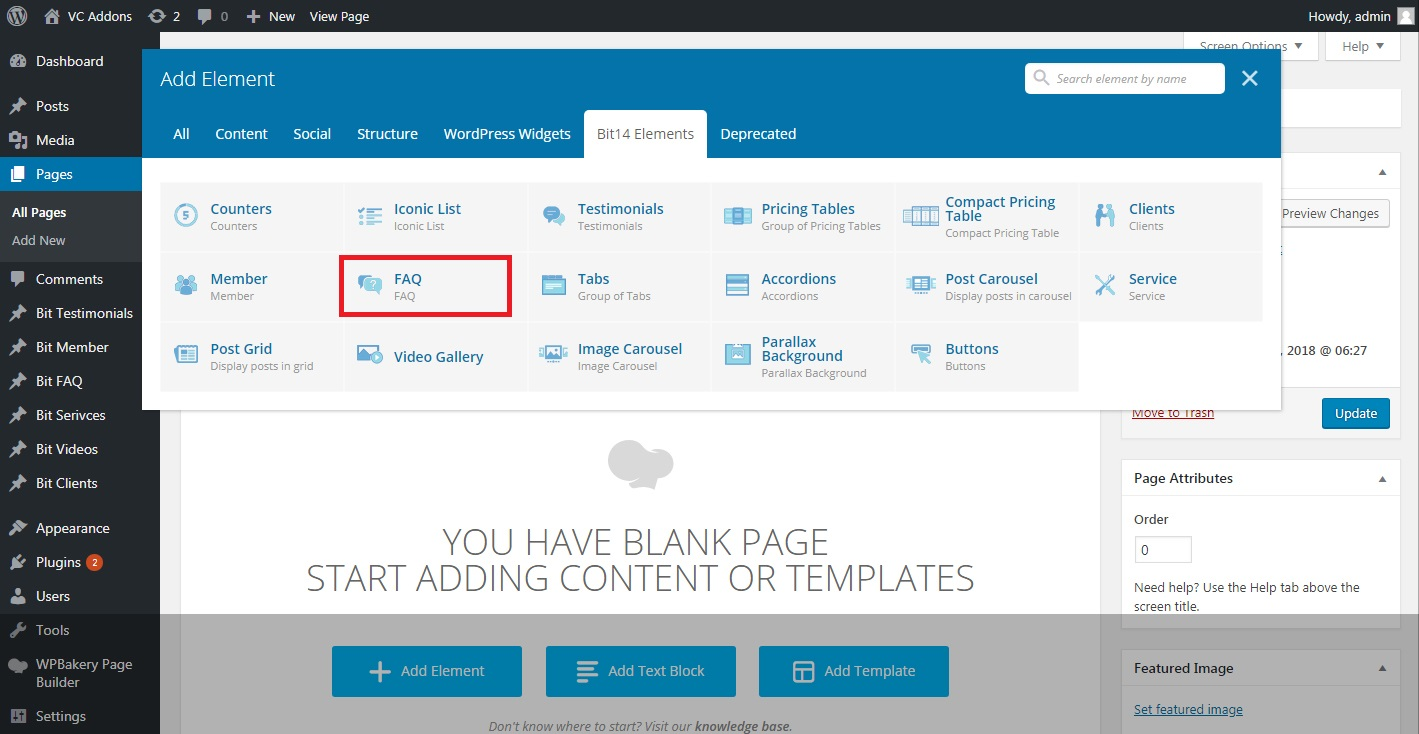
STEP 4

Theme One
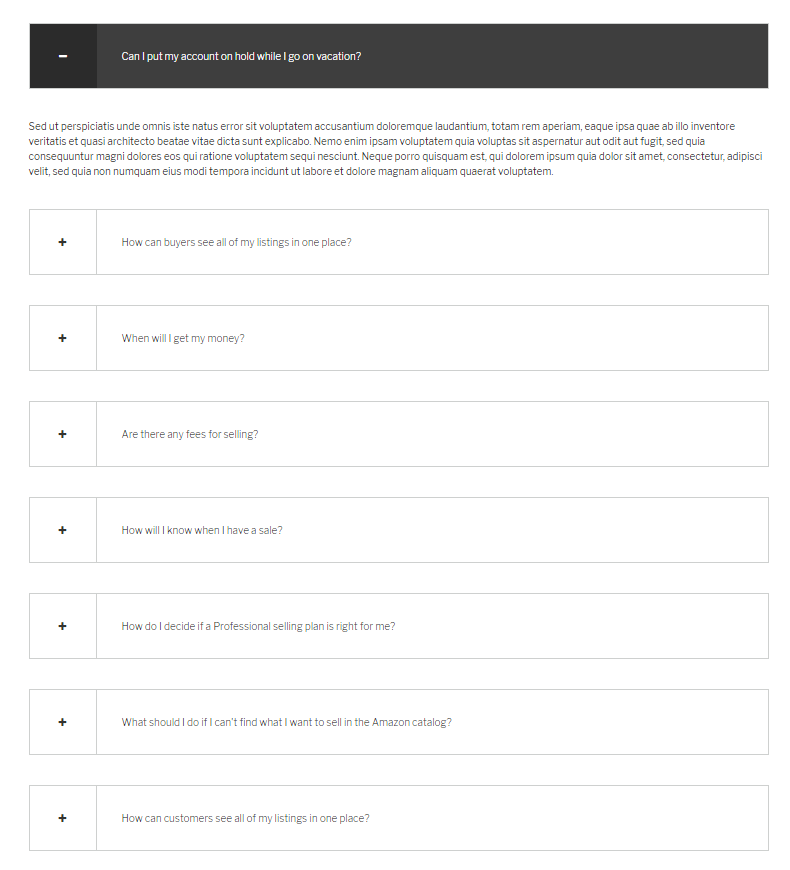
Theme Two
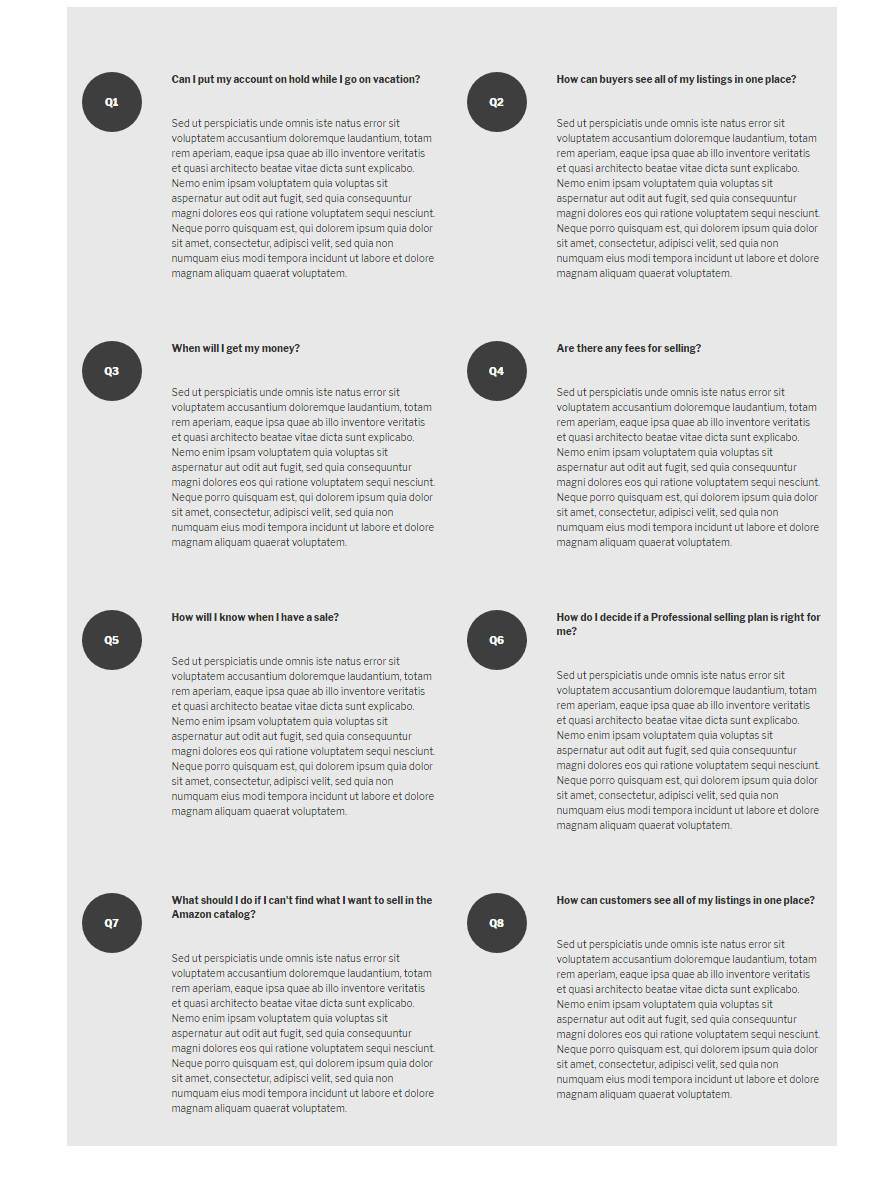
Theme Three
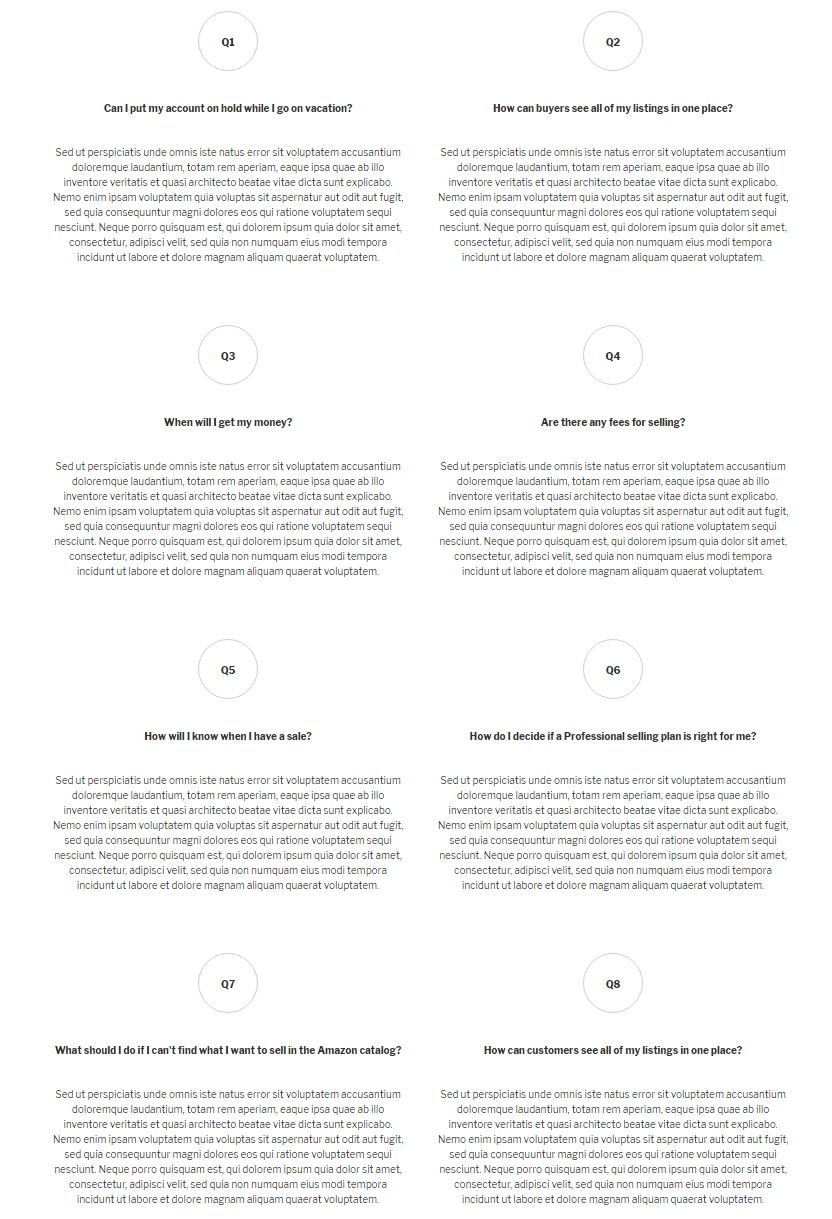
Theme Four
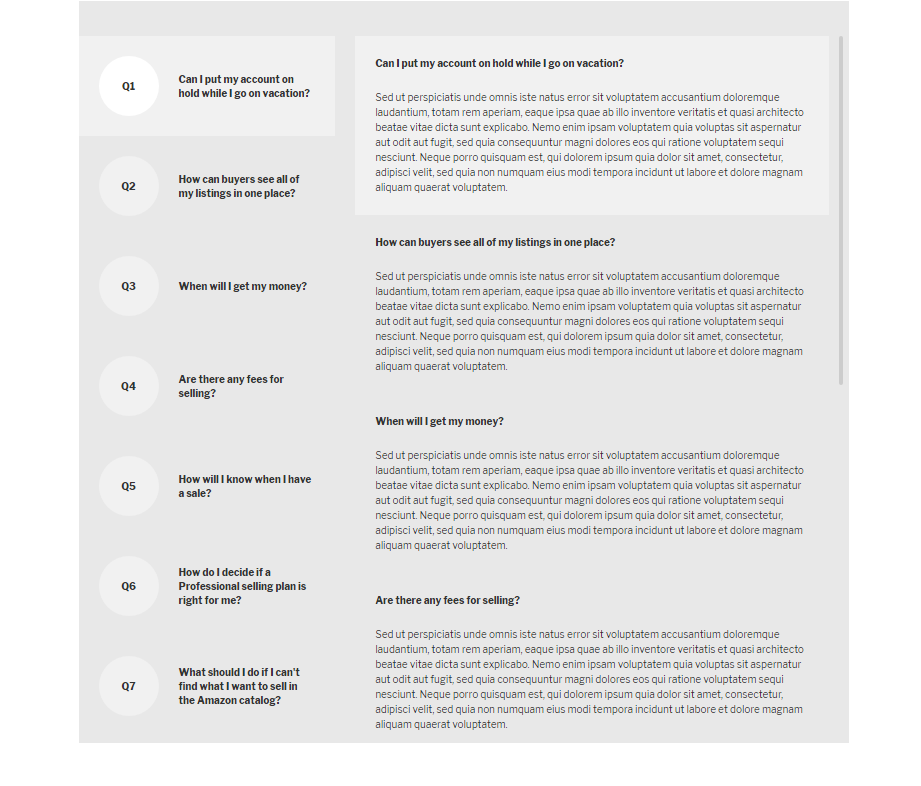
Accordians
Setting Up Accordians
STEP 1
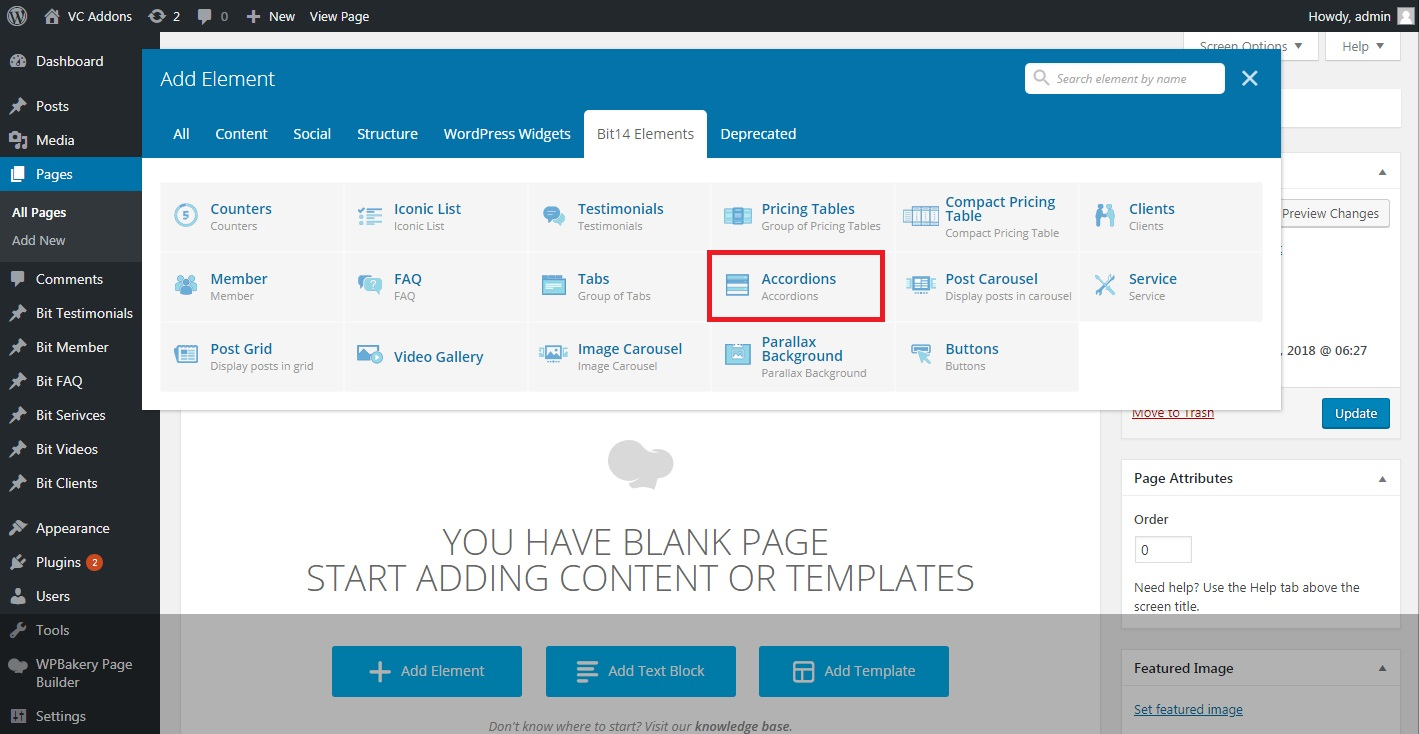
STEP 2
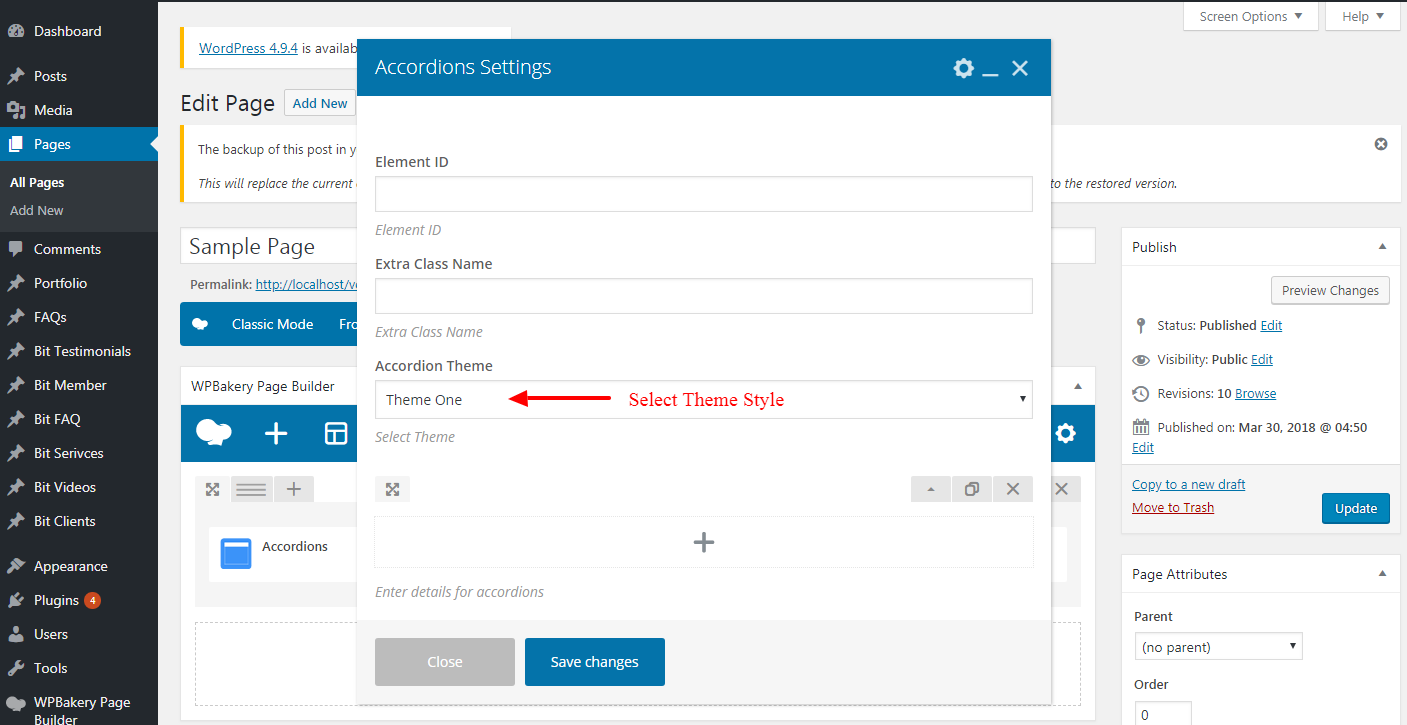
STEP 3
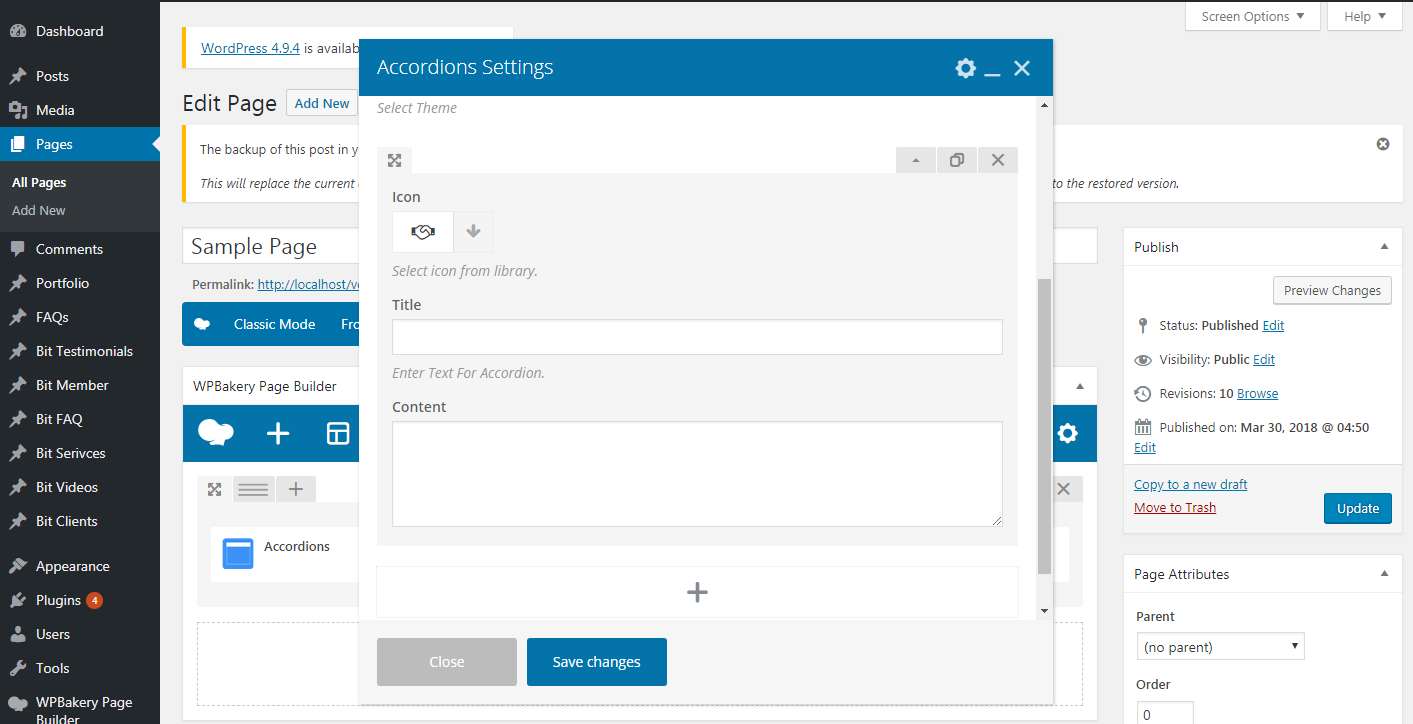
Theme One
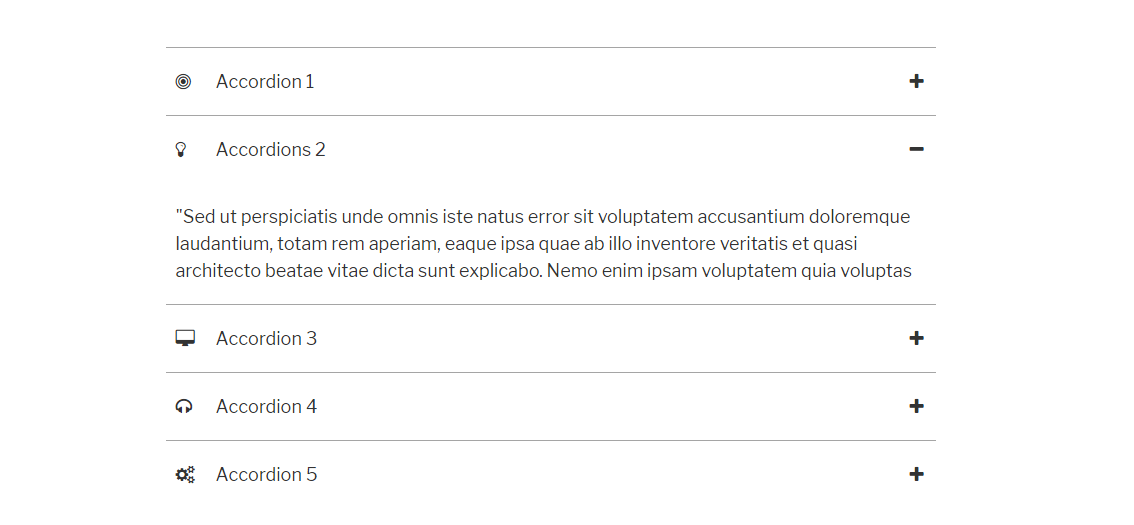
Theme Two
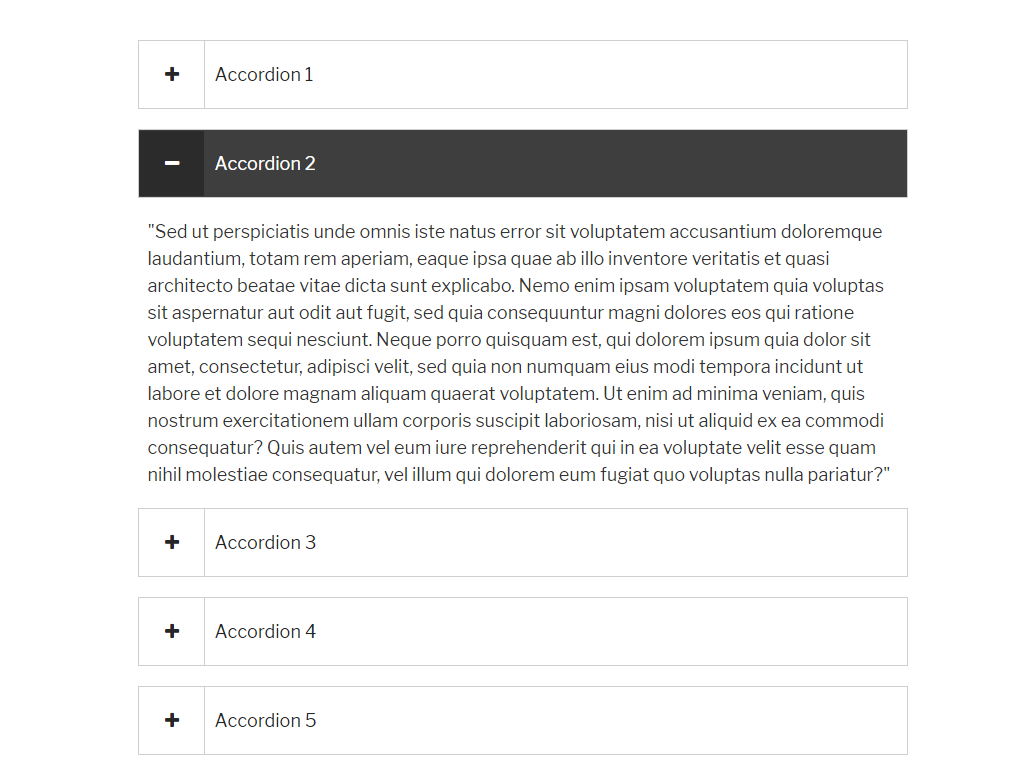
Theme Three
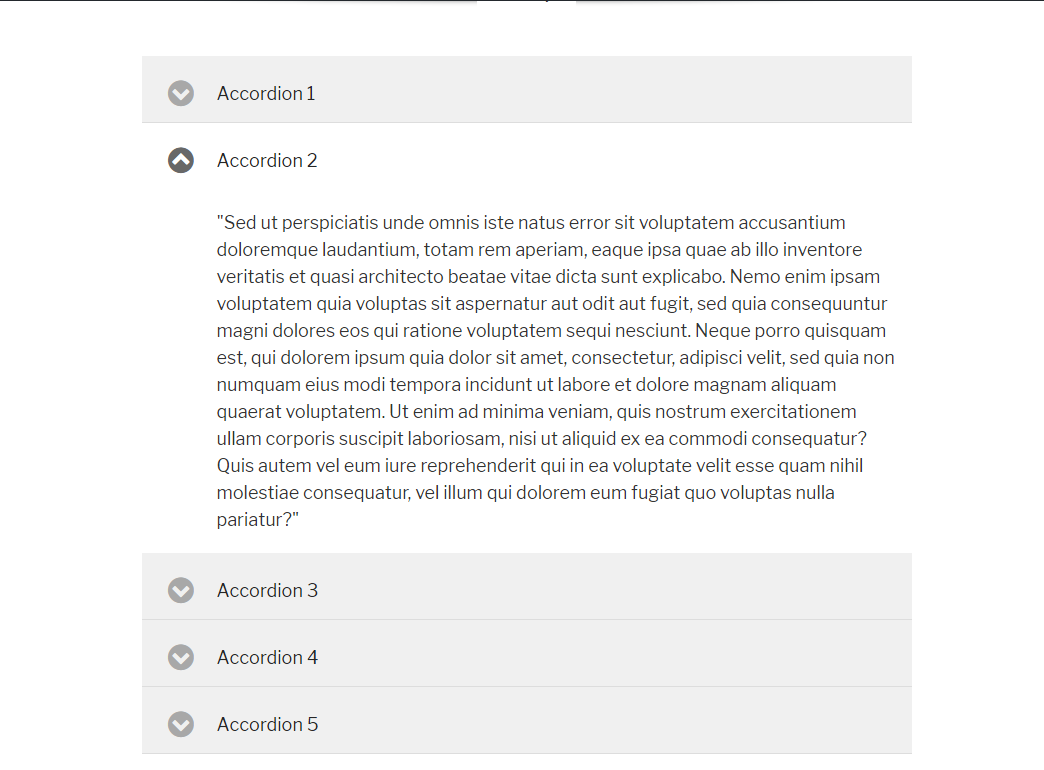
Theme Four
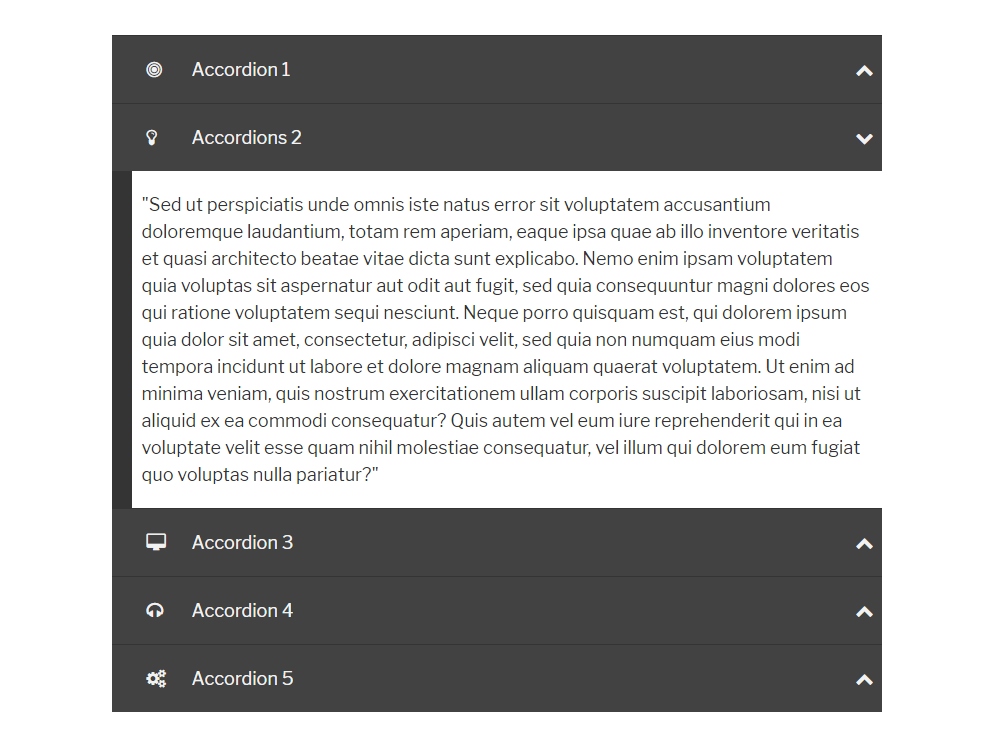
Post Carousel
Setting Up Post Carousel
STEP 1
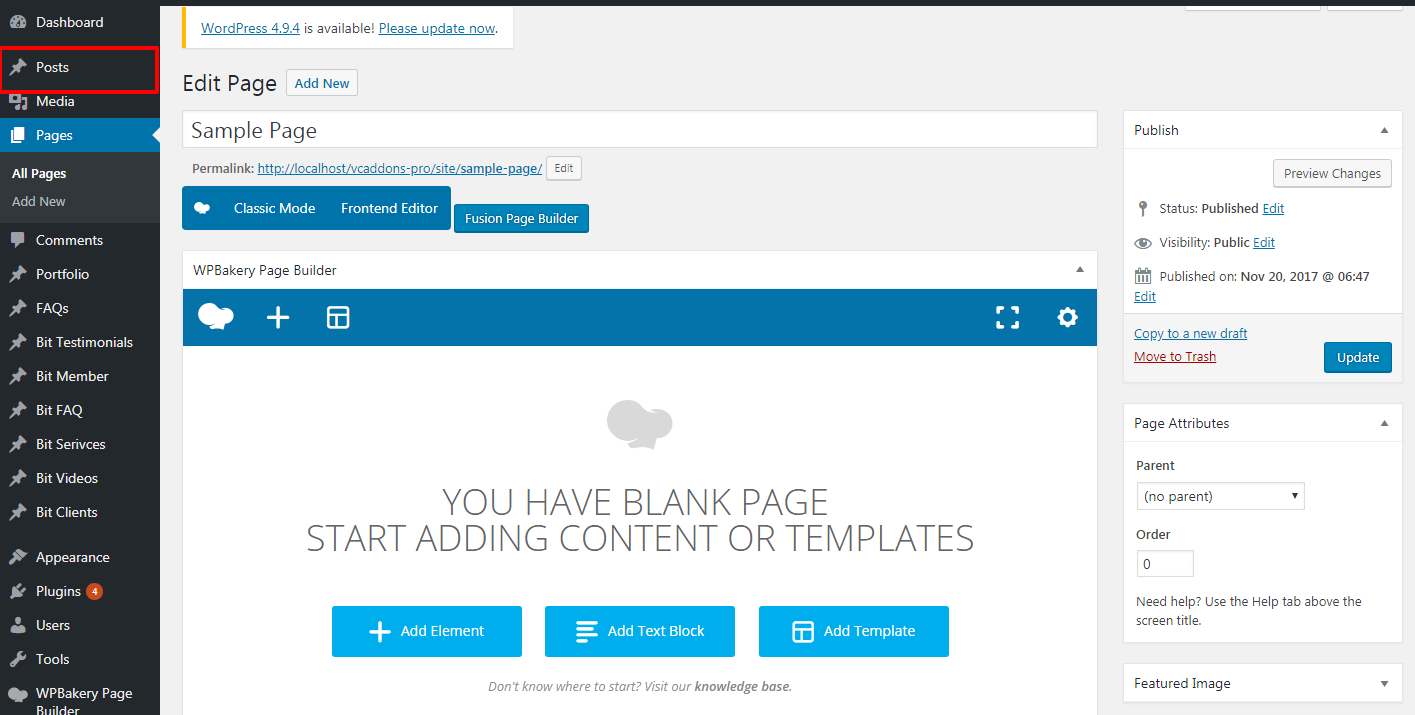
STEP 2
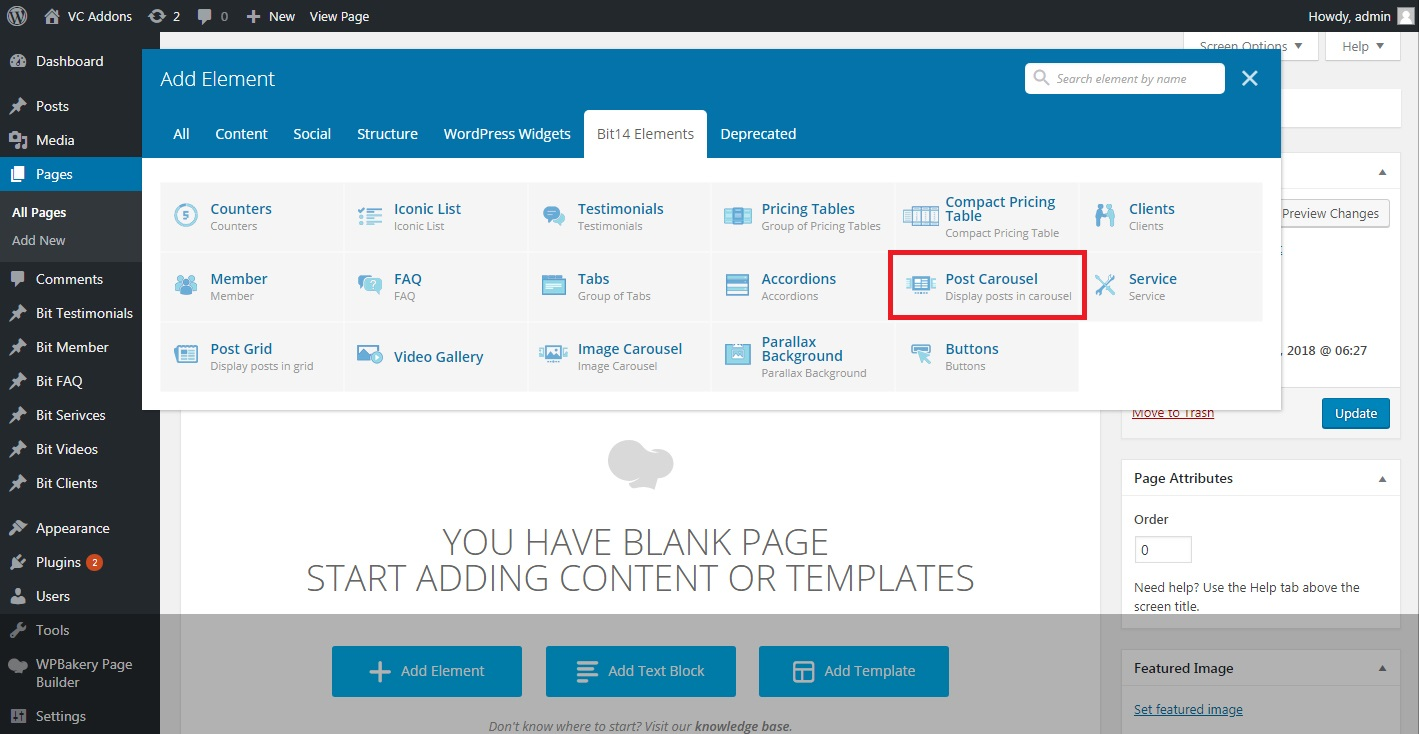
Theme One
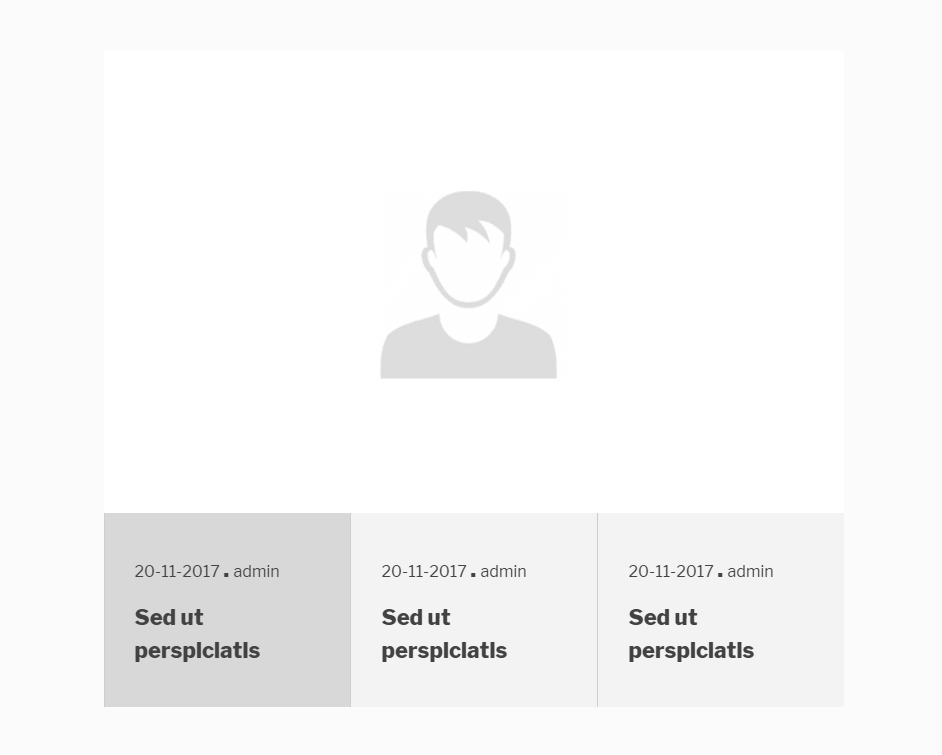
Theme Two
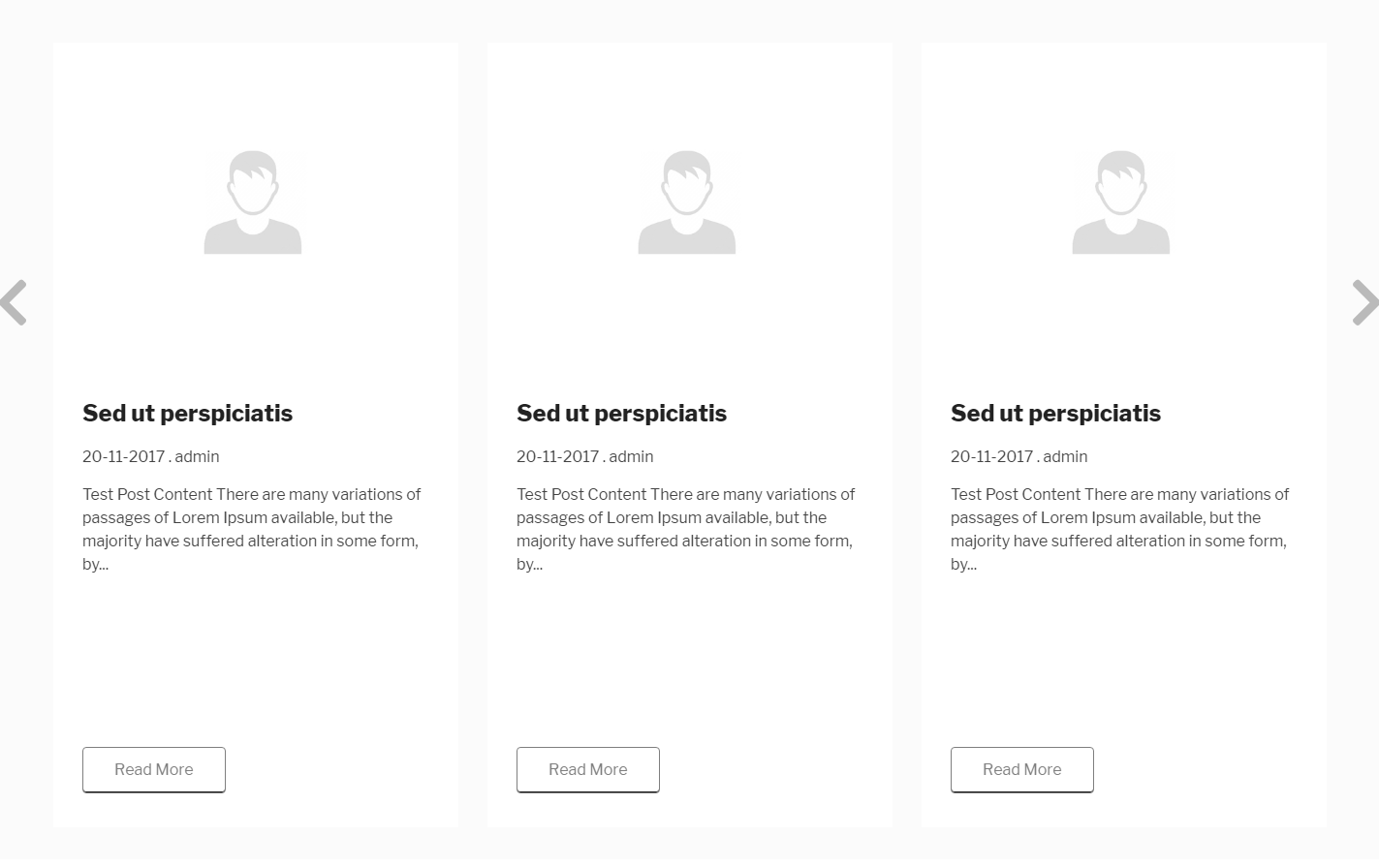
Theme Three
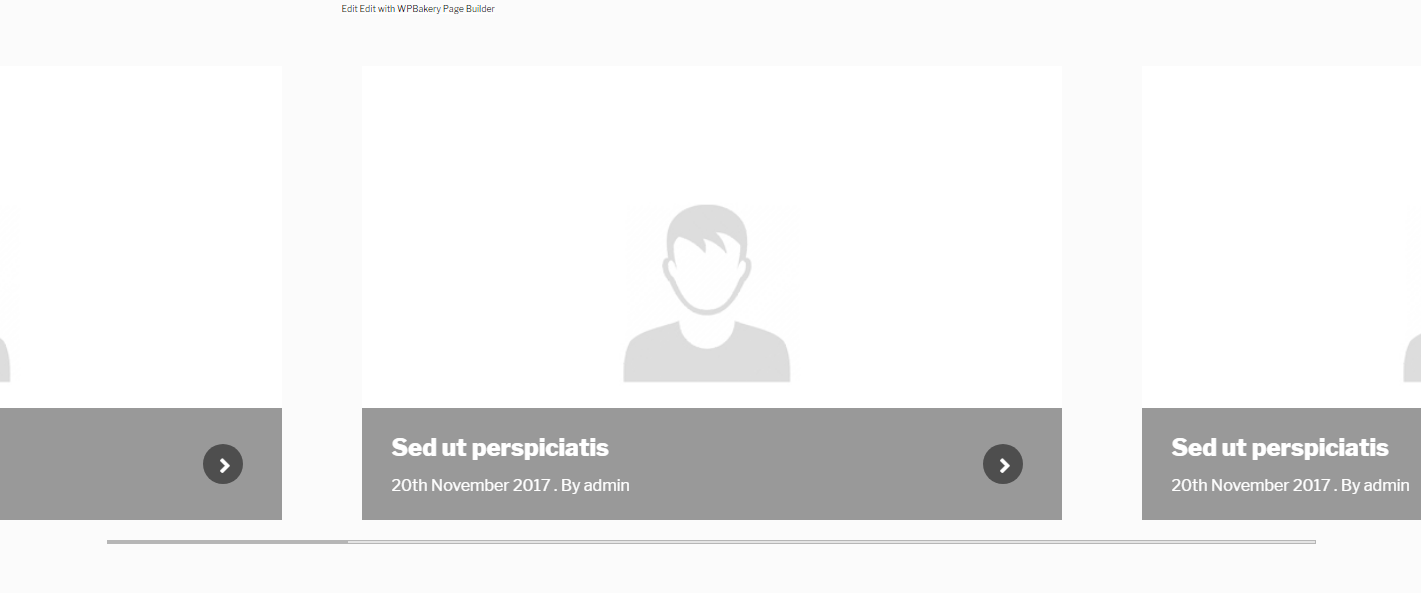
Post Grid
Setting Up Post Grid
STEP 1
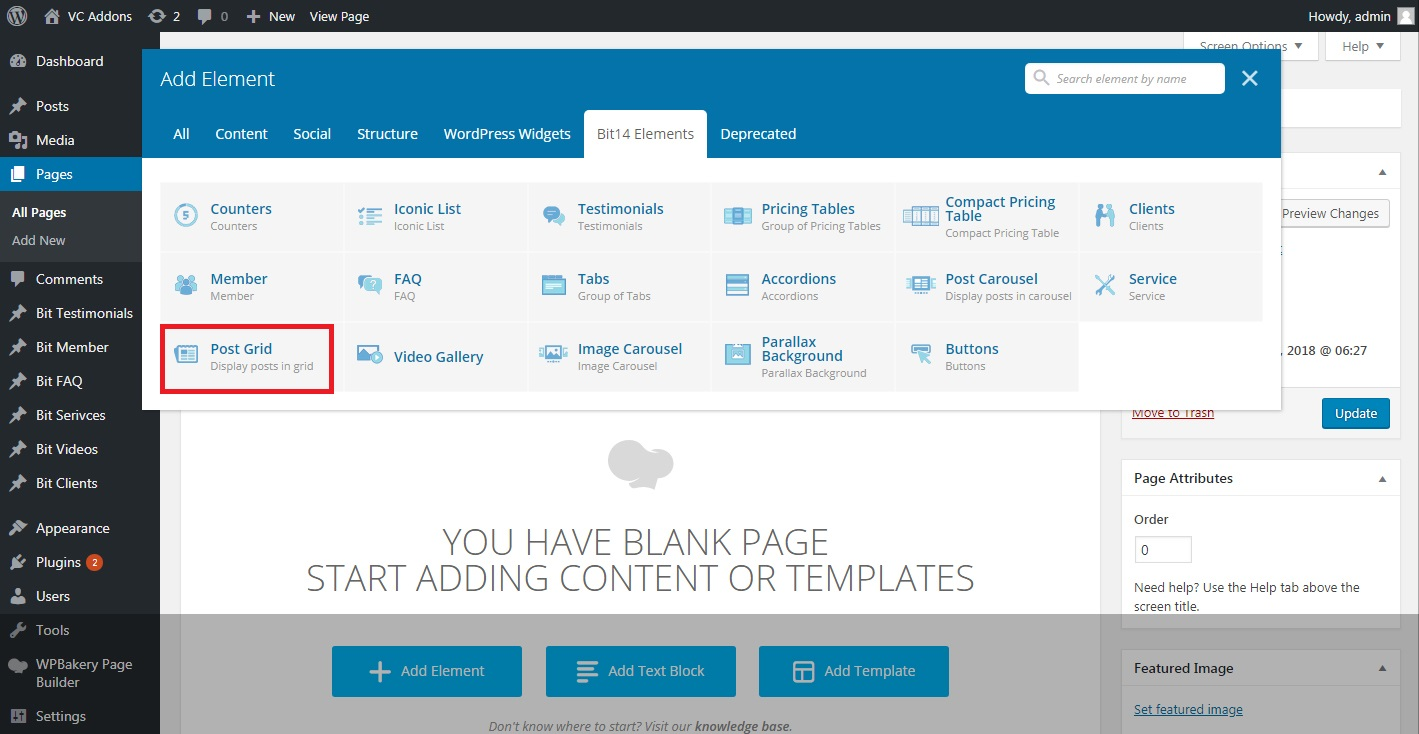
STEP 2
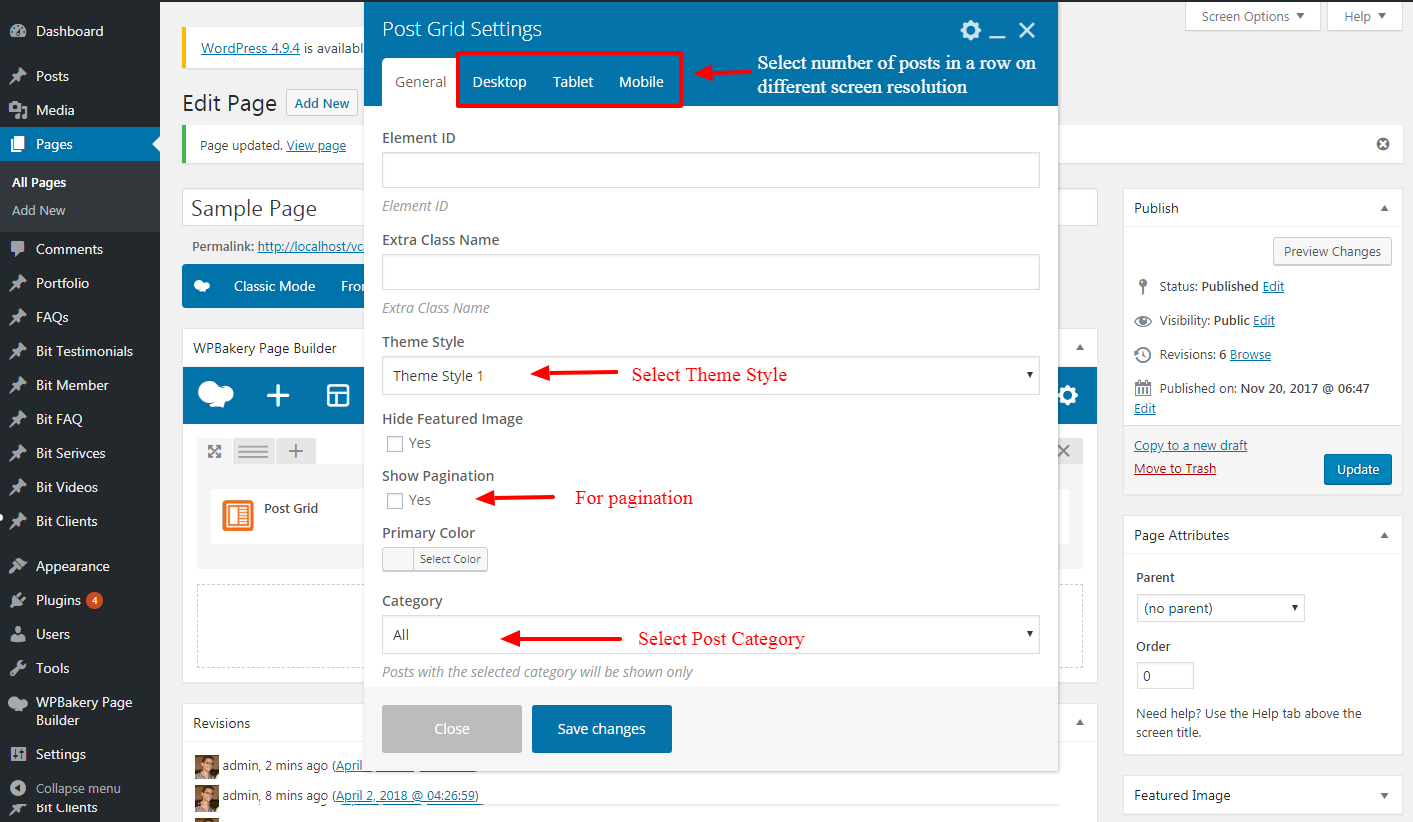
Theme One
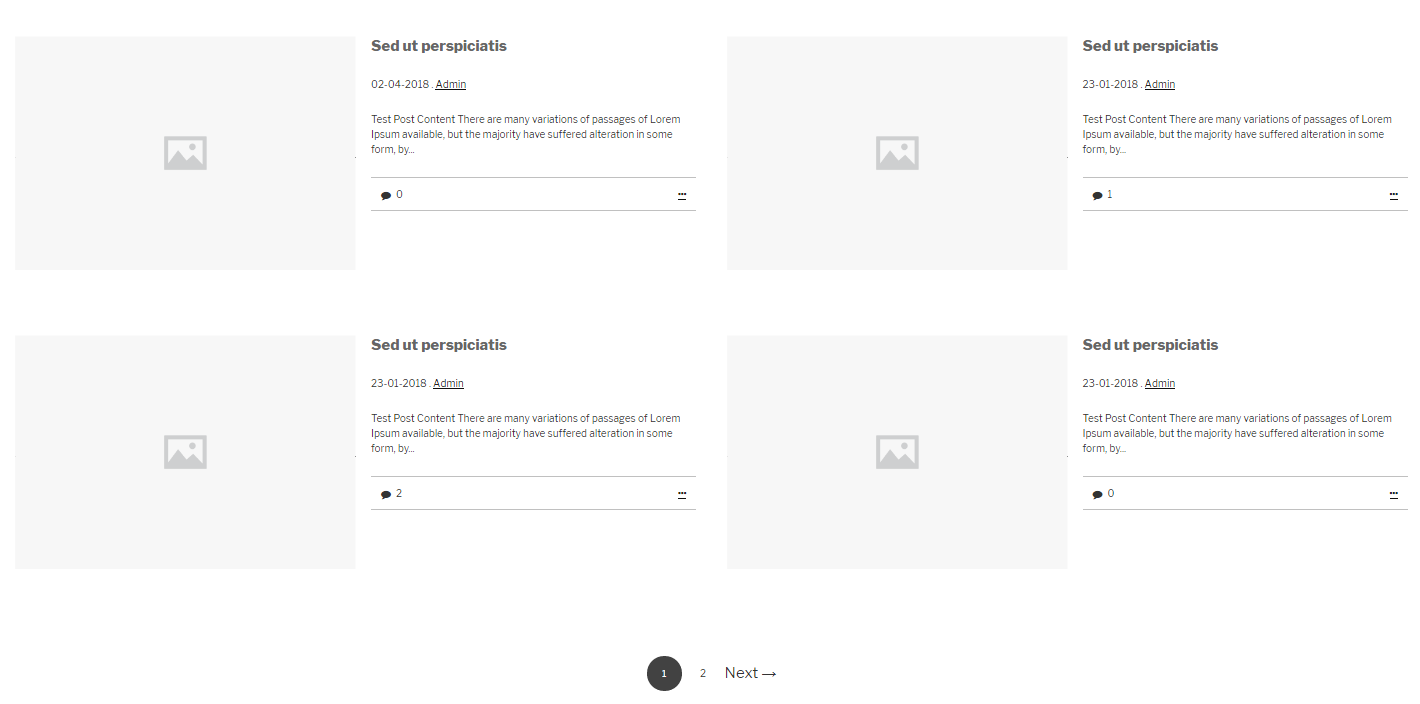
Theme Two
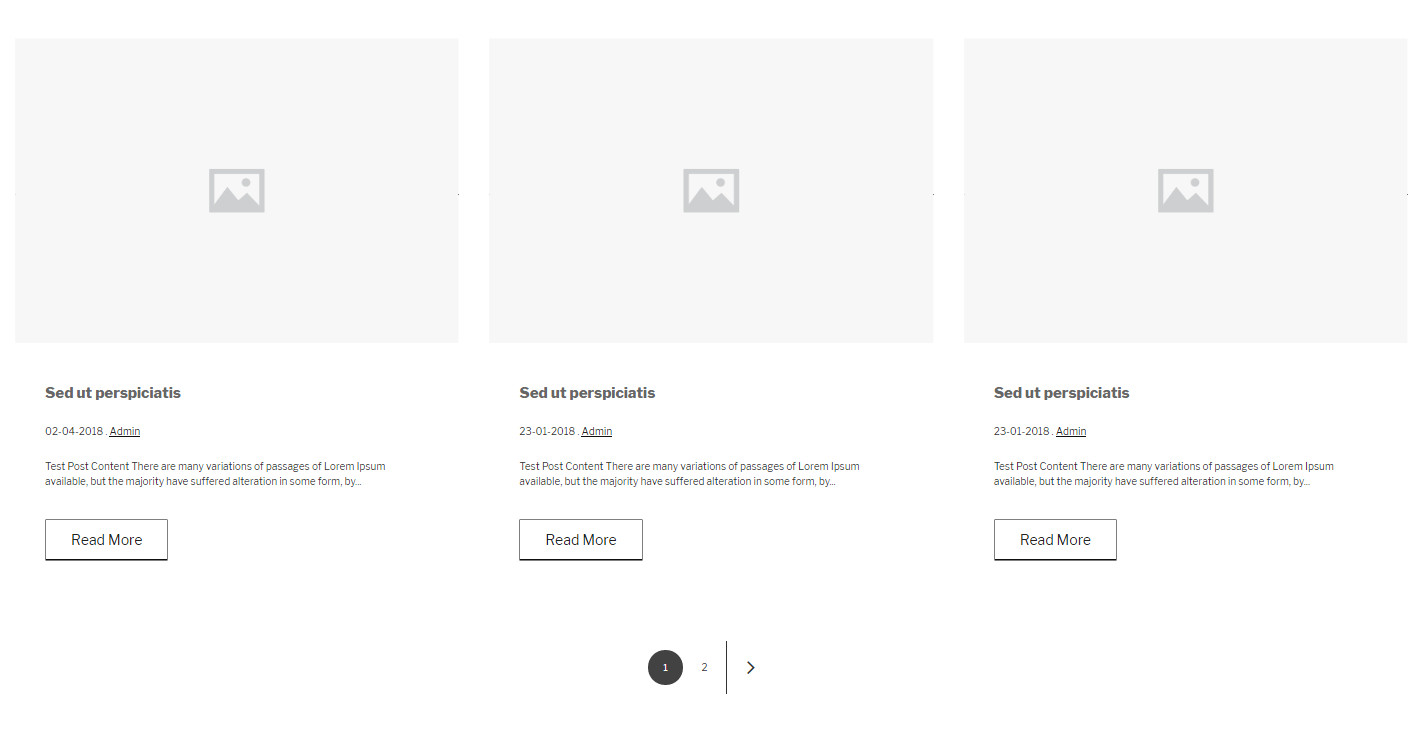
Theme Three
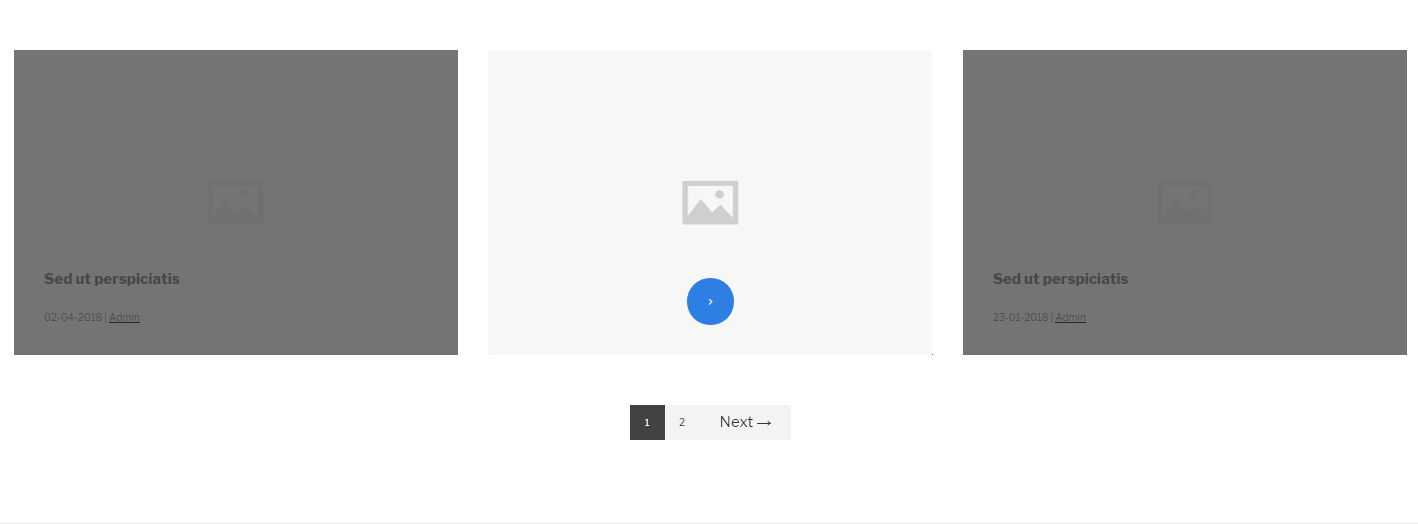
Theme Four
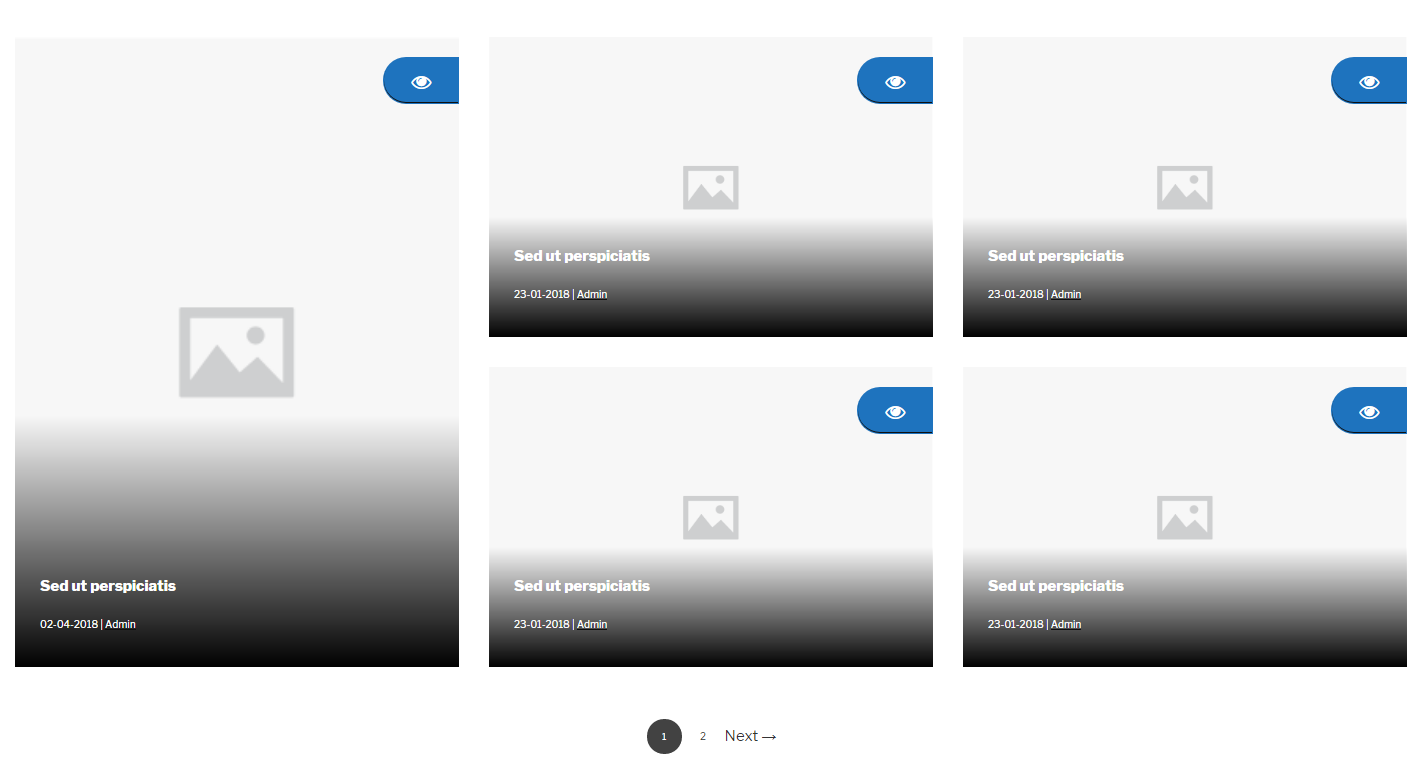
Theme Five
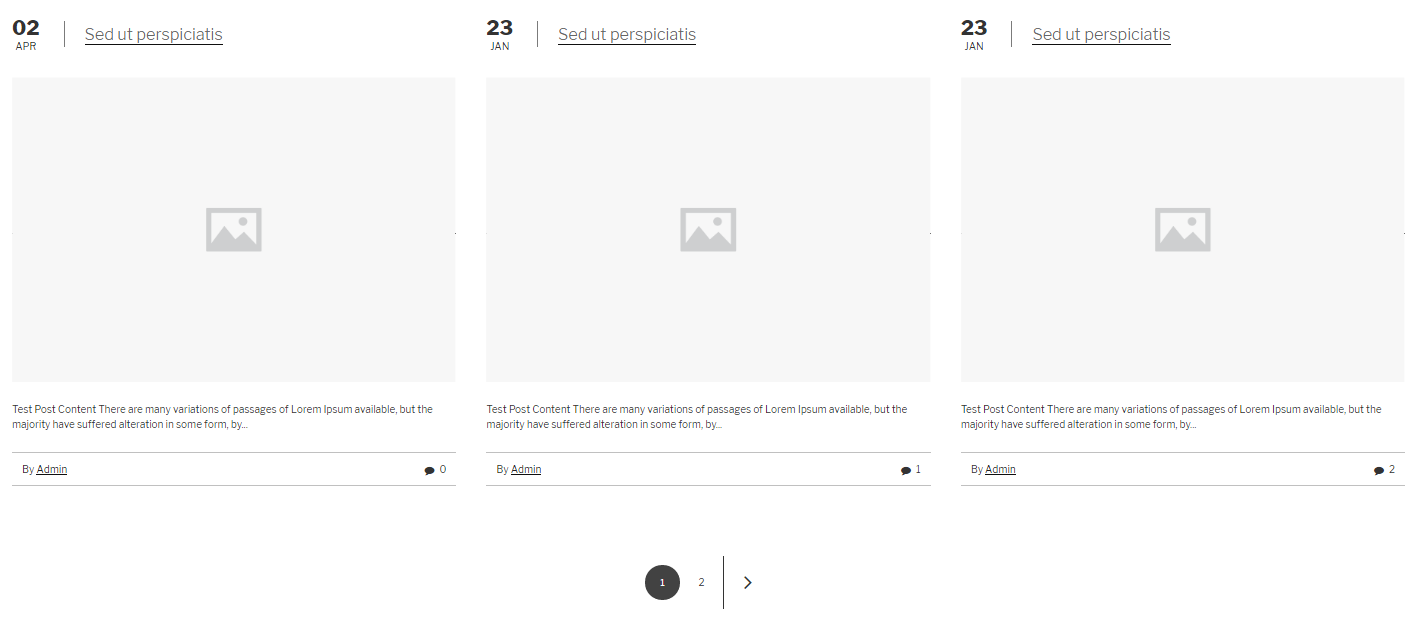
Theme Six
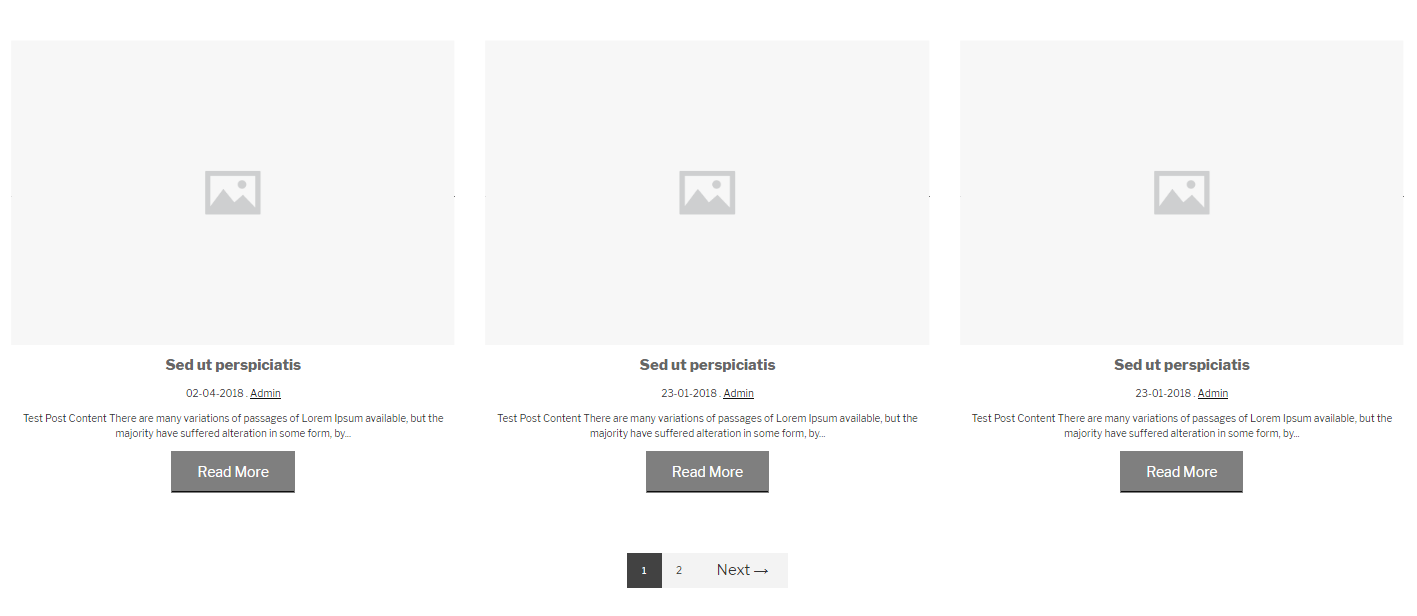
- Pagination Feature
- Hide featured post feature
- Three different themes for pagination
Services
Testimonials is a post type
Setting Up Services
STEP 1
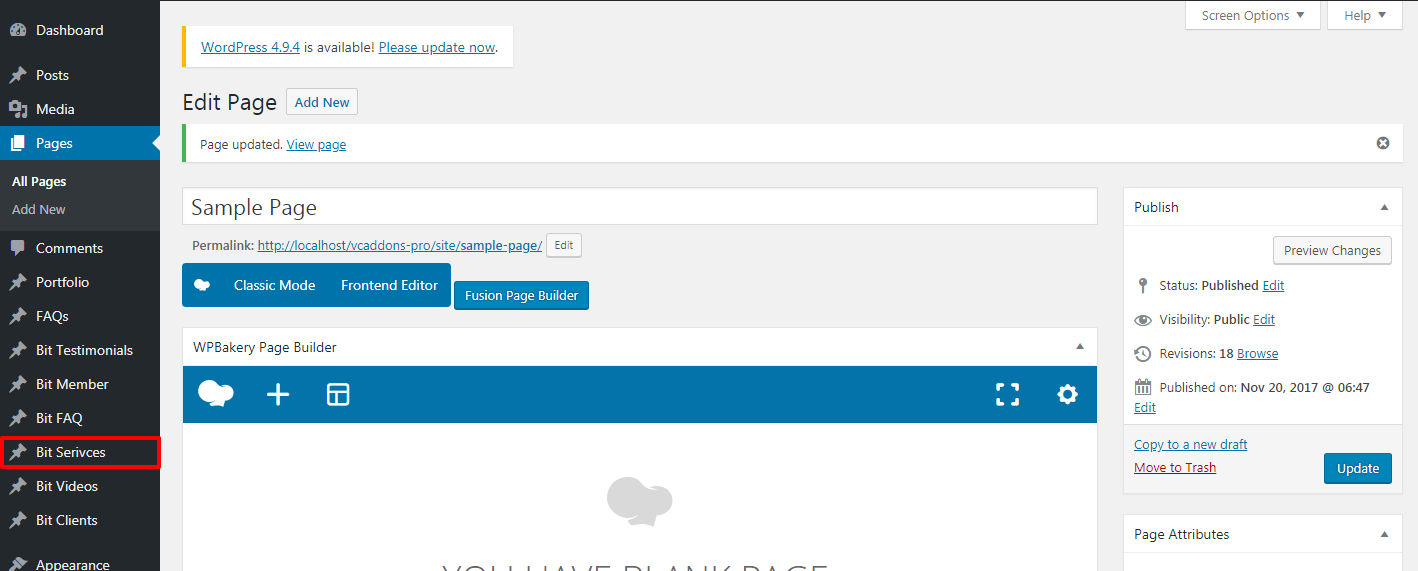
STEP 2
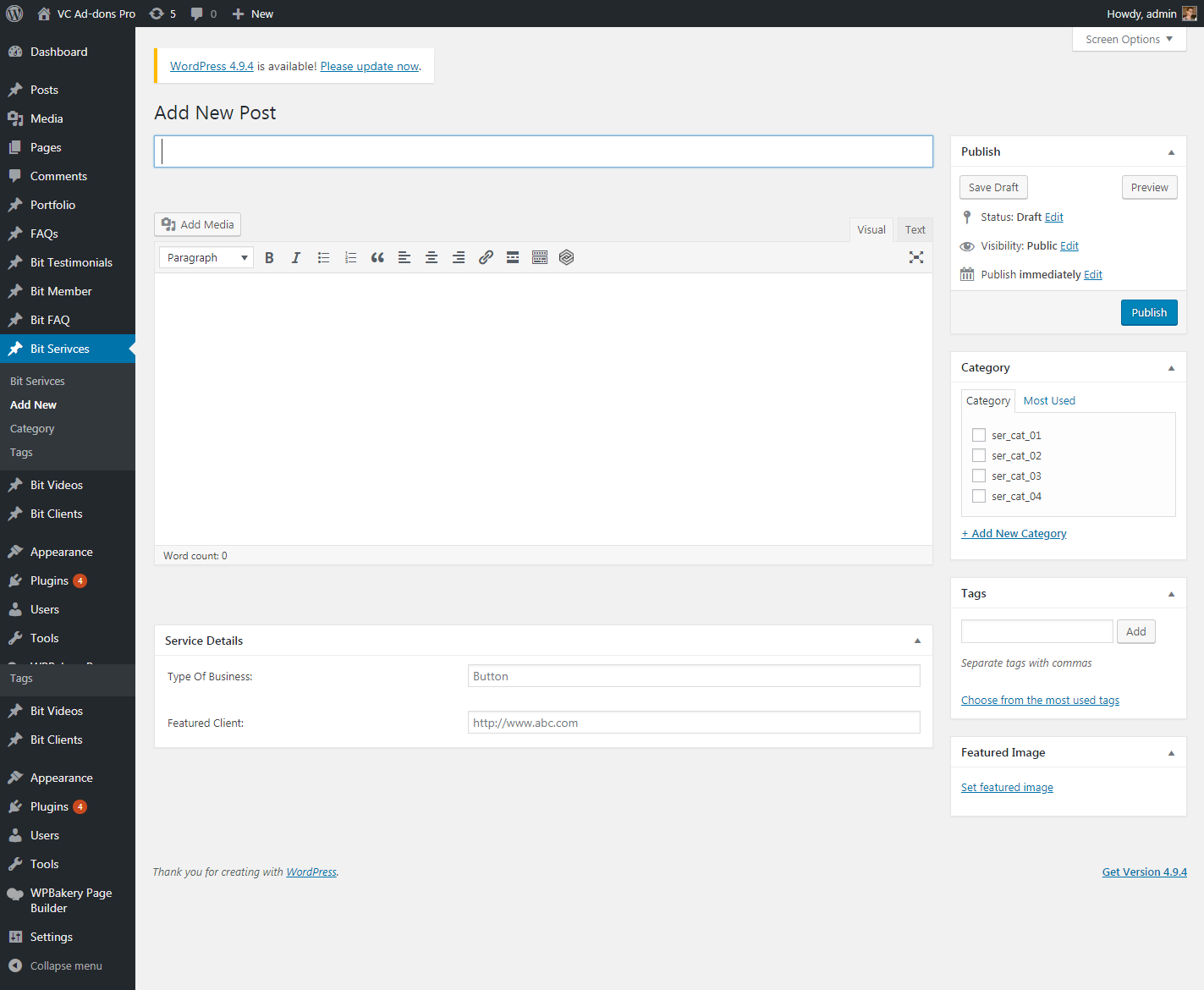
STEP 3
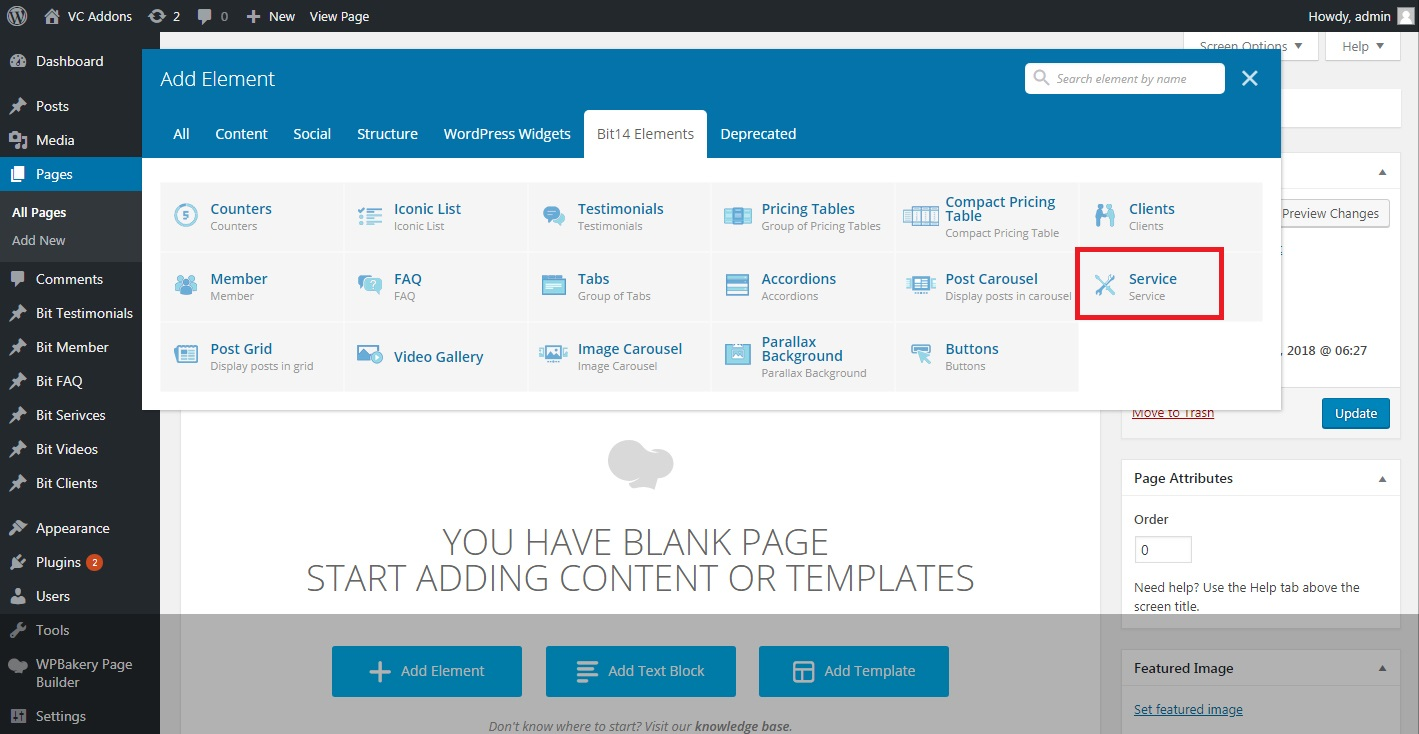
STEP 4
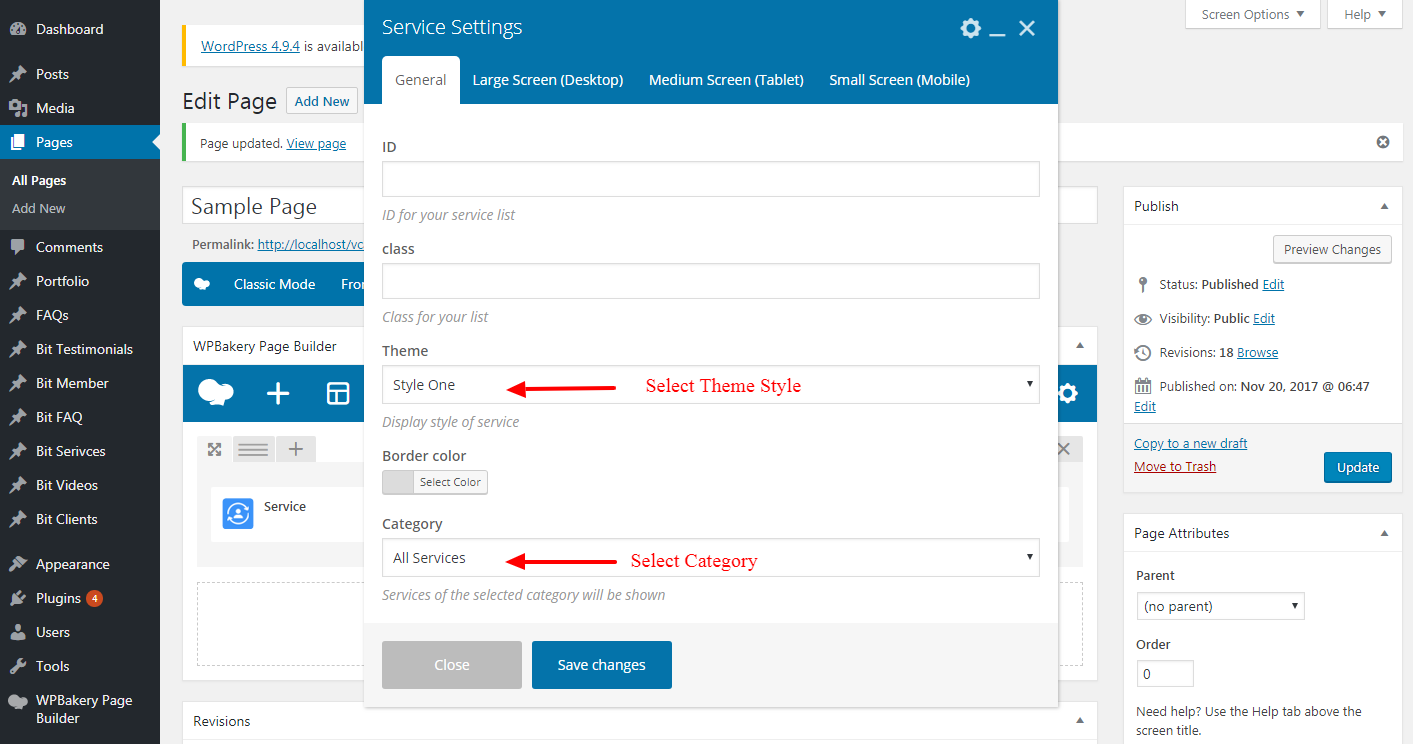
Theme One
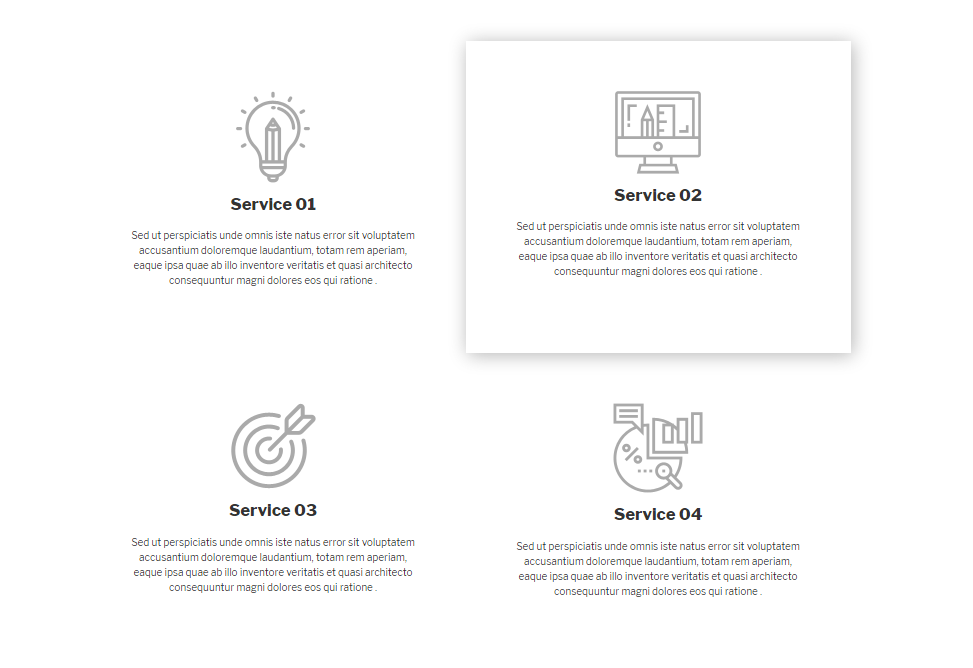
Theme Two
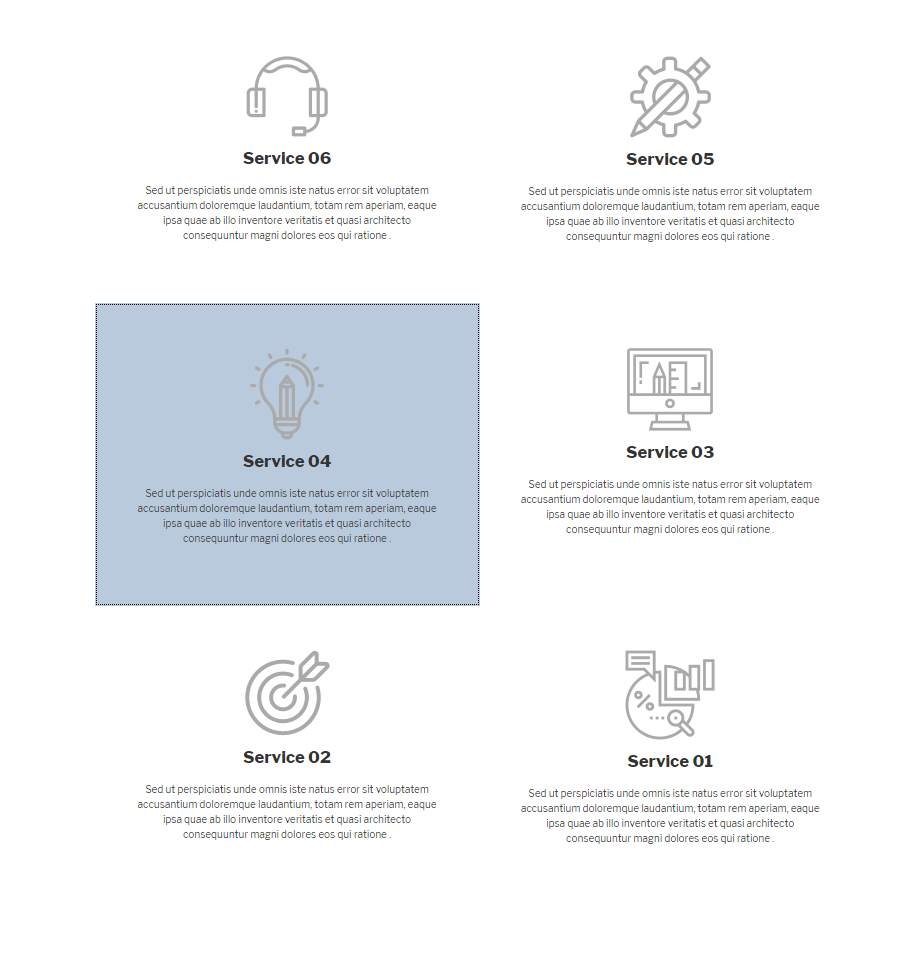
Theme Three
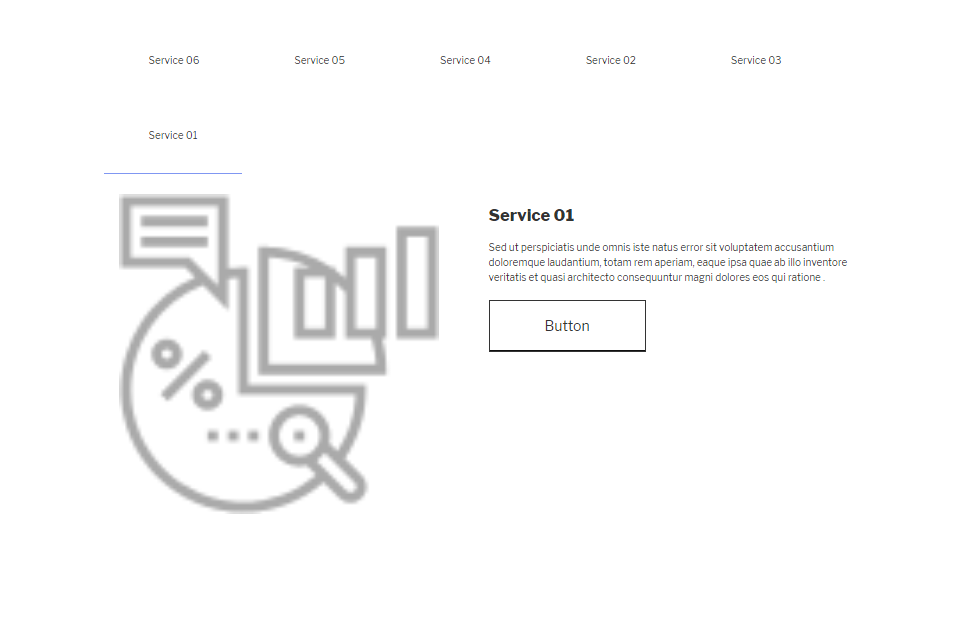
Theme Four

Video Gallery
Video Gallery is a post type
Setting Up Video Gallery
STEP 1
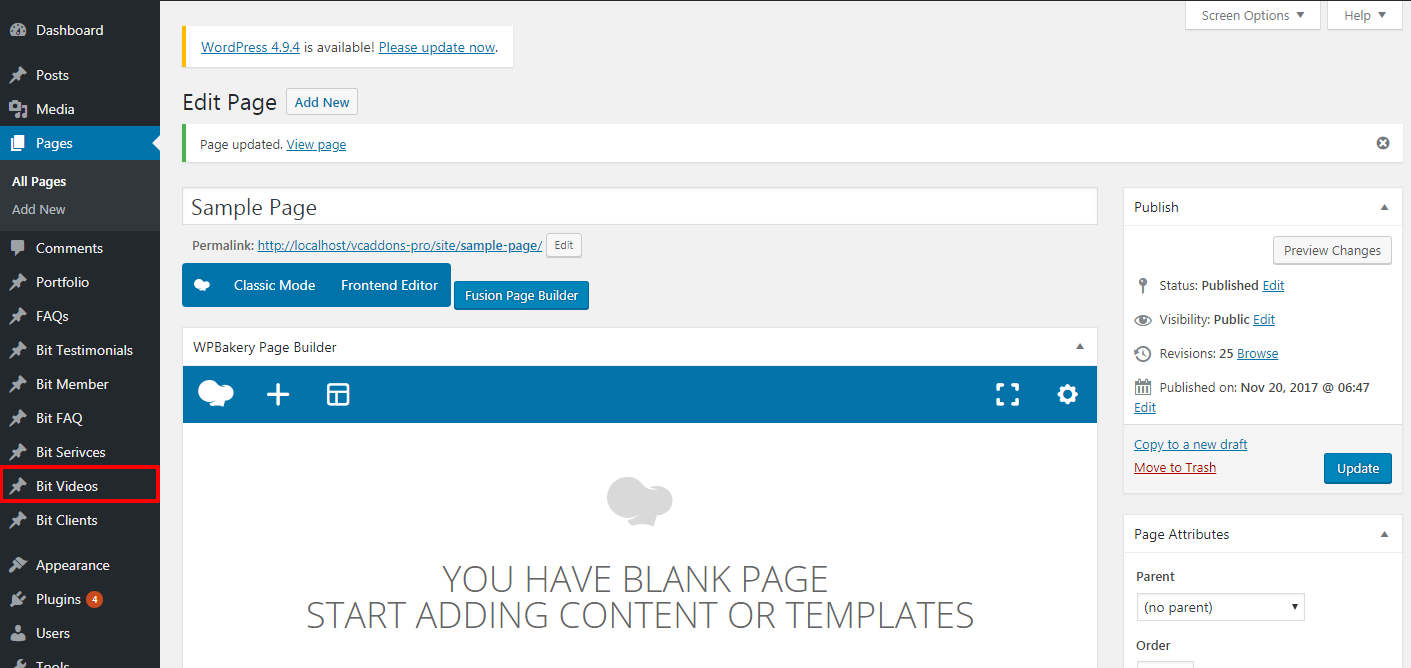
STEP 2
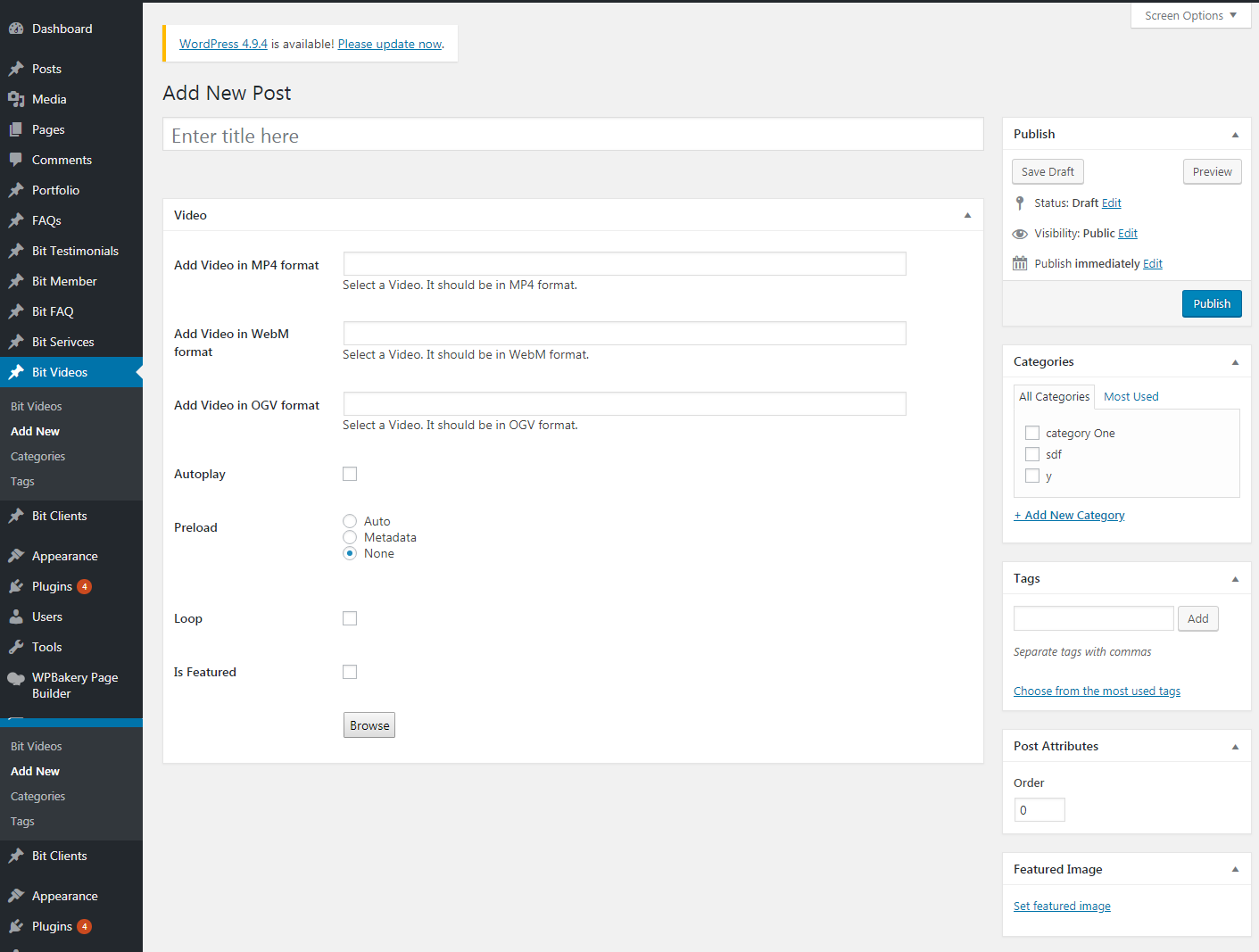
STEP 3
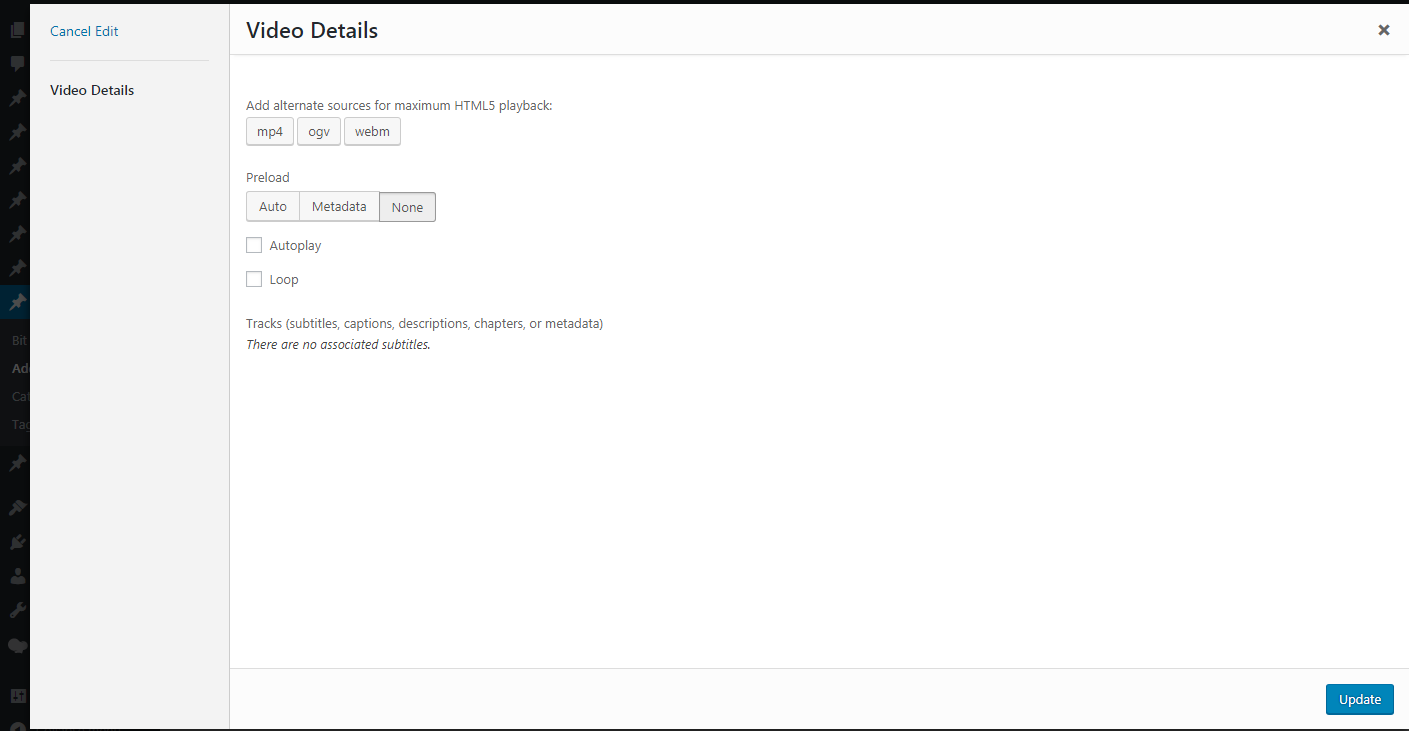
STEP 4
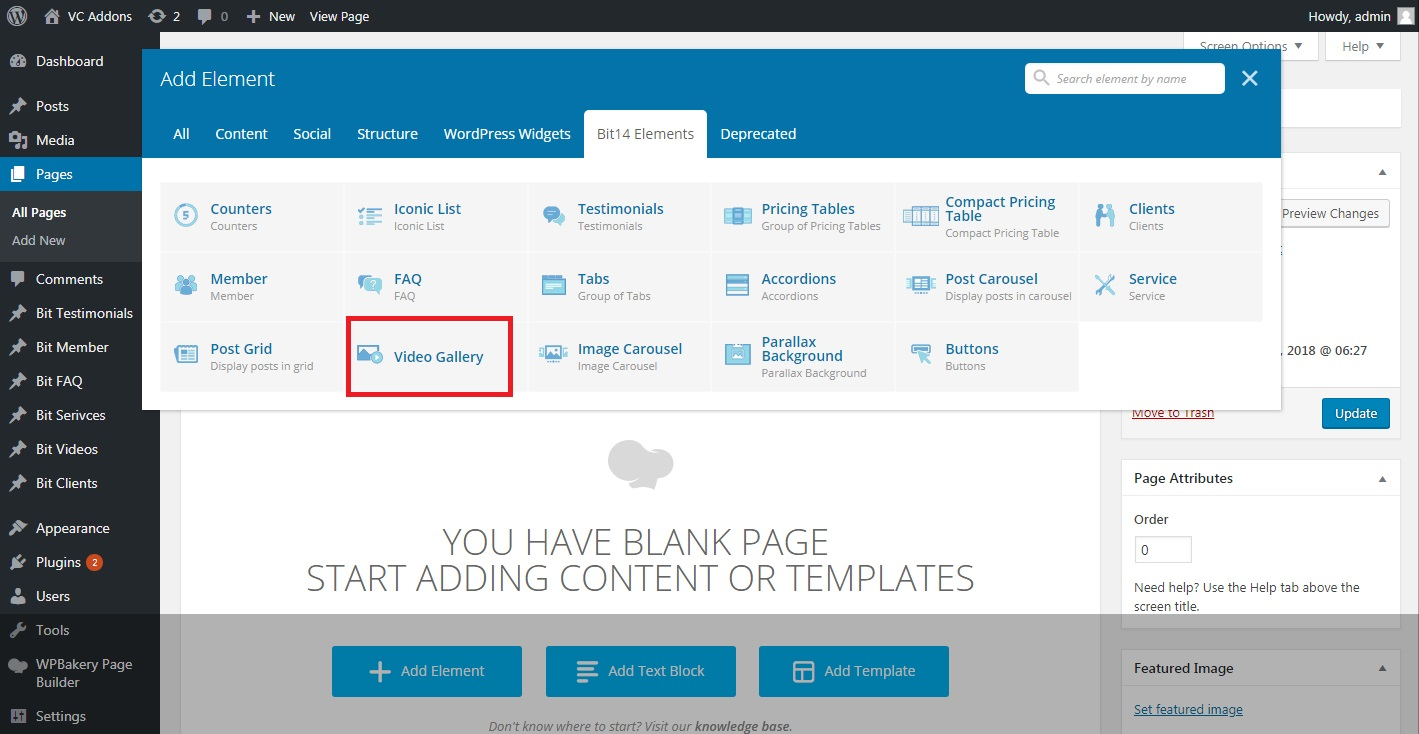
STEP 5
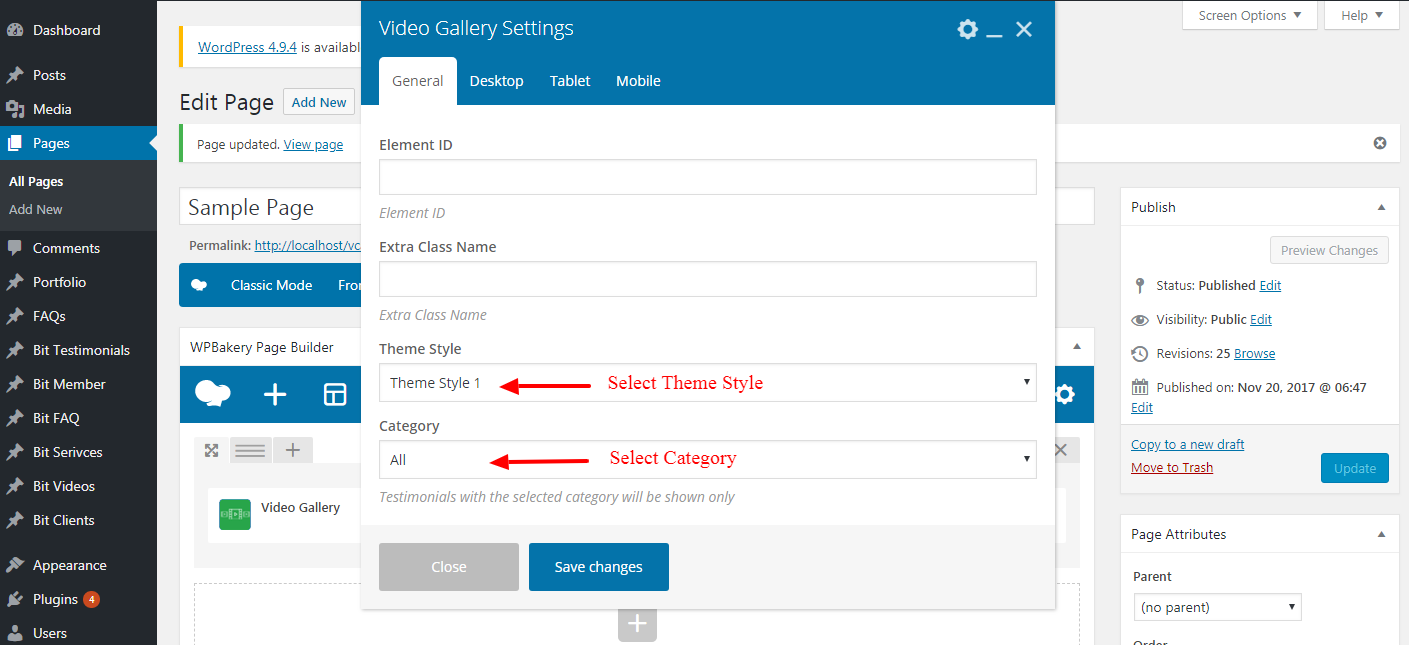
Theme One

Theme Two
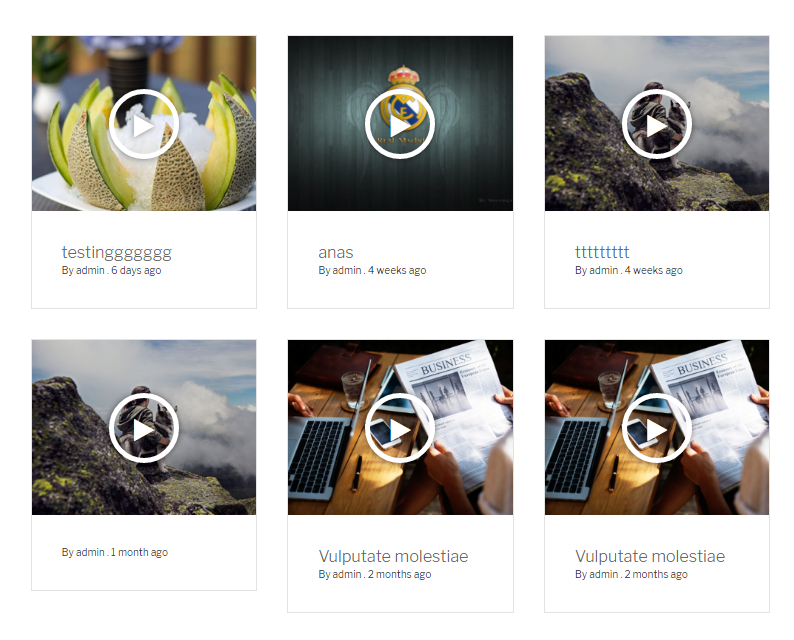
Theme Three
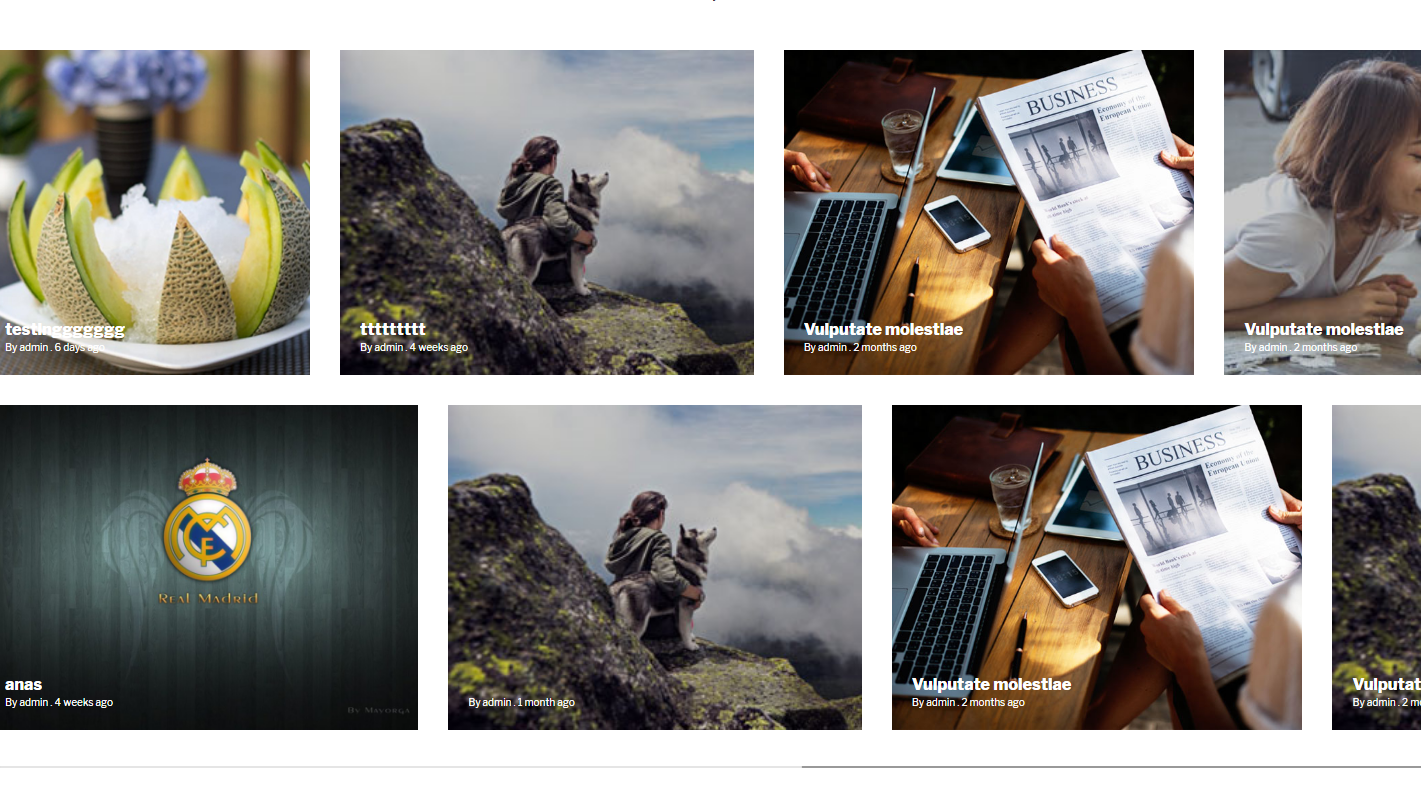
Image Carousel
Setting Up Image Carousel
STEP 1

STEP 2
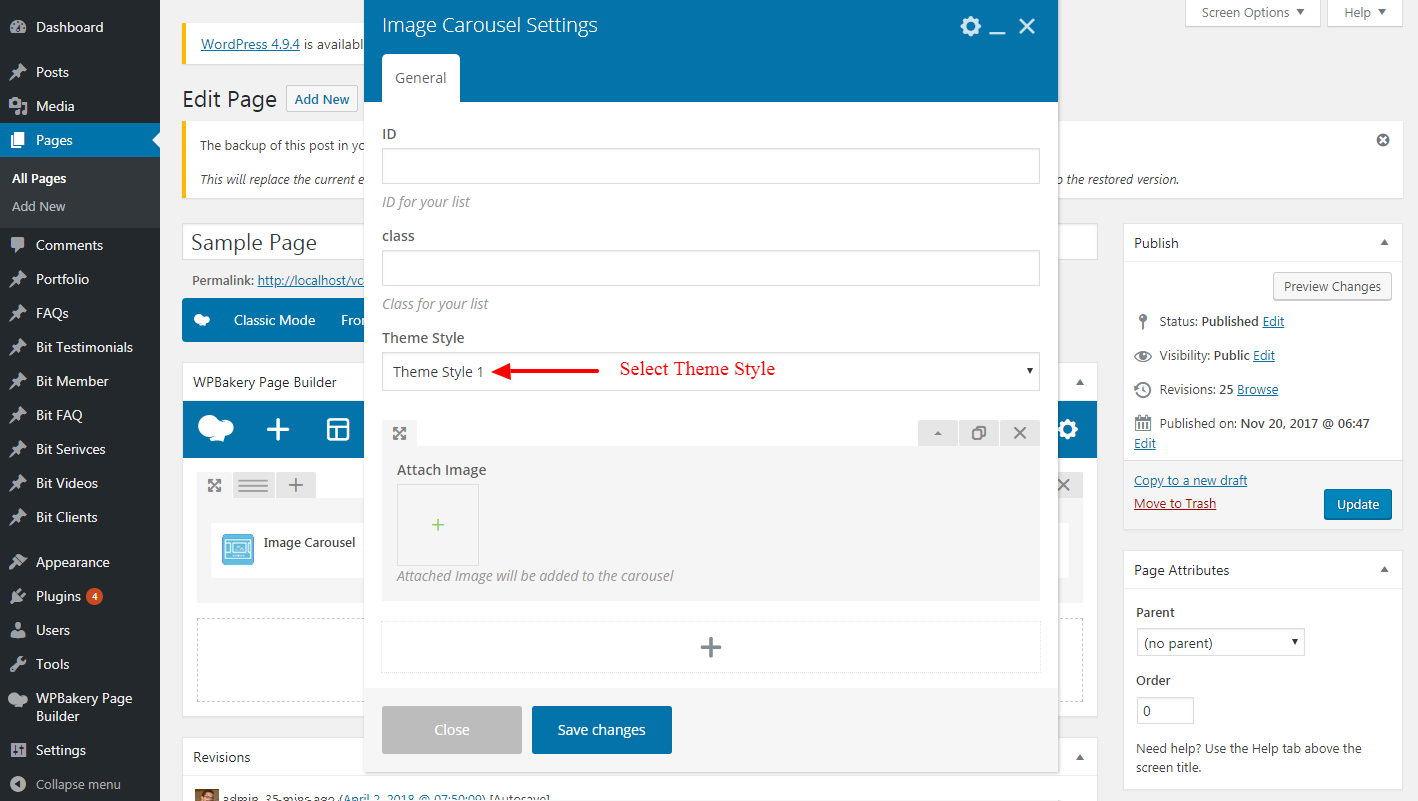
Theme One

Theme Two

Theme Three
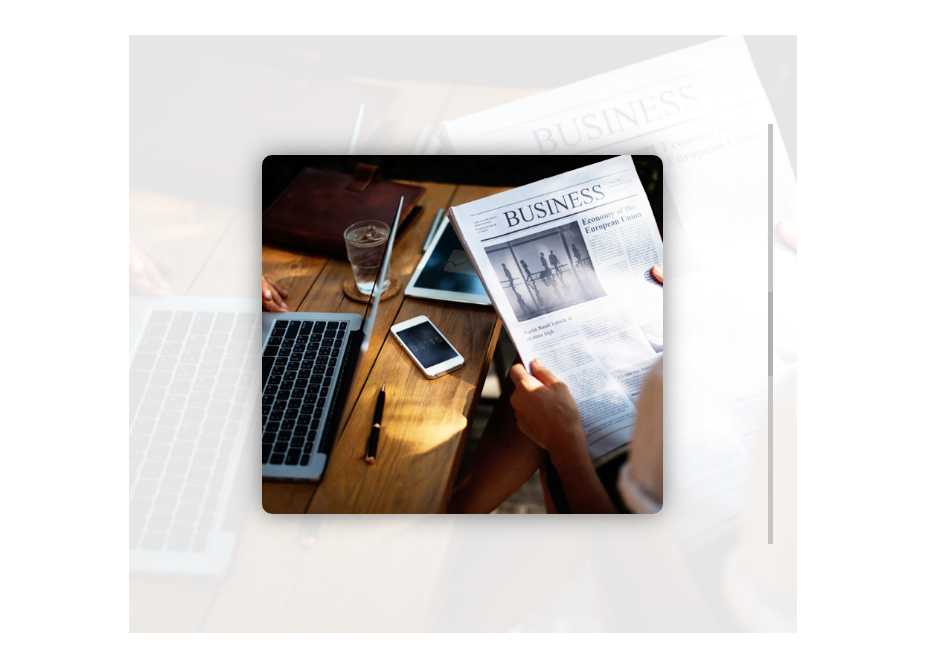
Theme Four

Theme Five

Theme Six
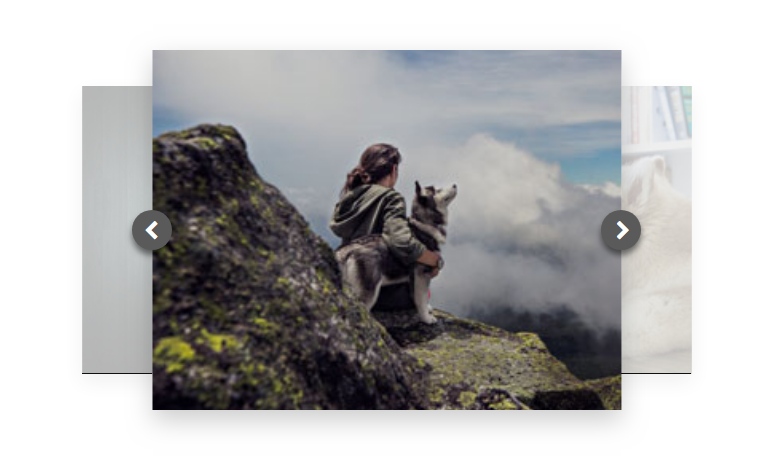
Tab
Setting Up Tab
STEP 1
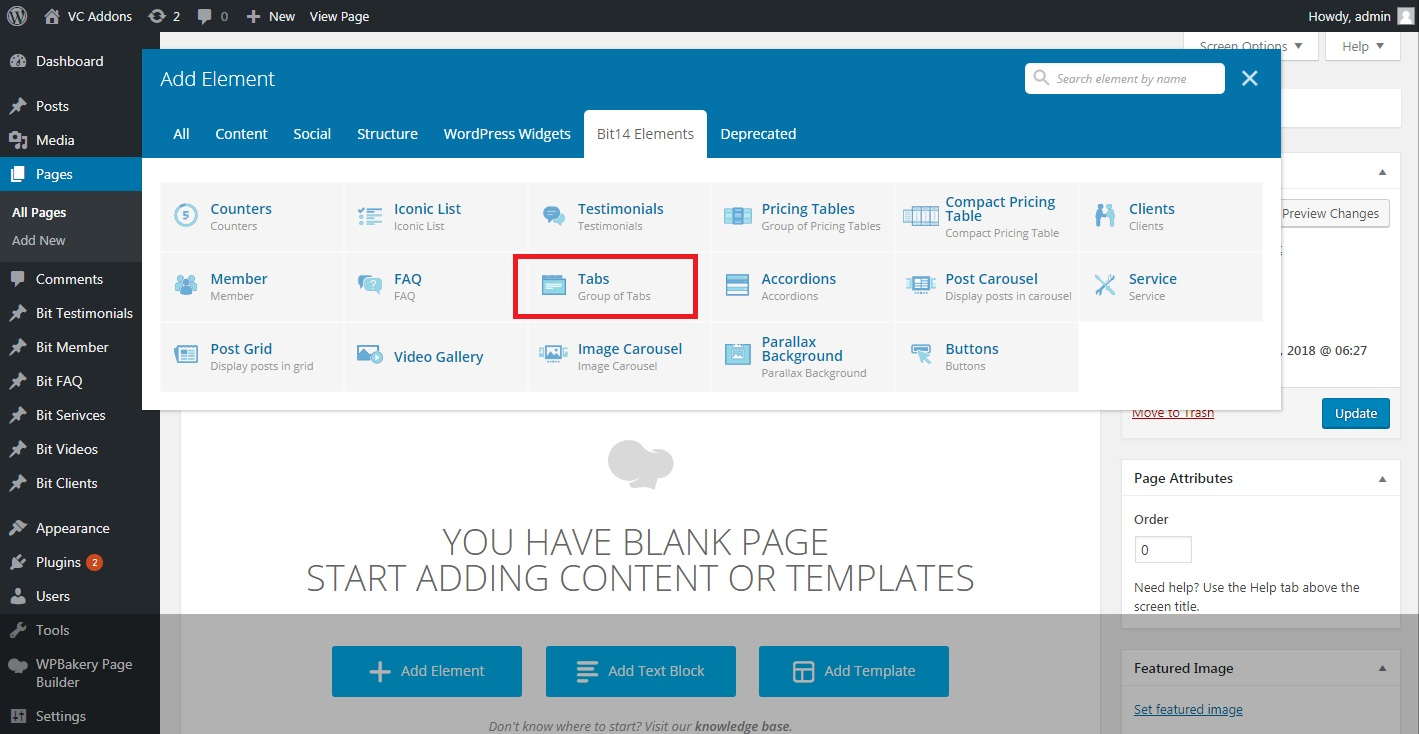
STEP 2
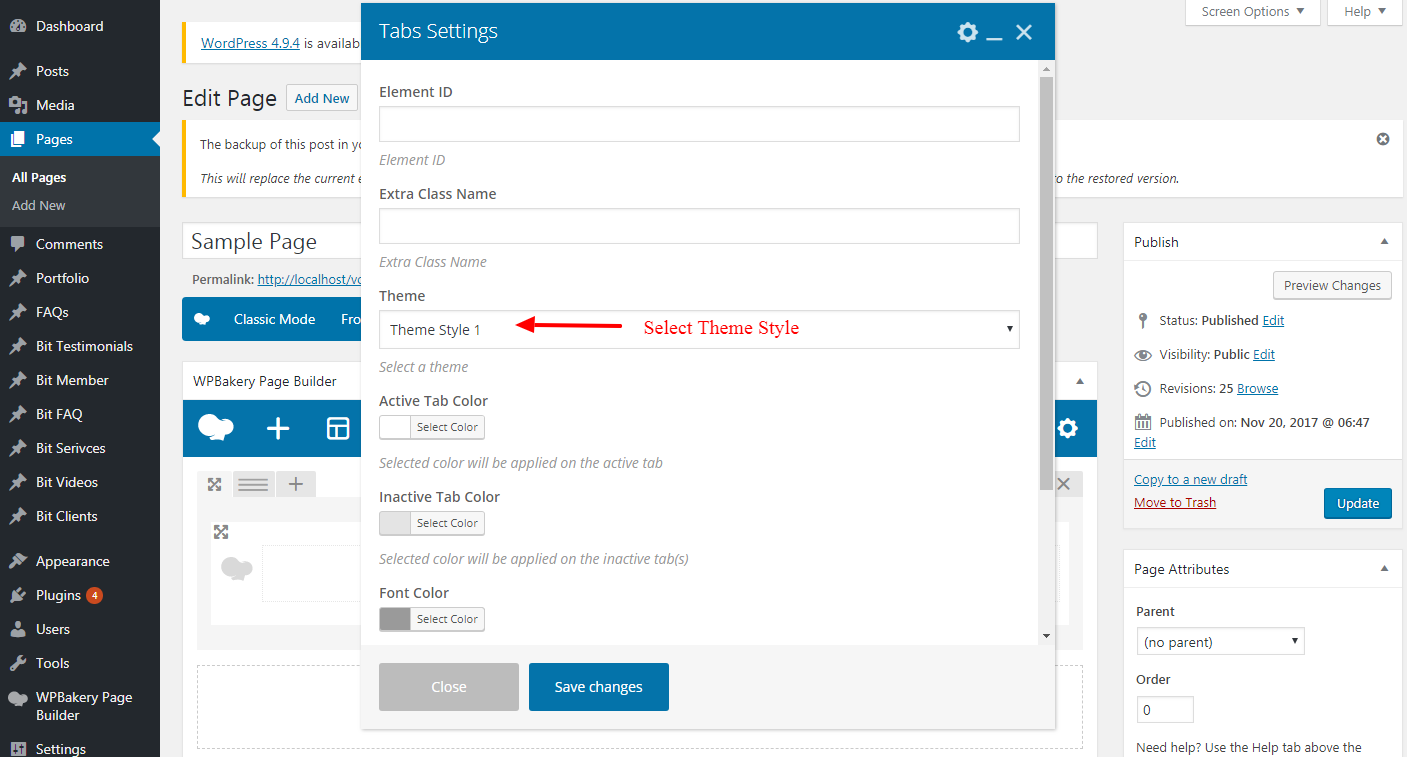
STEP 3
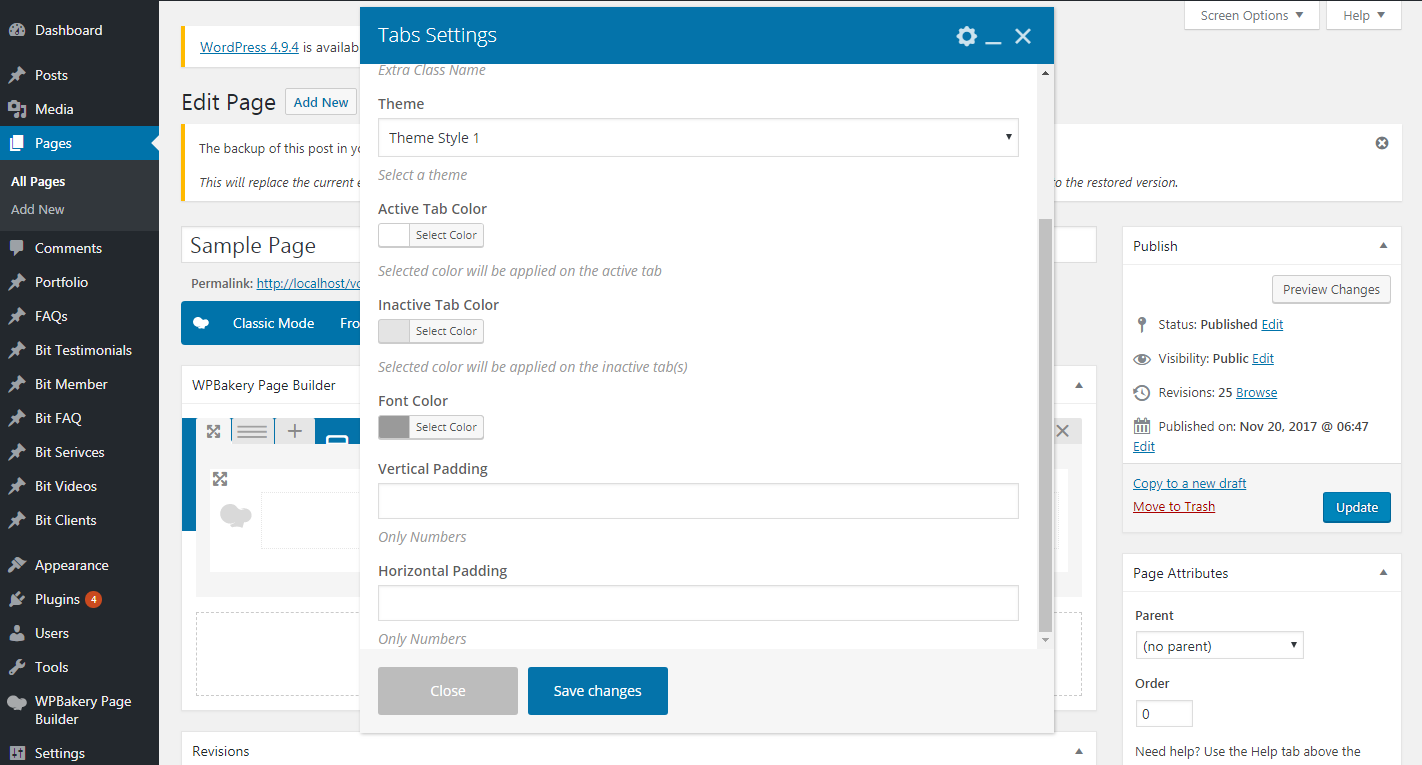
STEP 4
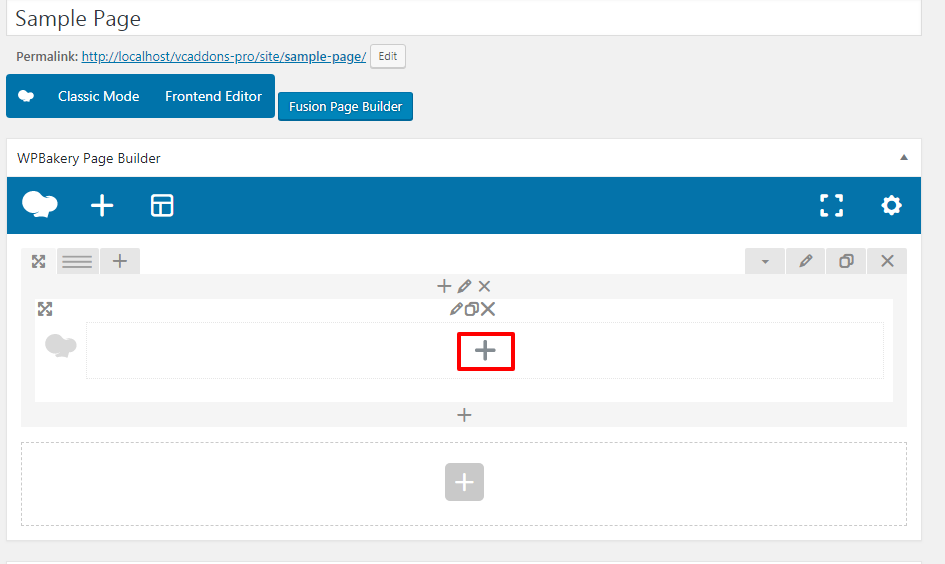
STEP 5
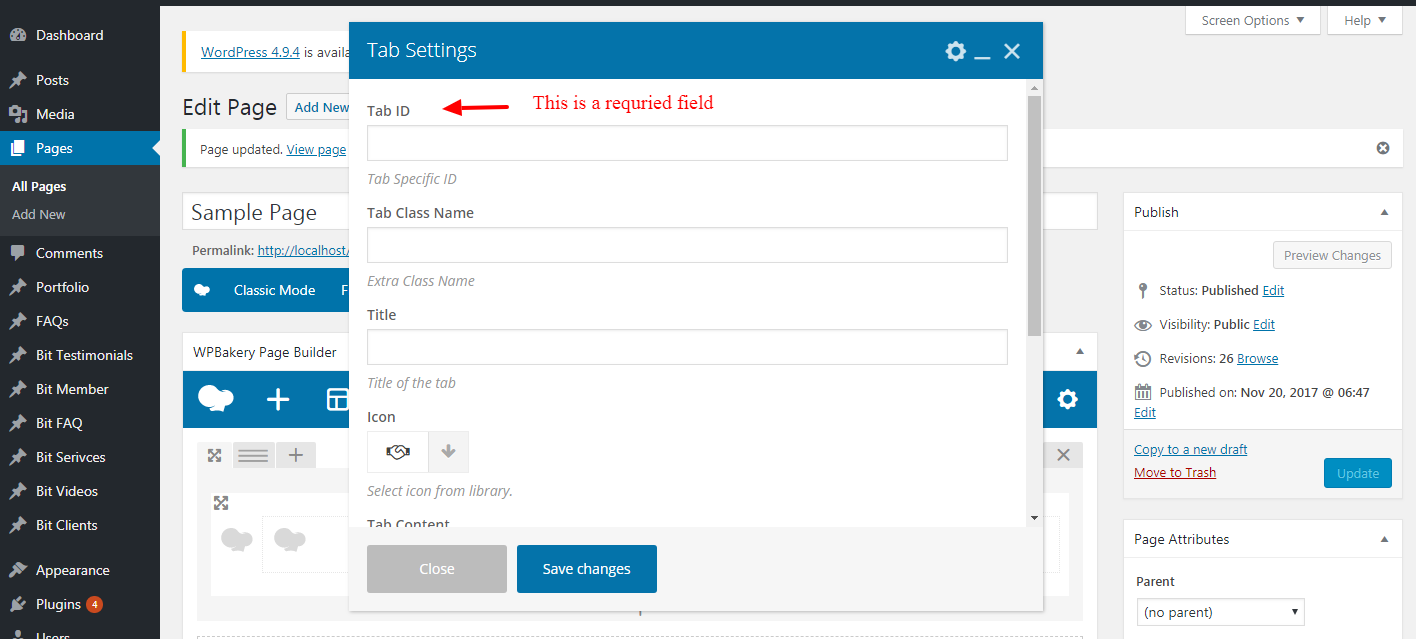
- Tab ID should be unique and it is requried
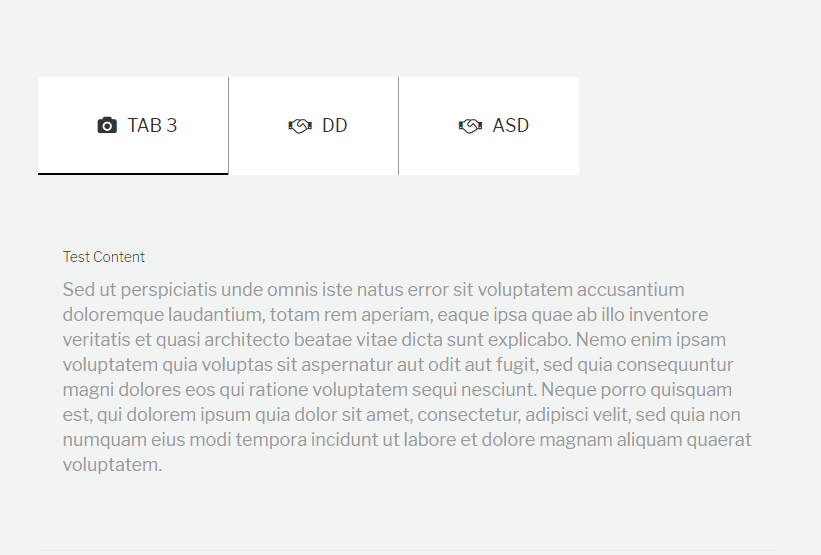
Theme One
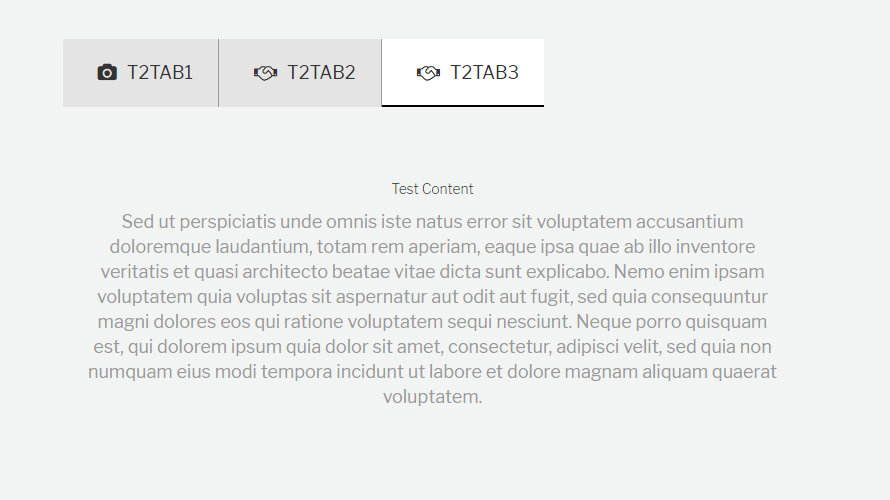
Theme Two
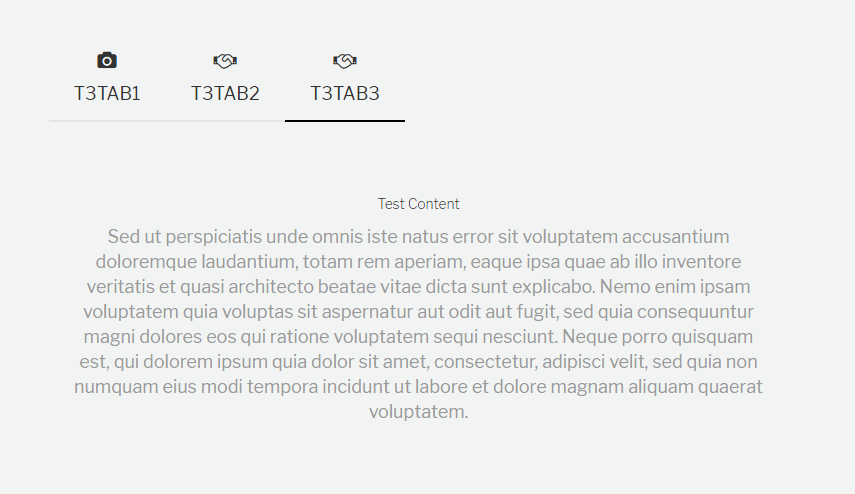
Theme Three
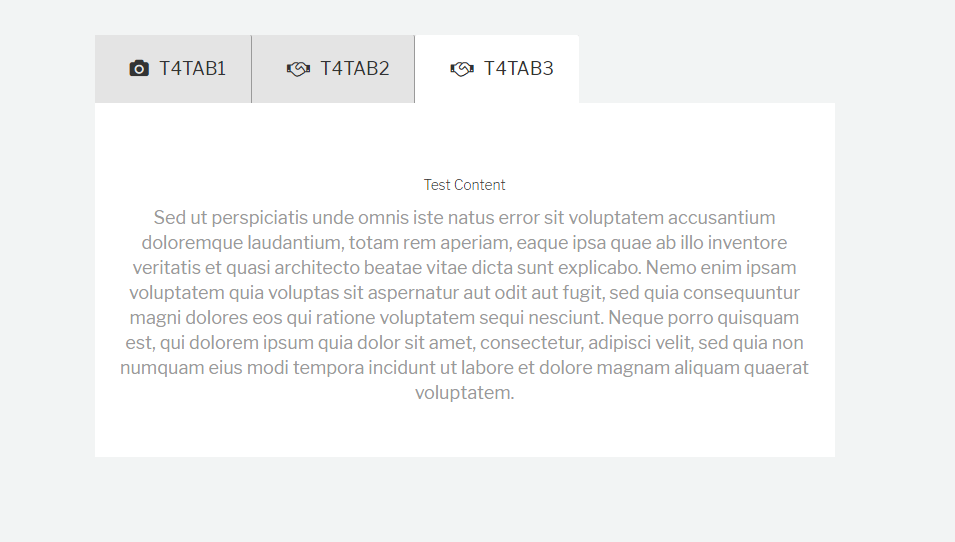
Parallax background
Setting Up Parallax Background
STEP 1
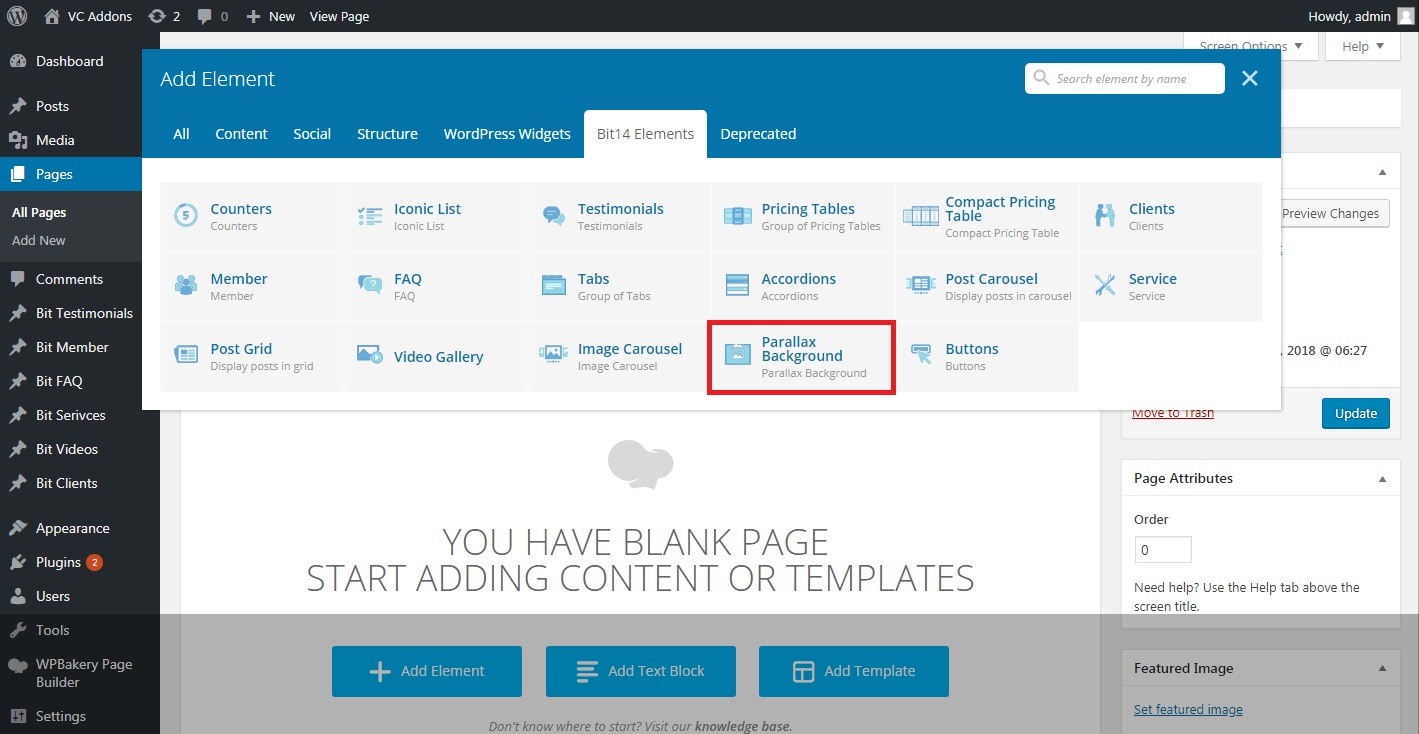
STEP 2
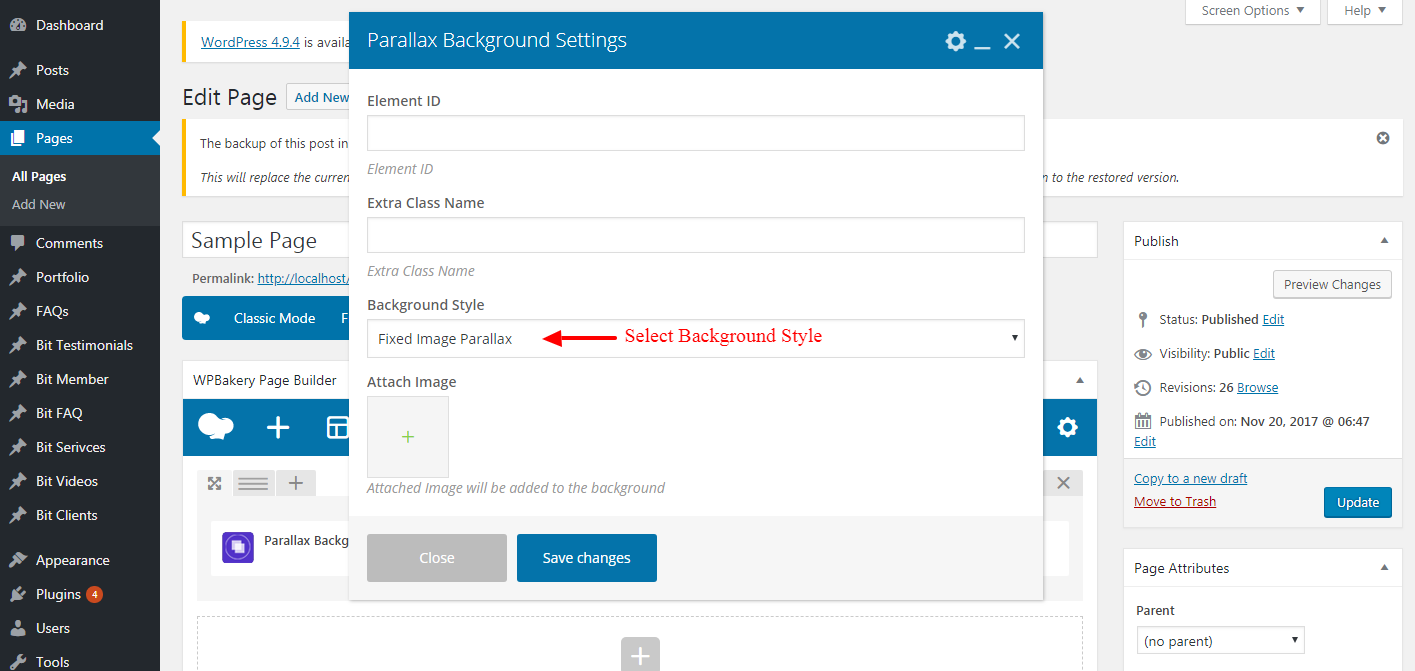
Video Background

Mouseover Parallax Image
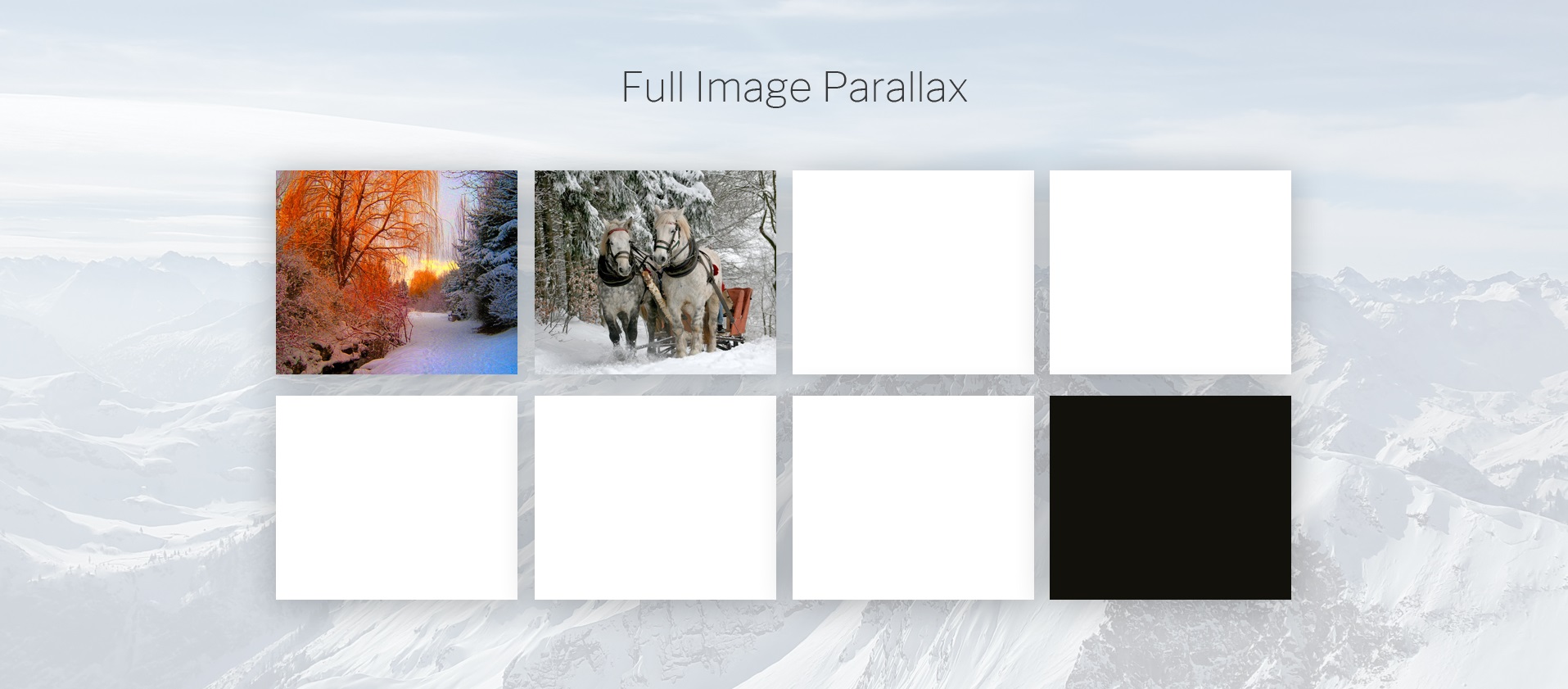
Vertical Image
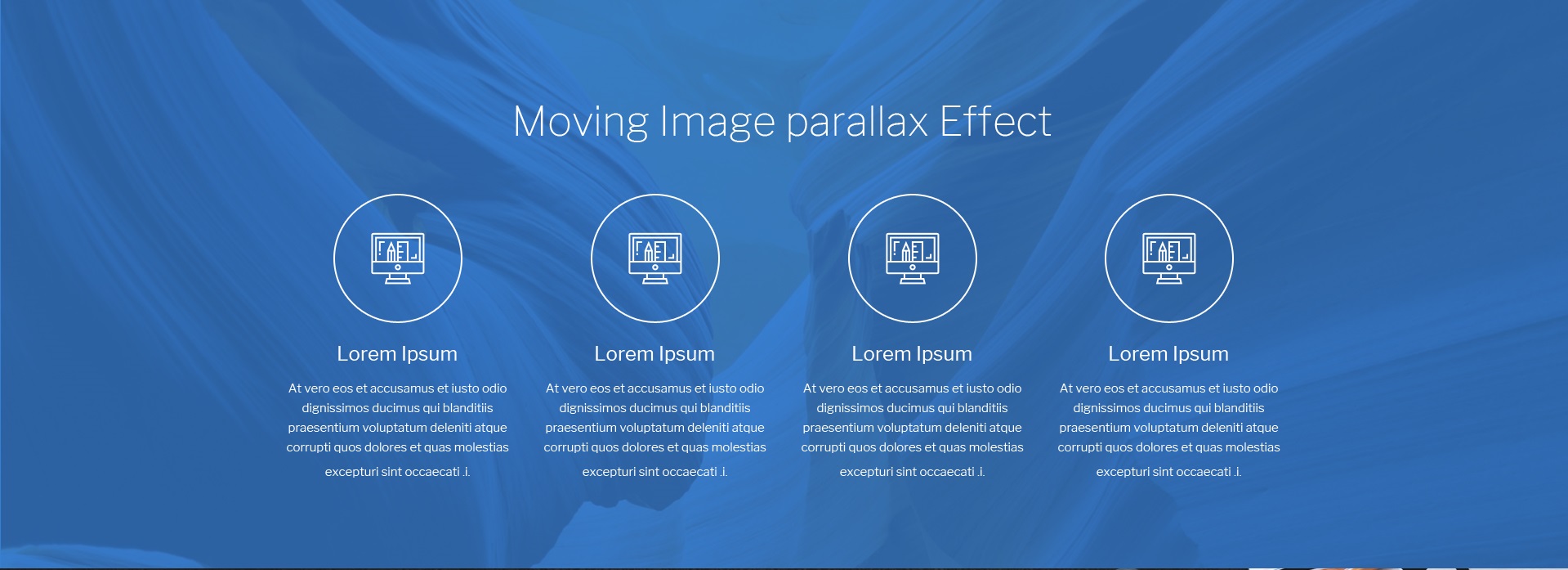
Fixed Background
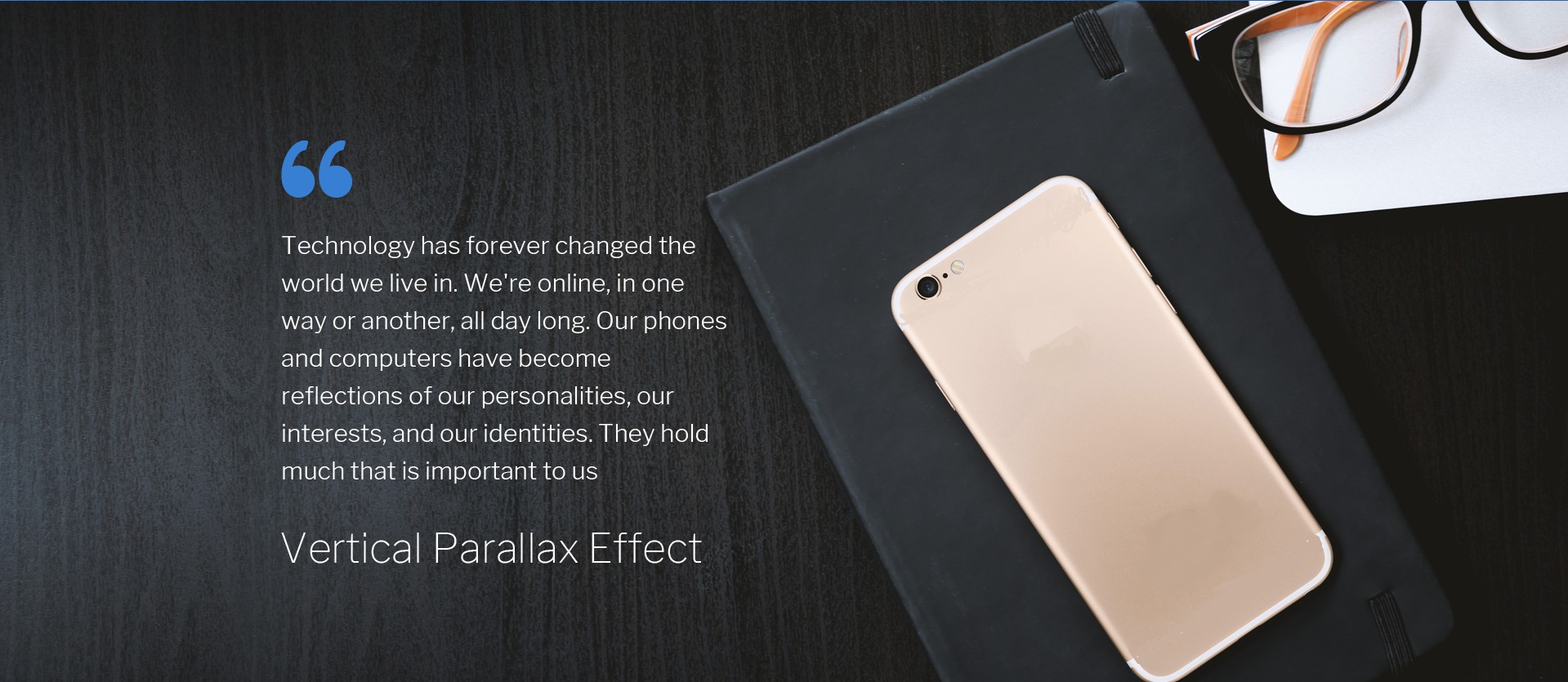
Buttons
Setting Up Buttons
STEP 1

STEP 2
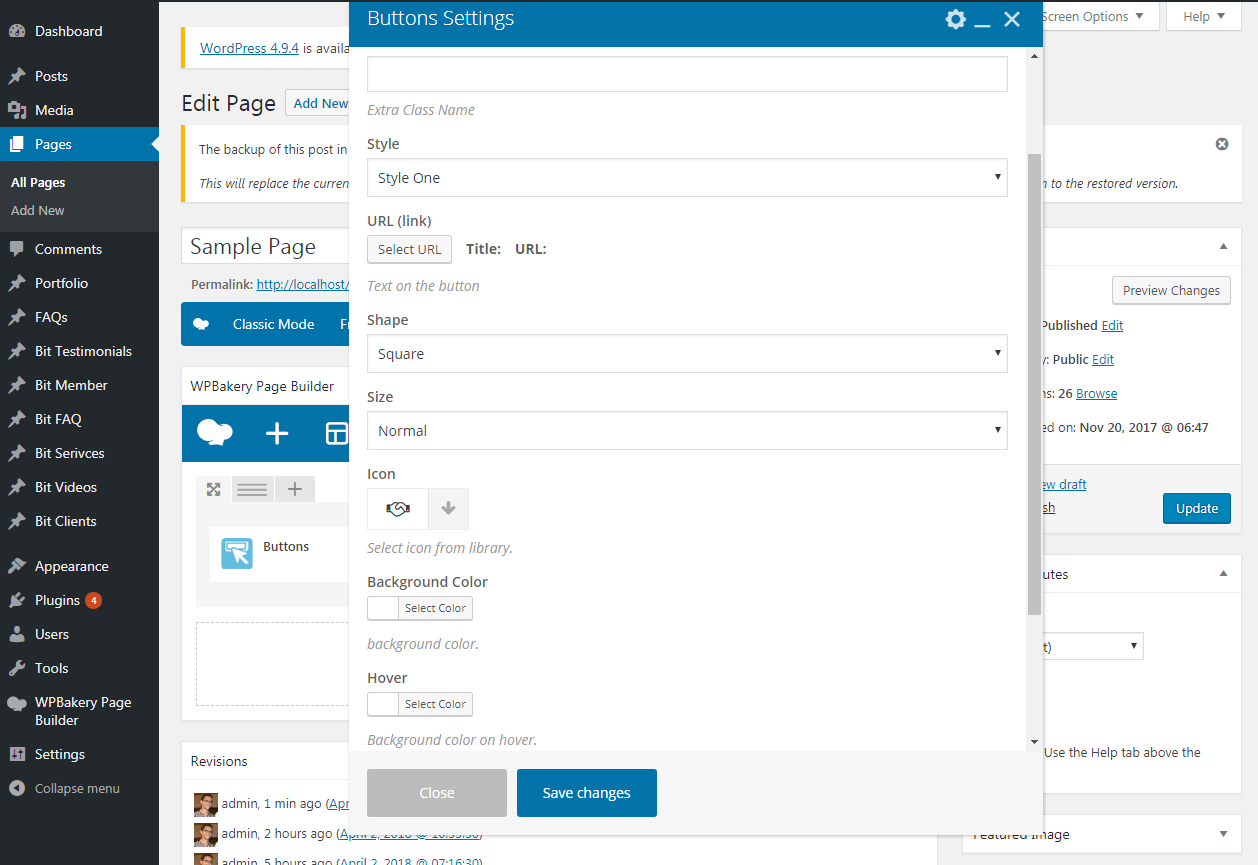
Theme One
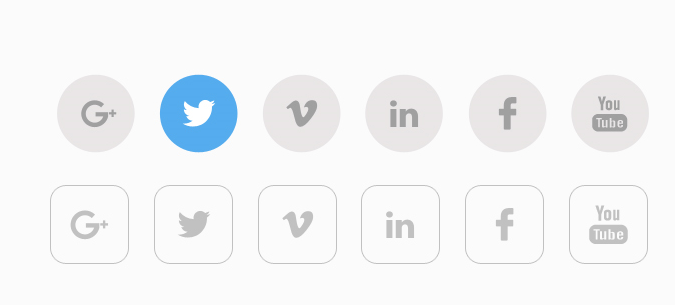
Theme Two
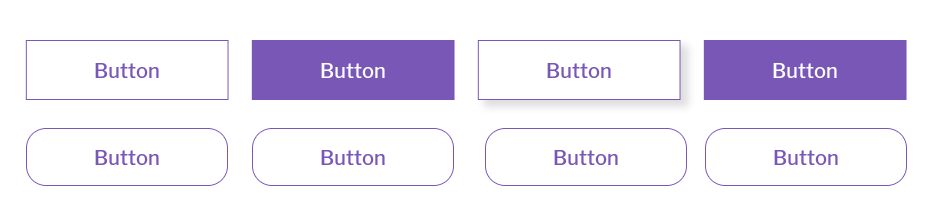
Theme Three
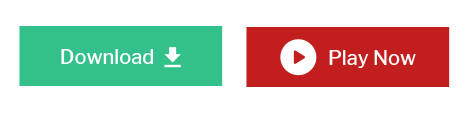
Theme Four
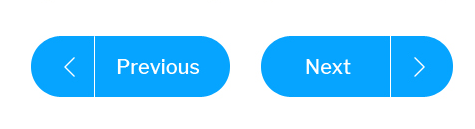
Theme Five
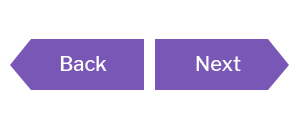
Theme Six